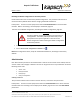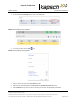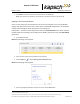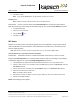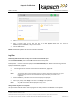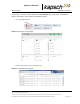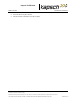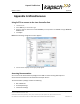Operations and Maintenance Manual
_
MPR 4.1
Reader Maintenance Instructions
Confidential UM UM360479-100 Revision: Draft B4 Page 134 of 246
© Kapsch TrafficCom Canada Inc. 2022
All information contained herein is proprietary to, and may only be used with express, written permission from, Kapsch TrafficCom Canada Inc.
FILE: UM360479-100 REV B4 DRAFT WIP MPR-4.1 READER OPERATIONS AND MAINTENANCE MANUAL (002).DOCX 05/25/2022 11:18
Kapsch TrafficCom
2. Select a time zone.
3. Enter a numeric value for the date and time in the Set System Time field. The format is
‘MMDDYY<space>HHMMSS’, using a 24-hour clock.
4. Click the Time button.
Result: The Reader updates to the time entered in the field.
Log files
Monitoring OBU transactions as they occur via the Lane Controller port
Use the Lane Controller port to view OBU transactions as they occur.
Prerequisites: Connect a service laptop to the Lane Controller port. Refer to Connecting a service
laptop to the Reader, page 34.
• see Using PuTTY to connect to the Lane Controller Port, page 137.
•
Note: The operator must ensure that there is only one active connection to diag1 for any given
Reader. Having more than one simultaneous diag1 connection per reader is not
supported.
1. Press the Enter key a few times until the command prompt is displayed.
2. At the login: prompt, enter diag1 as the user id and diag1 as the password.
Note: Any OBU transactions will be displayed as they occur.
Saving Reader log files to a computer
This procedure outlines how to save any log file currently saved on the Reader to a computer.