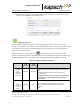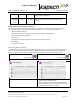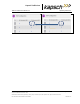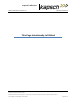Operations and Maintenance Manual
_
JANUS
®
Multi-Protocol Reader 2.4 Operating Instructions
Confidential UM 360467-110 Revision: B Page 69 of 247
© Kapsch TrafficCom Canada Inc. 2021
All information contained herein is proprietary to, and may only be used with express, written permission from, Kapsch TrafficCom Canada Inc.
FILE: UM 360467-110 REV B3 MPR 2.4 CLEAN.DOCX 03/02/2021 1:01
Kapsch TrafficCom
3. Select the 6C icon from the frame sequence, and expand the 6C Advanced panel, chose the desired
options (e.g. 6C Read Mode, Custom Mask Select).
Configuration Alignment
When Configuration Alignment is enabled, the user configures most settings on the Primary side only
(exceptions listed below), and the settings are automatically applied to the Secondary side. This reduces set-up
time, configuration mis-matches, and avoids having to log in on the Secondary side to manually duplicate
settings made on the Primary side.
Configuration Alignment is enabled when the symbol is displayed in the banner area of the web
interface. Configuration Alignment is enabled by default, and can be disabled via a toggle on the Compare page.
The following table describes how to change reader settings when Configuration Alignment is enabled.
Table 3-6 Configuration Alignment Operation
Use Case
Secondary
CTM
Condition
Primary
CTM
Condition
Configuration Recommendation
Typical
dual
redundant
reader
operation.
Running
Running
Configure common settings on the Primary side only.
These settings are automatically applied to the Secondary
side.
Configure excluded settings on the Secondary side
(see list below).
On the Secondary side, any change to a non-excluded
parameter gets reverted back to match the Primary
side setting.
Primary
CTM is off
or not
present.
Running
OFF
*Non-standard operating mode*
Any configuration change made to the Secondary
should be applied to the Primary the next time it is
running.
OR