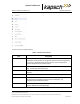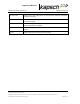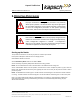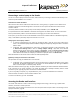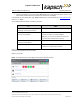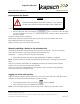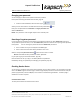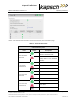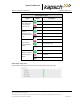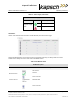Operations and Maintenance Manual
_
JANUS
®
Multi-Protocol Reader 2.4 Operating Instructions
Confidential UM 360467-110 Revision: B Page 44 of 247
© Kapsch TrafficCom Canada Inc. 2021
All information contained herein is proprietary to, and may only be used with express, written permission from, Kapsch TrafficCom Canada Inc.
FILE: UM 360467-110 REV B3 MPR 2.4 CLEAN.DOCX 03/02/2021 1:01
Kapsch TrafficCom
Shutting down the Reader
CAUTION:
A reader shutdown should not be done remotely (i.e. you should be
on-site), as the only way to restart the reader is with a power cycle.
To shut down one side of the reader:
1. From the home page, click on the Shutdown link. If a secondary CTM is also being
shut down in parallel, you can open a 2
nd
browser window to the secondary CTM and apply the same
procedure in parallel.
Confirm the shutdown (click the YES button).
Wait 5 seconds after the front panel indicators have turned off, then set the CTM ON/OFF switch to OFF.
Set the PSM power switch to the off (0) position.
Repeat on the other CTM if it also requires to be shut down.
Manually switching a Reader to the redundant side
The Reader can be manually switched between the primary and secondary sides. This can be used during
reader setup for example, to confirm tag reporting from the Secondary CTM.
Prerequisites: Ensure no faults exist on the side being activated.
1. Set the SPM redundancy mode switch to either SECONDARY or PRIMARY, as applicable.
Result: The ACTIVE indicator on the CTM of the selected side illuminates green, indicating the selected side is
active.
Note 1: If the redundancy mode switch is set to PRIMARY, the primary side is active and does not switch
operation to the secondary side unless the primary side fails.
Note 2: If the switch is set to SECONDARY, the secondary side is active and does not switch operation to
the primary side unless the secondary side fails.
Logging out of the web interface
Logging out of the web interface ends the session for the current user on that side of the reader. Note that the
reader will also end the session automatically after a period of inactivity.
1. In the web interface banner, click on the menu icon , and select Log Out.
2. Select "YES" when the log out confirmation dialog appears.
Result: You are immediately logged out from that side of the reader. Repeat on the other side if need be.