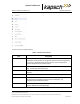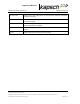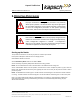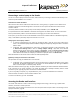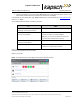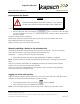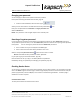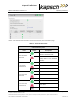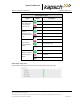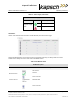Operations and Maintenance Manual
_
JANUS
®
Multi-Protocol Reader 2.4 Operating Instructions
Confidential UM 360467-110 Revision: B Page 43 of 247
© Kapsch TrafficCom Canada Inc. 2021
All information contained herein is proprietary to, and may only be used with express, written permission from, Kapsch TrafficCom Canada Inc.
FILE: UM 360467-110 REV B3 MPR 2.4 CLEAN.DOCX 03/02/2021 1:01
Kapsch TrafficCom
1. Launch a web browser on the service laptop. Note: Please use a recent version of Chrome, Firefox, or the
Edge browser. Other browsers may work, but are not tested for compatibility.
In the address bar of the web browser, type: https:// followed by the reader IP address (e.g. https://192.168.1.50).
Note the “s” in “https”.
Use the following decision table to continue the procedure.
IF …
THEN …
the browser shows the reader login page
requesting a username and password,
go to step 4.
a "Unable to Connect,", or "refused to
connect" message appears,
ensure the IP address entered in the address bar is correct
and that the IP address is preceded by https://
Note: When you connect to the Reader for the first time
accept the reader certificate before continuing.
a web browser message indicating there is a
connection problem appears,
confirm that the IP address entered in step 2 is correct
a security warning appears
This is expected the first time you connect; follow the
instructions to accept the reader certificate.
Enter your reader username and password. The default reader integrator account is "admin", password "admin".
Usernames and passwords are case-sensitive.
Click the log in button.
Result: The reader Dashboard (home page) should appear. Sample screenshot.