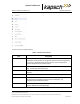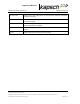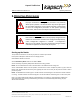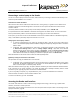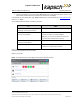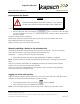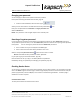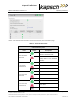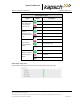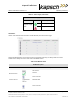Operations and Maintenance Manual
_
JANUS
®
Multi-Protocol Reader 2.4 Operating Instructions
Confidential UM 360467-110 Revision: B Page 42 of 247
© Kapsch TrafficCom Canada Inc. 2021
All information contained herein is proprietary to, and may only be used with express, written permission from, Kapsch TrafficCom Canada Inc.
FILE: UM 360467-110 REV B3 MPR 2.4 CLEAN.DOCX 03/02/2021 1:01
Kapsch TrafficCom
Connecting a service laptop to the Reader
You can use a service laptop to access the reader web interface by connecting an Ethernet cable directly to the
CTM front panel ETHERNET 1 or 2 interface.
Determine the Reader IP address
Determine the last known IP address the reader was set to. During setup, it is typical for the IP address to be
changed to reflect the local LAN configuration. Consult the record of system IP addresses to determine the
correct IP address.
The factory default IP address of the primary and secondary ETHERNET 1 port is 192.168.1.50.
It is expected that the reader ETHERNET 1 IP address be changed to non default values. Do not connect both
Primary and Secondary CTMs to a local LAN without first changing one or both of the default IPs.
As an option, you can also connect via the ETHERNET 2 interface at its default address of 192.168.0.50 (primary
side), or 192.168.0.51 (secondary side) if that interface is not in use.
Changing the service laptop address
1. To connect a laptop directly to the reader via an Ethernet cable, it must be on the same subnet as the
reader. This means the laptop’s Ethernet interface settings are temporarily changed to allow a connection
with the reader.
2. In Windows, click on the Windows icon, then type in “control panel” and Enter. In the Control Panel, click
on Network and Sharing Center. Click on Change adapter settings. Right click on the Ethernet
interface used to connect to the reader, and click on Properties. Scroll to Internet Protocol Version 4
and click on Properties. Select Use the following IP address, then enter an IP address that is on the
same subnet as the reader; for example you could set the laptop IP address to 192.168.1.99).
Enter 255.255.255.0 in the subnet mask and leave the default gateway blank.
(Optional) Testing the connection to the reader
This procedure can help you troubleshoot a new connection.
1. In Windows, open a command line window. There are various ways of doing this depending on the version
of Windows. For Windows 10/Windows 7, one method is to click the Windows icon, then type in cmd and
Enter. This should open a command prompt window.
Within the command window, type ‘ping’, the space character, followed by the reader IP address determined above.
If the connection to the reader is working, you should get “Reply from” messages indicating that the reader
connection is good. Typically ping times are less than a few milliseconds.
If you are not getting a response (e.g. “request timed out”), then you need to troubleshoot the connection.
Check the cable, connections, and the reader IP address used.
To exit the cmd window, type "exit" and ENTER.
Accessing the Reader web interface
The reader web interface is used to view and change configuration settings, examine logs, update reader
software, and check on reader operation.
Prerequisites: A service laptop connected to one of the front panel Ethernet ports. Refer to Connecting a service
laptop to the Reader, page 42.