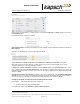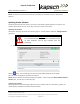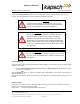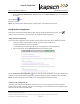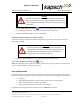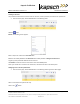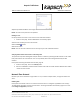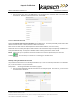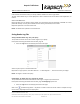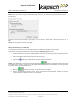Operations and Maintenance Manual
_
JANUS
®
Multi-Protocol Reader 2.4 Maintenance Instructions
Confidential UM 360467-110 Revision: B Page 218 of 247
© Kapsch TrafficCom Canada Inc. 2021
All information contained herein is proprietary to, and may only be used with express, written permission from, Kapsch TrafficCom Canada Inc.
FILE: UM 360467-110 REV B3 MPR 2.4 CLEAN.DOCX 03/02/2021 1:01
Kapsch TrafficCom
Result: When the reader is ready to download the log file archive, you should see a window appear similar to
the following:
Click OK to save the log file archive to your laptop. You can open the archive with a third-party tool such as 7-
Zip.
Result: The log archive is saved to the laptop.
Saving all Reader logs to a USB stick
This procedure outlines how to save all reader log files to a USB device plugged in to the reader.
Prerequisites: Accessing the Reader web interface, page 42. Manage Logs permission.
1. Insert a USB stick into one of the CTM USB ports. Wait a few seconds for the OS to recognize the device.
2. Select the Logs link on the Manage panel of the home page
3. Click on the (Copy logs to USB) button and then confirm the operation.
Result: If the USB device is recognized, the banner will indicate while the reader logs are being transferred
to the USB device. NOTE: If you do not see the USB indicator, it likely means the USB device is not recognized by
the reader. Please try another USB device.
4. When the indicator goes away, the log file transfer is complete.
5. Remove the USB device from the reader. NOTE: The USB stick is automatically “ejected”, so must be
removed before the above procedure can be repeated.