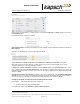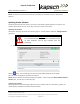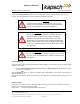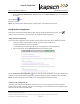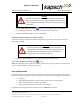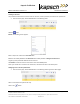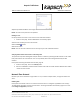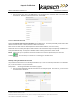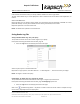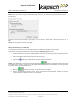Operations and Maintenance Manual
_
JANUS
®
Multi-Protocol Reader 2.4 Maintenance Instructions
Confidential UM 360467-110 Revision: B Page 217 of 247
© Kapsch TrafficCom Canada Inc. 2021
All information contained herein is proprietary to, and may only be used with express, written permission from, Kapsch TrafficCom Canada Inc.
FILE: UM 360467-110 REV B3 MPR 2.4 CLEAN.DOCX 03/02/2021 1:01
Kapsch TrafficCom
If the Network Time Protocol setting is currently enabled, disable it first via the toggle switch.
The time shown defaults to your current laptop time. Click on either the date or time field to make adjustments, as
needed.
Click the Set Time button.
Review the time zone and adjust if desired. NOTE: The web interface may be temporarily unavailable for a short
period after this step. You may see a “Reader Comms” warning in the banner, this is normal.
Repeat this procedure on the other reader side.
Result: The Reader time updates to the selected time.
Saving Reader Log files
Saving individual Reader logs files your laptop
This procedure outlines how to save a reader log file to your laptop.
Prerequisites: Accessing the Reader web interface, page 42.
1. Select the Logs link on the Manage panel of the home page.
Select a log file; it opens in another browser tab.
Right-click for a pop-up menu, then select “Save as…” or “Save Page As…” , then save the file to your laptop.
Result: The log file is saved to the laptop.
Downloading all Reader logs as a compressed archive
This procedure describes how to download all reader logs as a single compressed archive.
Prerequisites: Accessing the Reader web interface, page 42. Manage Logs permission.
1. Select the Logs link on the Manage panel of the home page.
Click on the (Download logs) button. Be patient as it takes a some time for the reader to compress the logs
into an archive, especially if there are large log files.