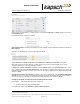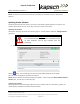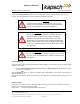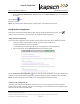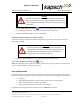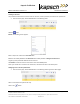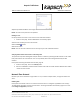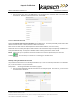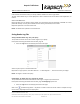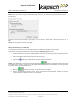Operations and Maintenance Manual
_
JANUS
®
Multi-Protocol Reader 2.4 Maintenance Instructions
Confidential UM 360467-110 Revision: B Page 216 of 247
© Kapsch TrafficCom Canada Inc. 2021
All information contained herein is proprietary to, and may only be used with express, written permission from, Kapsch TrafficCom Canada Inc.
FILE: UM 360467-110 REV B3 MPR 2.4 CLEAN.DOCX 03/02/2021 1:01
Kapsch TrafficCom
1. From the home page, click on the Time button in the Configure panel. Alternate: Click on the reader time
in the banner. Alternate: From the banner menu, select Time.
Enable the Network Time Protocol switch if not already enabled.
Review the NTP time offset warning threshold limit in milliseconds. The reader periodically checks that its time
offset is less than the limit. If above, it shows an alarm in the banner.
Enter at least one NTP server IP address (MUST be an IPv4 dotted address, not a server name).
Review the time zone setting and adjust if desired. NOTE: The web interface may be temporarily unavailable for a
short period after this step. You may see a “Reader Comms” warning in the banner, this is normal.
Result: If NTP time sync is operational and the time offset is less than the specified limit, the status bar
indicates . This can take up to a minute or so if setting up a new NTP server.
Manually setting the Reader time and date
This procedure outlines how to set manually the Reader time, in case of a new setup where NTP is not available
yet, or a Lane Controller is not yet connected.
Prerequisites: Accessing the Reader web interface, page 42.
1. From the reader dashboard, click the Time button on the Configure panel. As a short-cut, you can click on
the reader time in the banner.