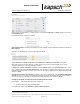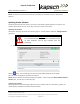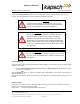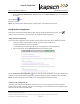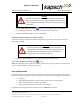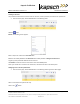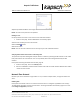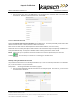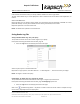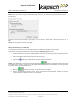Operations and Maintenance Manual
_
JANUS
®
Multi-Protocol Reader 2.4 Maintenance Instructions
Confidential UM 360467-110 Revision: B Page 210 of 247
© Kapsch TrafficCom Canada Inc. 2021
All information contained herein is proprietary to, and may only be used with express, written permission from, Kapsch TrafficCom Canada Inc.
FILE: UM 360467-110 REV B3 MPR 2.4 CLEAN.DOCX 03/02/2021 1:01
Kapsch TrafficCom
Result: The Reader now continuously checks the Inter-Reader link and switches over if a downed link is
detected.
Updating Reader Software
Periodically, Kapsch Service will release a new version of the Reader software/firmware in a single file. The
software names indicate the year, month, day, and revision number of the release.
Uploading new firmware
Prerequisites: Accessing the Reader web interface, page 42. A reader software update file. Manage Software
permissions.
CAUTION:
On a redundant Reader, ensure that the redundant side has
no fault conditions and all lane controller links are
functioning
1. From the home page, click on the Reader SW button. The following screen should appear.
Click the button, and a window opens to select the reader software update file on your laptop.
Select the reader SW update file and confirm the selection.
Result: After the software has finished uploading to the Reader, it will be listed in the Other Available Software
Versions table. The next step is to Activate (run) it.
Activating new software
Activating software means switching to a different version of software that is currently active. Typically, the
newest software uploaded to the reader would be activated.