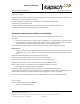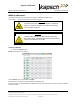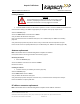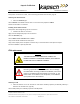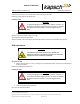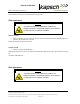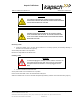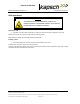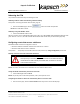Operations and Maintenance Manual
_
JANUS
®
Multi-Protocol Reader 2.4 Maintenance Instructions
Confidential UM 360467-110 Revision: B Page 201 of 247
© Kapsch TrafficCom Canada Inc. 2021
All information contained herein is proprietary to, and may only be used with express, written permission from, Kapsch TrafficCom Canada Inc.
FILE: UM 360467-110 REV B3 MPR 2.4 CLEAN.DOCX 03/02/2021 1:01
Kapsch TrafficCom
Installing an MRFM-S
CAUTION:
To avoid damaging the modules, ensure that the connector on the
module is properly aligned with the connector on the DSM back
plane before the module is securely plugged into the DSM.
1. Insert the MRFM-S module into the Reader. Tighten the screws to secure the MRFM-S to the Reader rack.
Connect the RF cable(s) to the MRFM-S appropriate port and tighten with a proper torque wrench.
Select the Channels page.
Set the the Offline MRFM-S channels back to Active.
Verify the DATA LED illuminates solid green.
Note: If the DATA LED does not illuminate solid green, see Troubleshooting tree: MRFM-S not working,
page 188.
Verify module output power and power at antenna using a commercial off-the-shelf spectrum analyzer.
Ensure the RF channel is capturing OBU data (see Troubleshooting tree: MRFM-S not working page 188).
Antenna replacement
Note: The Reader does not need shutting down to replace an antenna.
Prerequisites: Refer to Accessing the Reader web interface, page 42.
Removing an antenna
1. Select the Channels page.
Set the the MRFM-S connected to the antenna to Offline.
Remove the antenna.
Installing an antenna
1. Install the antenna (see Installing an Antenna, page 156).
Select the Channels page.
Set the Offline MRFM-S back to Active.
Verify the DATA LED illuminates solid green.
Verify module output powers and power at antenna using a commercial off-the shelf spectrum analyzer .
Ensure the MRFM-S is capturing OBU data.
RF cable or connector replacement
Note: The Reader does not need shutting down to replace an RF cable or connector.