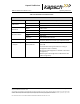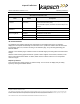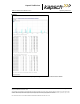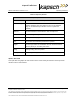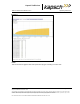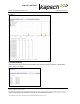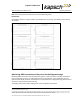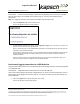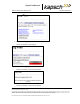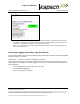Operations and Maintenance Manual
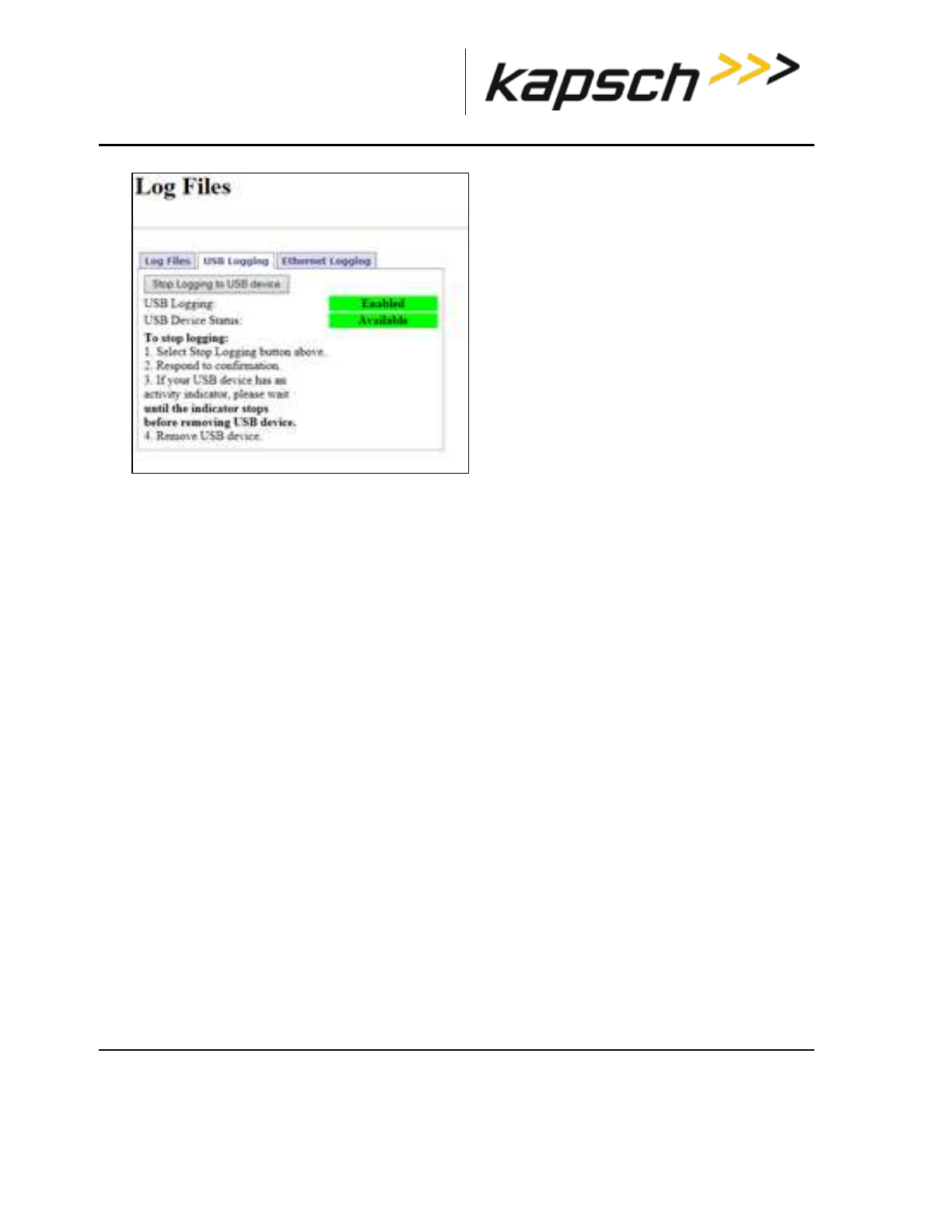
_
JANUS
®
Multi-Protocol Reader Ver. 2: Operating Instructions
Confidential UM 360450-210 Revision: C Page 68 of 288
© Kapsch TrafficCom Canada Inc. 2015
These drawings and specifications contain confidential and proprietary information and are the property of Kapsch TrafficCom Canada Inc. and are issued in strict
confidence and will be kept confidential and used solely for the purpose intended and for no other purpose and shall not be transmitted, reproduced, copied, and/or
used as the basis for manufacture or sale of apparatus unless otherwise agreed to in writing by Kapsch TrafficCom Canada Inc.
FILE: UM 360450-210 REV C JANUS MPR2 OPERATOR-MAINTENANCE MANUAL.DOCX08/17/2015 11:42
Kapsch TrafficCom
Note: The USB Logging changes its display from Disabled to Enabled, and USB Device Status remains
at Available to indicate that a connection between the Reader and the USB flash drive and log files can
get copied and updated to the USB device in realtime when required.
Note: You can click the Copy Log Files to USB device button if you just want to copy the present list of
log files to the USB device.
Continuously logging transactions using the Ethernet
This procedure outlines how to have transaction log files automatically saved and continuously updated
through an ethernet connection..
Prerequisites: A ethernet connection is plugged into the laptop.
Connect the service laptop to the Reader configuration port to access the CTM web interface. Refer to
Connecting a service laptop to the Reader, page 47. You must have View Log Files and Manage Log
Files permissions.
1. Select the Log Files link on the left side panel of the screen.
2. Click the Ethernet Logging tab.
Result: The following screen appears.