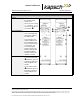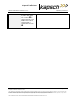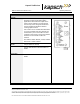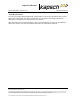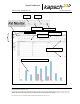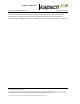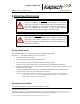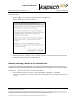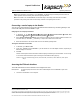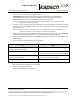Operations and Maintenance Manual
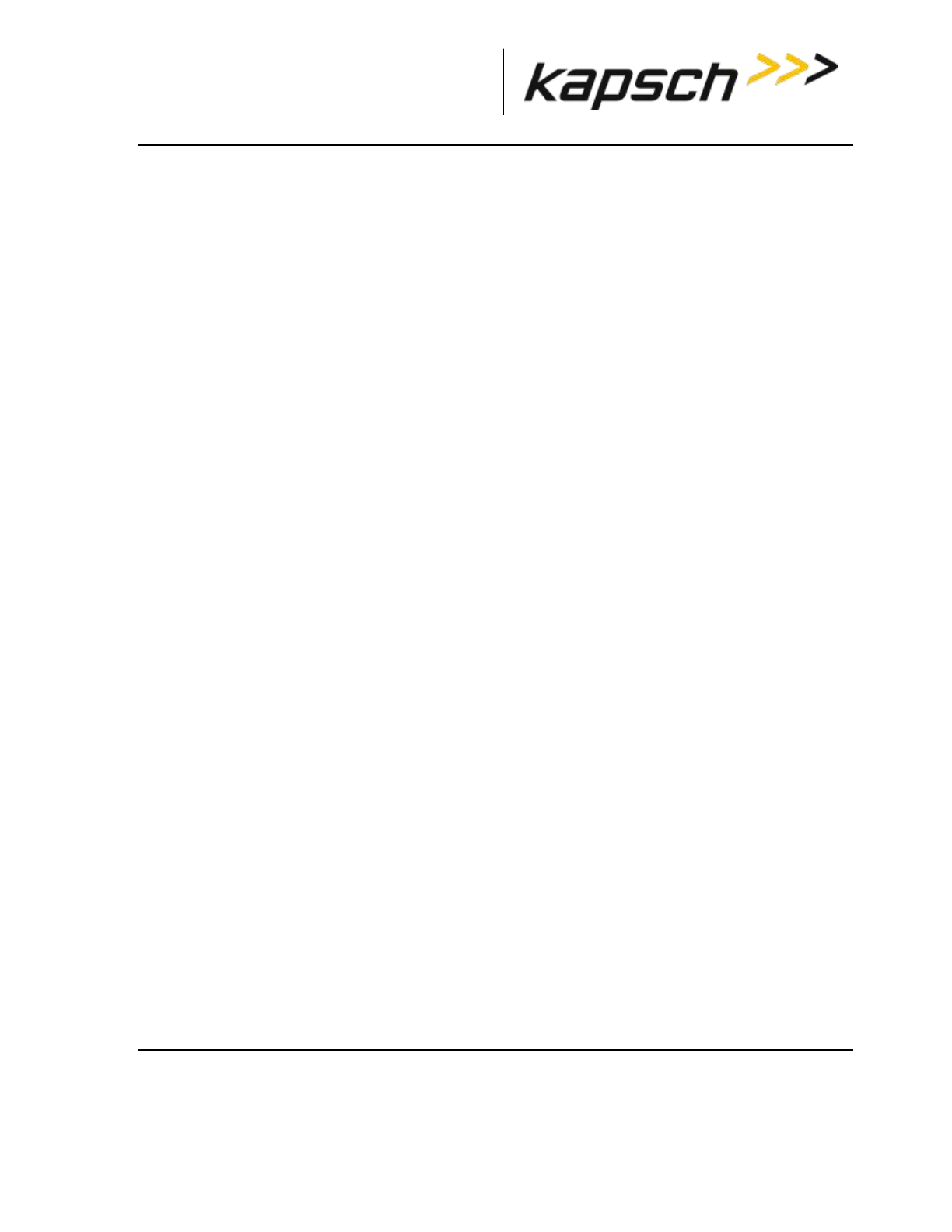
_
JANUS
®
Multi-Protocol Reader Ver. 2: Operating Instructions
Confidential UM 360450-210 Revision: C Page 47 of 288
© Kapsch TrafficCom Canada Inc. 2015
These drawings and specifications contain confidential and proprietary information and are the property of Kapsch TrafficCom Canada Inc. and are issued in strict
confidence and will be kept confidential and used solely for the purpose intended and for no other purpose and shall not be transmitted, reproduced, copied, and/or
used as the basis for manufacture or sale of apparatus unless otherwise agreed to in writing by Kapsch TrafficCom Canada Inc.
FILE: UM 360450-210 REV C JANUS MPR2 OPERATOR-MAINTENANCE MANUAL.DOCX08/17/2015 11:42
Kapsch TrafficCom
Note: If the redundancy mode switch is set to PRIMARY, the Reader stays in Primary mode and does not
switch operation to the secondary side unless the primary side fails.
Note: If the switch is set to SECONDARY, the Reader stays in Secondary mode and does not switch
operation to the primary side unless the secondary side fails or the primary side recovers.
Connecting a service laptop to the Reader
You can use a service laptop to access the CTM web interface interface by connecting directly to one
of the CTM USB ports or the ETHERNET 1 port.
Changing the service laptop IP address
1. In Windows, go to Start Settings Control Panel Network Connections Local Area
Connection Properties Internet Protocol (TCP/IP) Properties.
2. Select Use the following IP address, then enter the IP address using the Reader network number in the
first three fields (ex. 192.168.1._ ) followed by a unique host number in the fourth field.
3. Enter 225.225.225.0 in the subnet mask and leave the default gateway blank.
Testing the connection to the reader
1. In Windows, go to Start Run.
2. Type ‘ping’, followed by the ETHERNET 1 port IP address or the USB adapter address, depending on
what the laptop is connected.
3. Click OK.
Result: Several replies from the Reader IP address display momentarily in a DOS window. You are ready
to access the CTM web interface (see Accessing the CTM web interface page 47).
Note: If a reply is not received during the test, check the cable, connections, and IP addresses, then repeat
step 1.
Accessing the CTM web interface
The CTM web interface interface monitors and configures the CTM.
Prerequisites: A service laptop connected to one of the CTM USB ports or the ETHERNET 1 port of the
Reader.
1. Launch the web browser on the computer.