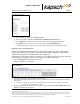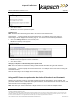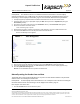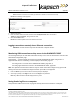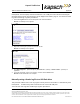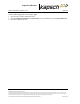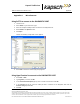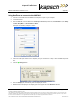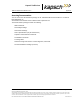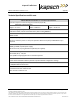Operations and Maintenance Manual
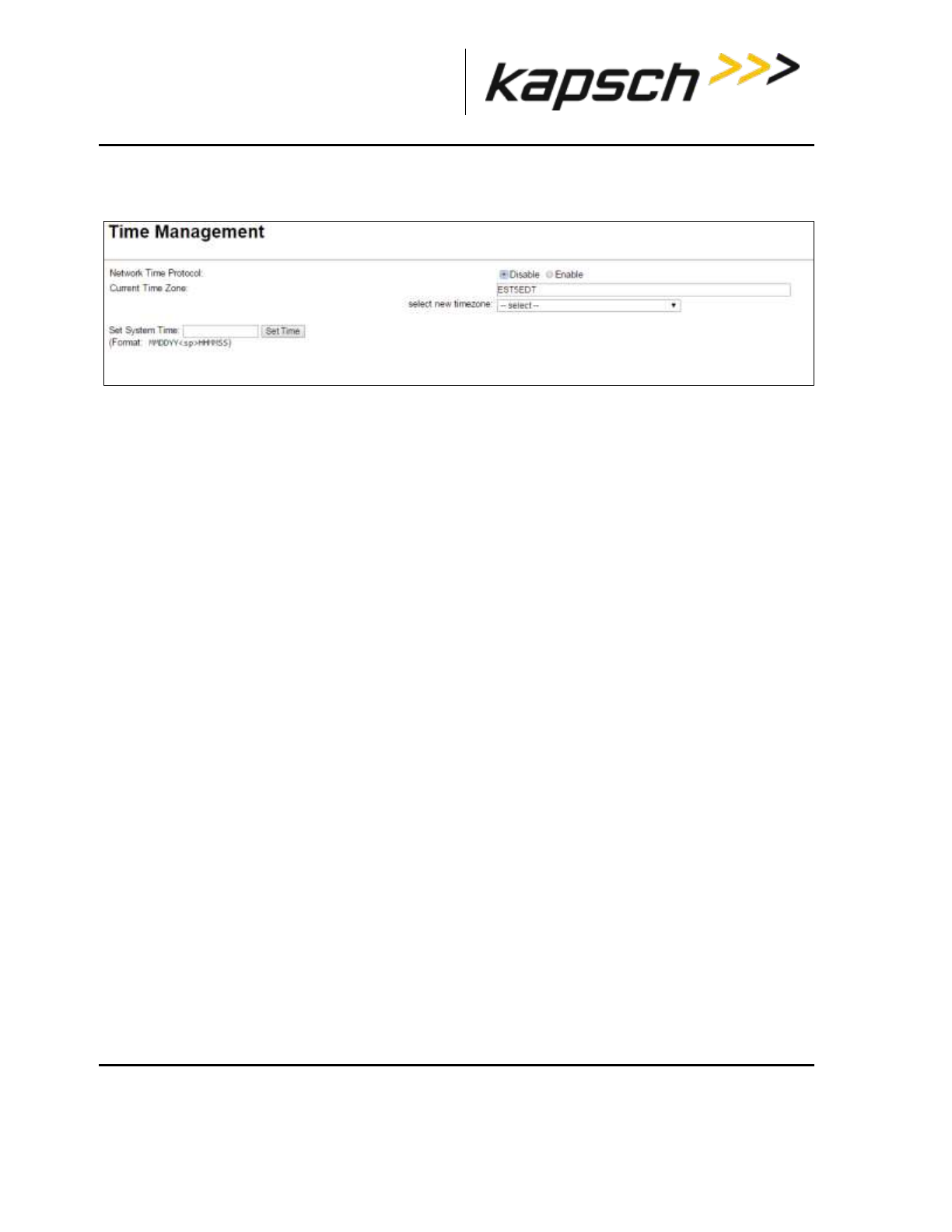
_
JANUS
®
Multi-Protocol Reader Ver. 2: Appendix
Confidential UM 360450-210 Revision C Page 252 of 288
© Kapsch TrafficCom Canada Inc. 2014
These drawings and specifications contain confidential and proprietary information and are the property of Kapsch TrafficCom Canada Inc. and are issued in strict
confidence and will be kept confidential and used solely for the purpose intended and for no other purpose and shall not be transmitted, reproduced, copied, and/or
used as the basis for manufacture or sale of apparatus unless otherwise agreed to in writing by Kapsch TrafficCom Canada Inc.
FILE: UM 360450-210 REV C JANUS MPR2 OPERATOR-MAINTENANCE MANUAL.DOCX 08/17/2015 11:42
Kapsch TrafficCom
Note: If Network Time Protocol is enabled, you will have to disable it to set the time manually.
Result: The following screen appears.
2. Select a time zone.
3. Enter a numeric value for the date and time in the Set System Time field. The format is
‘MMDDYY<space>HHMMSS’, using a 24-hour clock.
4. Click the Set Time button.
Result: The Reader updates to the time entered in the field.
Logging transactions remotely via an Ethernet connection
Attention: Use this function only under the direction of Kapsch Service.
Monitoring OBU transactions as they occur via the DIAGNOSTIC PORT
Use the Diagnostics port to view OBU transactions as they occur. This can also be done from the CTM
web interface Diagnostics page.
Prerequisites: A service laptop connected to the Reader DIAGNOSTIC PORT using PuTTY or
HyperTerminal. Refer to Connecting a service laptop to the Reader, page 47.
see Using PuTTY to connect to the DIAGNOSTIC PORT, page 255, or,
see Using HyperTerminal to connect to the DIAGNOSTIC PORT, page 255.
Note: The operator must ensure that there is only one active connection to diag1 for any given CTM.
Having more than one simultaneous diag1 connection per CTM is not supported.
1. Press the Enter key a few times until the command prompt is displayed.
2. At the login: prompt, enter diag1 as the user id and diag1 as the password.
Note: Any OBU transactions will be displayed as they occur.
Saving Reader log files to a computer
This procedure outlines how to save any log file currently saved on the Reader to a computer.