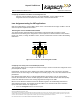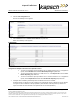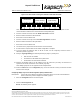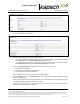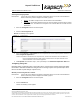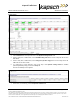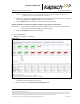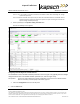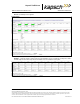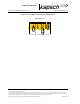Operations and Maintenance Manual
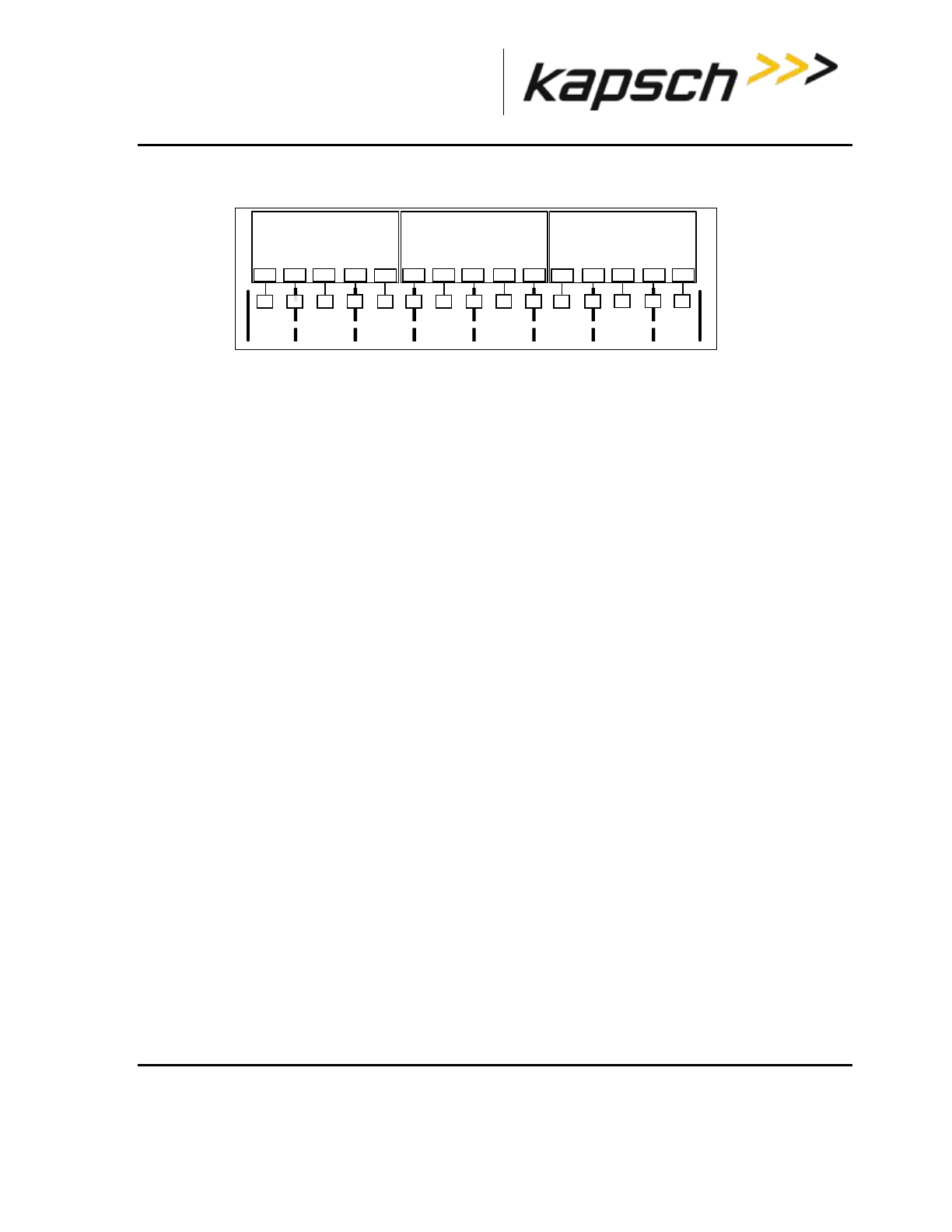
_
JANUS
®
Multi-Protocol Reader Ver. 2: Maintenance Instructions
Confidential UM 360450-210 Revision C Page 191 of 288
© Kapsch TrafficCom Canada Inc. 2014
These drawings and specifications contain confidential and proprietary information and are the property of Kapsch TrafficCom Canada Inc. and are issued in strict
confidence and will be kept confidential and used solely for the purpose intended and for no other purpose and shall not be transmitted, reproduced, copied, and/or
used as the basis for manufacture or sale of apparatus unless otherwise agreed to in writing by Kapsch TrafficCom Canada Inc.
FILE: UM 360450-210 REV C JANUS MPR2 OPERATOR-MAINTENANCE MANUAL.DOCX 08/17/2015 11:42
Kapsch TrafficCom
Figure 5-13: Three readers covering one direction of wide lane ORT traffic
Note: The Reader IP address applies to the whole Reader and not individual Ethernet ports. You can
view the Reader IP address in the General tab of the Configuration page.
2. If there is a Reader on the left, select the Enable Left Reader check box.
3. Enter the Reader IP address of the left Reader.
4. Press Enter or select a different tab.
5. If there is a Reader on the right, select the Enable Right Reader check box.
6. Enter the Reader IP address of the right Reader.
7. Press Enter or select a different tab.
8. TTO values for the grouped IDs must be the same across all readers.
9. A reader restart is required when the IR network configuration is complete
10. To set the Reader to switchover when an IR link is down, see the Configuring events that cause a
switchover procedure, page 237.
11. Configure Tag Programming (see OBU Programming on page 67) ensuring that:
TMP and TCP are enabled
The Plaza IDs of all Readers at the plaza match
The Reader ID for each Reader is different
12. Configure the Reader clocks in the IR network to have the same time (see Using an NTP Server to
synchronize the clocks of Readers in an IR network, page 250).
Note: Multiple group IDs are not supported across multiple readers.
13. From the Channel tab on the Configuration page, ensure all channels covering one direction of traffic
have the same Group ID.
Configuring Badger-style Cross Reader Algorithm (CRA) communication
Prerequisites: Connect the service laptop to the Reader configuration port to access the CTM web interface.
Refer to Connecting a service laptop to the Reader, page 47.
1. Select the Configuration link on the left side panel.
2. Click the Lane Assignment tab.
Result: The following screen appears.
lane 1
Reader 1
(left Reader)
A1
RF1
A2
RF2
A3
RF3
A4
RF4
A5
RF5
lane 2 lane 3
Reader 2
(center Reader)
A6
RF6
A7
RF7
A8
RF8
A9
RF9
lane 4 lane 5
Reader 3
(right Reader)
lane 6 lane 8lane 7
RF10
A10
RF11
A11
RF12
A12
RF13
A13
RF14
A14
RF15
A15