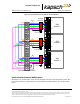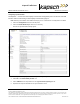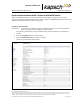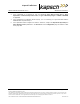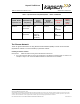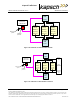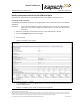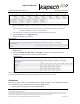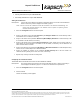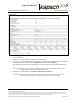Operations and Maintenance Manual
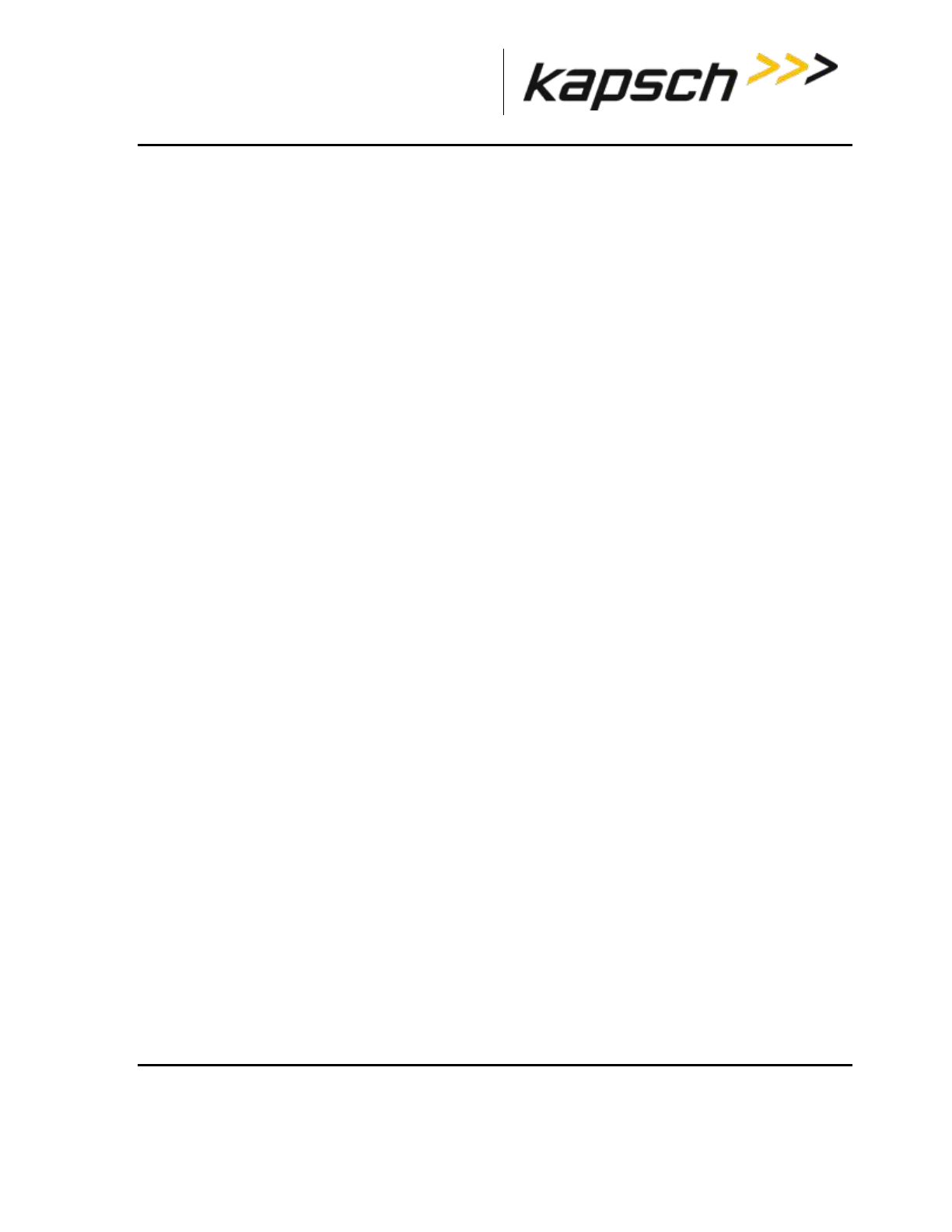
_
JANUS
®
Multi-Protocol Reader Ver. 2: Maintenance Instructions
Confidential UM 360450-210 Revision C Page 187 of 288
© Kapsch TrafficCom Canada Inc. 2014
These drawings and specifications contain confidential and proprietary information and are the property of Kapsch TrafficCom Canada Inc. and are issued in strict
confidence and will be kept confidential and used solely for the purpose intended and for no other purpose and shall not be transmitted, reproduced, copied, and/or
used as the basis for manufacture or sale of apparatus unless otherwise agreed to in writing by Kapsch TrafficCom Canada Inc.
FILE: UM 360450-210 REV C JANUS MPR2 OPERATOR-MAINTENANCE MANUAL.DOCX 08/17/2015 11:42
Kapsch TrafficCom
Primary side Ethernet 2 port: 192.168.0.50
Secondary side Ethernet 2 port: 192.168.0.51
Setting the IP addresses
Prerequisites: Connect the service laptop to the Reader configuration port to access the CTM web interface.
Refer to Connecting a service laptop to the Reader, page 47.
Note: A secure record of the IP addresses should be maintained to aid network troubleshooting. The
primary and secondary Ethernet 1 IP addresses will be required if requesting remote
assistance from Kapsch Service.
1. Select the Configuration link on the left side panel.
2. Assign an IP address to the parameter Ethernet 1 (LC 1Gbps) IP Address so that the Primary CTM is
accessible on the LC network, if necessary.
3. Assign an IP address to the parameter Ethernet 2 (IRIF 100Mbps) IP Address so that the Primary CTM
is accessible on the IR network, if necessary.
4. Assign an IP address to the parameter Reader IP Address for both primary and secondary CTMs on a
given Reader so that the Reader is accessible on the IR network, if necessary. This IP address is the
same for both CTMs in a Reader.
5. Assign an IP address to the parameter USB Adapter or Bluetooth IP Address if a USB adapter is being
used to connect a CTM USB port to an Ethernet network.
6. Assign the gateway IP address to the parameter Default Gateway IP so that the Reader can
communicate via a gateway device such as a router, if necessary.
7. Repeat steps 1 through 6 for the secondary CTM.
Configuring an LC Ethernet network
The Reader data can also be sent to the LC via an Ethernet network.
Prerequisites: The service laptop connects to the port and the CTM web accessed. . Refer to Connecting a
service laptop to the Reader, page 47. You must have Advanced User permissions.
1. Select the Configuration link on the left side panel.
2. Click the LC tab.
Result: The following screen appears.