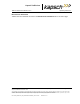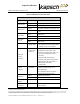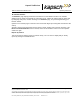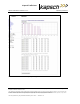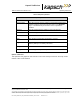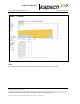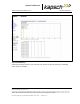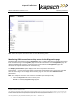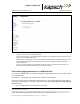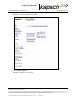Operations and Maintenance Manual
_
JANUS
®
Multi-Protocol Reader Ver. 2: Operating Instructions
Confidential UM 360463-202 Revision: A12 (Draft) Page 59 of 291
© Kapsch TrafficCom Canada Inc. 2014
These drawings and specifications contain confidential and proprietary information and are the property of Kapsch TrafficCom Canada Inc. and are issued in strict
confidence and will be kept confidential and used solely for the purpose intended and for no other purpose and shall not be transmitted, reproduced, copied, and/or
used as the basis for manufacture or sale of apparatus unless otherwise agreed to in writing by Kapsch TrafficCom Canada Inc.
FILE: MPR2_OPERATIONS_AND_MAINTENANCE-MANUAL_REV A12.DOCX 05/08/2014 11:24
Kapsch TrafficCom
2. An authentication window may appear on the Diagnostics Page when accessed the first time. If it
appears, enter a valid user name and password.
Note: To avoid having to re-enter authentication information on the Diagnostics Page, click the Save this
password in your password list button.
Result: After the Java program starts, the Tag Transaction window appears. All OBU transactions for the
Reader display automatically. The display update stops if someone updates the Reader software or
reboots the Reader.
Note: If a second computer or second browser window is used to access the Diagnostics Page, new
transactions will no longer be displayed in the first browser window.
Continuously logging transactions to a USB flash drive
This procedure outlines how to have transaction log files automatically saved and continuously updated
on a USB flash drive.
Prerequisites: A USB flash drive is inserted into one of the CTM USB ports.
Connect the service laptop to the Reader configuration port to access the CTM web interface. Refer to
Connecting a service laptop to the Reader, page 40. You must have View Log Files and Manage Log
Files permissions.
1. Select the Log Files link on the left side panel of the screen.