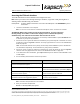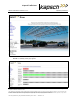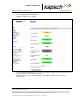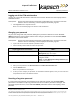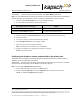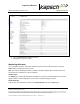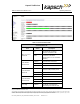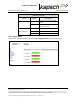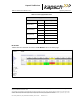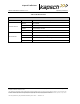Operations and Maintenance Manual
_
JANUS
®
Multi-Protocol Reader Ver. 2: Operating Instructions
Confidential UM 360463-202 Revision: A12 (Draft) Page 41 of 291
© Kapsch TrafficCom Canada Inc. 2014
These drawings and specifications contain confidential and proprietary information and are the property of Kapsch TrafficCom Canada Inc. and are issued in strict
confidence and will be kept confidential and used solely for the purpose intended and for no other purpose and shall not be transmitted, reproduced, copied, and/or
used as the basis for manufacture or sale of apparatus unless otherwise agreed to in writing by Kapsch TrafficCom Canada Inc.
FILE: MPR2_OPERATIONS_AND_MAINTENANCE-MANUAL_REV A12.DOCX 05/08/2014 11:24
Kapsch TrafficCom
Accessing the CTM web interface
The CTM web interface interface monitors and configures the CTM.
Note: When you select an item through choosing a checkbox, or type into a field, pressing Enter or
selecting another tab will accept your selection.
Prerequisites: A service laptop connected to one of the CTM USB ports or the ETHERNET 1 port of
the Reader.
1. Launch the web browser on the computer.
Note: You can use a recent versions of either Internet Explorer, Firefox or Chrome for a browser.
ATTENTION: When using certain versions of Internet Explorer, you may experience
missing strings of text when a CTM screen displays. Press control and F5 (Ctrl F5)
simultaneously. This action clears the buffer and refreshes the screen.
Note: The default IP address of the primary and secondary CTM ETHERNET 1 port is 192.168.1.50. The
IP address may change during installation.
2. Consult the record of system IP addresses maintained by the system integrator to determine the correct
IP address by using the hypertrm command. See Using HyperTerminal to connect to the DIAGNOSTIC
PORT on page 260.
Note: The default IP addresses of the primary and secondary CTM ETHERNET 2 port are 192.168.0.50
and 192.168.0.51 respectively. The IP addresses may change during installation.
3. Consult the record of system IP addresses to determine the correct IP address by using the hypertrm
command. See Using HyperTerminal to connect to the DIAGNOSTIC PORT on page 260.
4. In the address bar of the web browser, type: https:// followed by the IP address of the ETHERNET 1 Port
or USB Adapter.
5. Use the following decision table to continue the procedure.
IF …
THEN …
you click the Login button and a dialog box requesting
a username and password appears,
go to step 6.
a 403 Forbidden error message appears,
ensure the IP address entered in the address bar is
correct and that the IP address is preceded by https://
a web browser message indicating there is a
connection problem appears,
confirm that the IP address entered in step 2 is the
correct record of system IP addresses.
a security certificate warning (Internet Explorer (IE)) or
untrusted connection warning (Firefox) appears,
for IE, go to the website;
for Firefox, add an exception.
Note: Usernames and passwords are case-sensitive.
6. Enter your username and password.
Result: The following Home page appears.