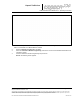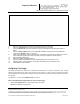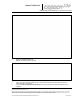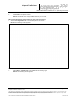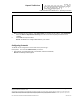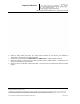User's Manual
_
JANUS
®
Multi-Protocol Reader Ver. 2: Operating Instructions
Confidential UM 360450-210 Revision: A7 Page 60 of 282
© Kapsch TrafficCom Canada Inc. 2013
These drawings and specifications contain confidential and proprietary information and are the property of Kapsch TrafficCom Canada Inc. and are issued in strict
confidence and will be kept confidential and used solely for the purpose intended and for no other purpose and shall not be transmitted, reproduced, copied, and/or
used as the basis for manufacture or sale of apparatus unless otherwise agreed to in writing by Kapsch TrafficCom Canada Inc.
FILE: UM 360450-210 OPERATIONS AND MAINTENANCE MANUAL.DOCX 10/31/2013 7:56
Kapsch TrafficCom
5. Select the desired transaction numbering calculation from the drop-down box.
6. Select the TC Date/Time check box to write the transaction time to the OBU.
7. Select the RW Format check box to determine how the scratchpad data is encoded when written to
OBUs.
8. Select the OBU Feedback check box to enable OBU feedback, ensuring that you first enabled and
configured the Plaza ID in step 7 on page 59.
9. Assign a Lane Number to each RF channel. When a transaction occurs between an OBU and a channel,
the Lane Number specified here will be used when recording the transaction in OBU memory.
10. Select the OBU Feedback tab.
11. Select either Type 1 or Type 2 feedback.
12. Select the desired audible feedback to control OBU beeping when a transaction occurs.
13. Select the desired visual feedback to control OBU LED flashing when a transaction occurs.
14. Press Enter to accept selections.
Configuring Toll charges
The Reader can deduct toll charges from a toll/balance OBU based on a number of parameters. BAT 1 tolling
deducts charges based on the vehicle type and the lane the vehicle is in when it passes through the toll plaza.
BAT 2 tolling deducts charges based on distance by determining the toll plazas the vehicle entered and exited on
the highway.
Prerequisites: You must have Advanced User permissions.
BAT 1 tolling (deducting charges based on lane and vehicle type)
1. Select the Configuration link on the left side panel of the screen.
Result: The following screen appears.