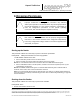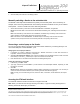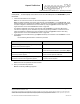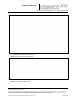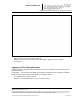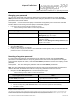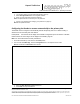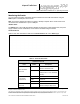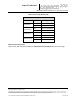User's Manual
_
JANUS
®
Multi-Protocol Reader Ver. 2: Operating Instructions
Confidential UM 360450-210 Revision: A7 Page 44 of 282
© Kapsch TrafficCom Canada Inc. 2013
These drawings and specifications contain confidential and proprietary information and are the property of Kapsch TrafficCom Canada Inc. and are issued in strict
confidence and will be kept confidential and used solely for the purpose intended and for no other purpose and shall not be transmitted, reproduced, copied, and/or
used as the basis for manufacture or sale of apparatus unless otherwise agreed to in writing by Kapsch TrafficCom Canada Inc.
FILE: UM 360450-210 OPERATIONS AND MAINTENANCE MANUAL.DOCX 10/31/2013 7:56
Kapsch TrafficCom
Changing your password
Any user can change their own password, although the procedure is different for users with User
Admin permissions. This procedure outlines how to change a password for users with User Admin
permissions and for those without.
Prerequisites: Connect the service laptop to the Reader configuration port to access the CTM web
interface. Refer to Connecting a service laptop to the Reader, page 40.
1. Login to the user account that requires a password change.
Use the following decision table to continue the procedure.
IF you logged into an account that …
THEN …
has User Admin permissions,
navigate to the Change Password tab on the User
Management page. Go to step 3.
does NOT have User Admin permissions,
from ANY page, click Change Password in the
navigation sidebar.
Result: The User Management Change Password page
appears. Go to step 3.
2. Enter your new password in the New Password and Confirm New Password fields.
3. Click the Submit button.
Result: Your password is now changed
4. If, after you have changed your password, an authentication window appears, enter your user name and new
password to return to the browser interface.
Resetting a forgotten password
If a user forgets their password, the password can be cleared by another user with User Admin
permissions. The Reader will then accept any password from the user until the password is changed.
This procedure requires two users; a user with User Admin permissions and the user requiring a reset
password.
Prerequisites: The user clearing the password must have User Admin permissions.
Note: The User Administrator should ensure that the user sets a new password after the password is
cleared. Otherwise, the Reader will continue to accept any password for that user account.
1. Navigate to the User Management tab on the User Management page.
Use the following decision table to continue the procedure.
IF you logged into an account that …
THEN …
has User Admin permissions,
go to step 0 and continue to step 4.
does NOT have User Admin permissions,
go to step 5 and continue to step 7.
2. Click the corresponding Clear Password button of the user whose password needs resetting.
3. Click Yes to confirm.