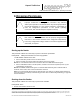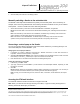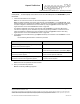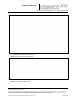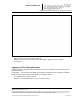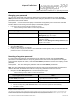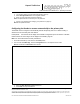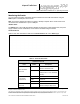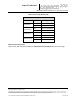User's Manual
_
JANUS
®
Multi-Protocol Reader Ver. 2: Operating Instructions
Confidential UM 360450-210 Revision: A7 Page 41 of 282
© Kapsch TrafficCom Canada Inc. 2013
These drawings and specifications contain confidential and proprietary information and are the property of Kapsch TrafficCom Canada Inc. and are issued in strict
confidence and will be kept confidential and used solely for the purpose intended and for no other purpose and shall not be transmitted, reproduced, copied, and/or
used as the basis for manufacture or sale of apparatus unless otherwise agreed to in writing by Kapsch TrafficCom Canada Inc.
FILE: UM 360450-210 OPERATIONS AND MAINTENANCE MANUAL.DOCX 10/31/2013 7:56
Kapsch TrafficCom
Prerequisites: A service laptop connected to one of the CTM USB ports or the ETHERNET 1 port of
the Reader.
1. Launch the web browser on the computer.
Note: You can use a recent version of either Internet Explorer or Firefox for a browser.
Note: The default IP address of the primary and secondary CTM ETHERNET 1 port is 192.168.1.50. The IP
address will likely have changed during installation. Consult the record of system IP addresses maintained by
the system integrator to determine the correct IP address by using the hypertrm command. See Using
HyperTerminal to connect to the DIAGNOSTIC PORT on page 253.
The default IP addresses of the primary and secondary CTM ETHERNET 2 port are 192.168.0.50 and
192.168.0.51 respectively. The IP addresses may have changed during installation. Consult the record of
system IP addresses to determine the correct IP address by using the hypertrm command. See Using
HyperTerminal to connect to the DIAGNOSTIC PORT on page 253..
2. In the address bar of the web browser, type: https:// followed by the IP address of the ETHERNET 1 Port or
USB Adapter.
Use the following decision table to continue the procedure.
IF …
THEN …
you click the Login button and a dialog box requesting
a username and password appears,
go to step 3.
a 403 Forbidden error message appears,
ensure the IP address entered in the address bar is
correct and that the IP address is preceded by https://
a web browser message indicating there is a
connection problem appears,
confirm that the IP address entered in step 2 is the
correct record of system IP addresses.
a security certificate warning (Internet Explorer (IE)) or
untrusted connection warning (Firefox) appears,
for IE, go to the website;
for Firefox, add an exception.
Note: Usernames and passwords are case-sensitive.
3. Enter your username and password.
Result: The following Home page appears.