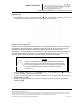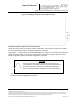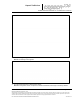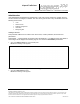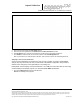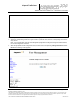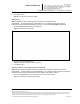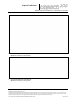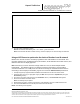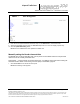User's Manual
_
JANUS
®
Multi-Protocol Reader Ver. 2: Maintenance Instructions
Confidential UM 360450-210: A7 Page 239 of 282
© Kapsch TrafficCom Canada Inc. 2013
These drawings and specifications contain confidential and proprietary information and are the property of Kapsch TrafficCom Canada Inc. and are issued in strict
confidence and will be kept confidential and used solely for the purpose intended and for no other purpose and shall not be transmitted, reproduced, copied, and/or
used as the basis for manufacture or sale of apparatus unless otherwise agreed to in writing by Kapsch TrafficCom Canada Inc.
FILE: UM 360450-210 OPERATIONS AND MAINTENANCE MANUAL.DOCX 10/31/2013 7:56
Kapsch TrafficCom
If using Firefox:
1. Select Save File. Note the configuration filename () that is automatically generated. Click OK. The
configuration file will be saved as a text file in the default Firefox download location.
Uploading a saved configuration
Uploading a saved configuration will overwrite the current Reader configuration. There are two options
for uploading a saved configuration: updating all configuration settings except for the IP settings, or
updating all configuration settings including the IP settings. All callouts refer to Figure 7-4.
Prerequisites: A service laptop connected to Ethernet 1 or a USB port of the CTM and accessing the
CTM web interface.Refer to Connecting a service laptop to the Reader, page 40. A version of the
configuration file to be loaded is saved on a service laptop connected to the Reader.
CAUTION:
Improper modification of configuration parameters may adversely
affect system operation. The default values may not be appropriate
for the specific application. It is the system integrator’s responsibility
to tailor the configuration parameters to the specific operating
environment.
1. From the Manage Config tab on the Configuration page, click the Browse button () to locate the
configuration file on the service laptop to be uploaded.
2. If uploading all configuration settings to the Reader without changing the IP addresses settings, click the first
Upload Config button ().
3. If uploading all configuration settings to the Reader, including the IP addresses, click the second Upload
Config button ().