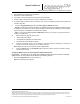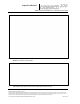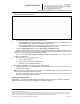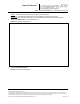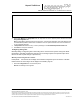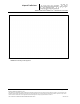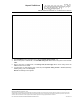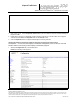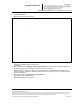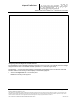User's Manual
_
JANUS
®
Multi-Protocol Reader Ver. 2: Maintenance Instructions
Confidential UM 360450-210: A7 Page 169 of 282
© Kapsch TrafficCom Canada Inc. 2013
These drawings and specifications contain confidential and proprietary information and are the property of Kapsch TrafficCom Canada Inc. and are issued in strict
confidence and will be kept confidential and used solely for the purpose intended and for no other purpose and shall not be transmitted, reproduced, copied, and/or
used as the basis for manufacture or sale of apparatus unless otherwise agreed to in writing by Kapsch TrafficCom Canada Inc.
FILE: UM 360450-210 OPERATIONS AND MAINTENANCE MANUAL.DOCX 10/31/2013 7:56
Kapsch TrafficCom
6. Enter the Reader IP address of the right Reader.
7. Press Enter or select a different tab.
8. TTO values for the grouped IDs must be the same across all readers.
9. A reader restart is required when the IR network configuration is complete
10. To set the Reader to switchover when an IR link is down, see the Configuring events that cause a switchover
procedure, page 224.
4. Configure Tag Programming (see Click the Start Logging to USB Device button.
Result: The USB Logging changes its display from Disabled to Enabled, and USB Device Status changes
to Detected to show there is an active connection between the Reader and the USB flash drive and log files
begin to get copied and updated to the USB device in realtime.
Note: You can click the Copy Log Files to USB device button if you just want to copy the present list of
log files to the USB device.
12. OBU Programming, page 56) ensuring that:
TMP and TCP are enabled
the Plaza IDs of all Readers at the plaza match
the Reader ID for each Reader is different
13. Configure the Reader clocks in the IR network to have the same time (seeUsing an NTP Server to
synchronize the clocks of Readers in an IR network, page 247).
Note: Multiple group IDs are not supported across multiple readers.
14. From the Channel tab on the Configuration page, ensure all channels covering one direction of traffic
have the same Group ID.
Configuring Badger-style Cross Reader Algorithm (CRA) communication
Prerequisites: Connect the service laptop to the Reader configuration port to access the CTM web
interface. Refer to Connecting a service laptop to the Reader, page 40.
1. Select the Configuration link on the left side panel.
Result: The following screen appears.