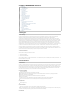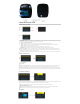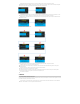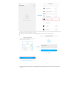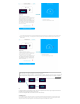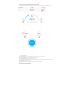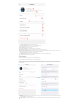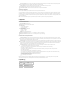User's Manual
g-h.If you select configure network by AP, the device will display AP Setting, select Connect by AP in the App interface of the corresponding mobile
phone, and click the ""AP Setting..."is on display"button to enter configure network by AP. Complete the network configuration according to the
interface prompt.
* When the pump is stopped, turn the button to enter the menu;
* Rotate the button to WiFi and press the button to enter the network configuration interface;
* Rotate the button to the network configuration option, and press the button;
* If you choose routing and network distribution, the corresponding mobile phone App's upper right corner switch status is routing and network distribution
* If you choose AP network configuration, switch to the top right corner of the mobile phone App to switch to AP network configuration
* When entering the network configuration state, complete the network configuration operation according to the prompts of the mobile App.
提示提示
a. Configure the dev ice to connect to Wi-Fi only once, and once the configuration is successful, as long as the app can be connected to
the network, open the app and find the de vice in the device list.
b. If the device configuration fails to conne ct to Wi-Fi, start over from the first step.
4.2 Binding Pump
There are two ways for a user to bind a device, the first is to bind the device through the redistribution network above, and the second way is that the
device is already connected to the cloud via a wireless router, where the phone can be connected to the wireless router and the app will be available
locally. Users can click on the corresponding device in the list of devices scanned by the local available device, and bind it.