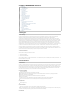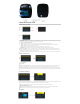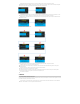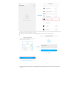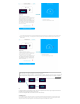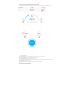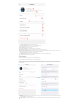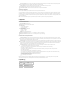User's Manual
a. Cal: calibration interface title bar, when the cursor in the title bar, press the button, the pump into the superior interface;
b. Speed: calibration speed, adjustable, through the rotary button to rotate the cursor to the speed, press the button into the speed editing state,
through the rotary button to modify the speed, press the knob again, exit the speed editing state;
c. Calibration time: calibration time, fixed to 60 seconds, when the cursor on the calibration time, press the button, the pump starts to run, when
the 60 seconds countdown is complete, the user will get the liquid volume input into the pump to complete the calibration;
d. Flow rate: The current speed corresponds to the flow rate, where the user will get the liquid volume input to complete the calibration when the
calibration is complete.
The specific calibration process is as follows:
Prepare a measuring tube, put the pump pipe out of the pipe into the measuring tube, into the water, ready to set the standard;
a.Rotate the button to move the cursor to the speed selection item;
b.Press the button to enter the speed editing, the speed editor under the spin button edit the speed, after editing, press the button again to
complete the editing;
c.Rotate the button to the calibration time item and press the button to start the calibration;
d.Waiting for the countdown to the calibration to be completed;
e.When the countdown to the calibration is complete, enter the input calibration result state, the volume of the liquid in the measuring tube is
entered into the interface by the rotary button, press the button to complete the input
f.The calibration is completed.
4 APP Use
4.1 Connect Titration Pumps to the Cloud
This device supports mobile phone app remote operation, through the mobile phone app remote operation first of all, the device configuration to connect
to the network, the specific operation steps are as follows:
a-b. Open the app, click the "button" button in the upper right corner of the device to add the device, select "Add device" to enter the add device
interface, select "X1 PRO T2" in the list of supported devices and click Enter;