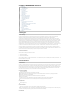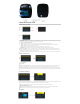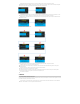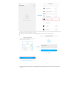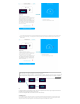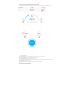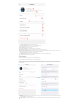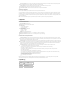User's Manual
3 Operate the device with a knob
3.1 Screen Status Description
a.Work M ode : indicates the functional position of the interface, and the operating mode indicates that the machine is working on the home page
b.Work Status Indication: In the non-lock screen state, press the button, the pump starts to work, at this point the middle of the screen shows the
"in operation..." copy, press the button while the pump is working, the pump stops.
c.Network Connection Status Indication
NET O: Indicates that the network is normal, at which point the device can be operated via an App connection
NET S: Indicates that the device is in the distribution network state, need the user network to complete before the normal networking
NET F1: Indicates that the device failed to connect to the router
NET F2: Indicates that the device successfully connected to the router, but failed to connect to the cloud
d.Flow Display: Shows the flow rate of the pump, which can be adjusted by adjusting the knob while the pump is running.
e.Lock Screen Status: the user does not operate the device for a long time, the device screen will enter the screen protection state, screen
protection state will show an L letter on the screen, from top to bottom line dynamic display, to use the knob to operate the device, you need to
unlock the screen to operate, press the knob to unlock the screen.
f.App Control: The interface displayed when the phone app controls, when the interface is in the app control, the knob can not control the device.
3.2 Pump Operation Control
a. Pump Stop Mode
b. Pump Work
Control the start of the pump stop: in the pump screen display operating mode state, by pressing the knob on the pump, to switch the operating
state of the pump, in the case of pump rest, press the knob, the pump into work, in the pump running state, press the knob, the pump stop;
Control the speed of the pump: in the state of pump operation, the rotary button can adjust the flow rate of the pump, the speed of the rotary button
pump increases, the counterclockwise rotary button reduces the flow rate, the speed of the rotary button can control the speed of the adjustment flow
rate.
3.3 Pump Menu Description
In the operating mode pump stop state, the rotary button into the device menu interface, menu interface, by rotating the button to switch different menu
options, when the cursor on a certain option, press the button into the corresponding interface of this option;
Menu: menu interface title, when the cursor is on the menu, press the button, back to the next level of the interface;
Lan: the language of the pump;
Cal: click to enter the pump's bid interface;
WiFi: click to enter the pump distribution network function interface, the specific operation refers to the app distribution network chapter;
Settings: Click on the serial number of the entry pump to display and restore the factory settings interface.
3.4 Calibration