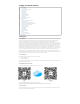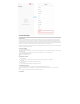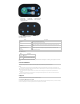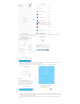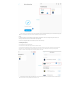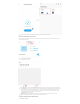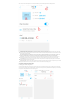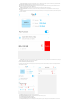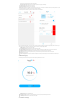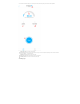User's Manual
Click on the plan in the bottom navigation bar to enter the plan details page. The plan details page contains the following functions:
a.Solution bottle status setting/viewingv:: This module can view the volume of the solution bottle, the remaining volume of the solution bottle,
the number of days the remaining volume of the solution bottle can be added, and the planned daily addition amount; we can click Set the button to
set the volume of the solution bottle;
Note: The daily addition amount displayed on the interface shows the planned daily addition amount for the dosing, and doe s not
include the manual dosing amount. In fact, if the solution bottle is added manually, the reduced amount is also calculated。。
b. Cycle cycle::The cycle cycle of the planned dosing, divided into two modes: weekly and every few days, weekly mode, we can choose any
certain day from Monday to Sunday to titrate; In the mode of days, we can choose the time cycle range from every 1 day to every 99 days;
c.List of plan groups:: List the set plan groups and plans. Just after entering this interface, the App only lists plan groups. Click the drop-down
arrow of the plan group to list all plans in the group;
d. Add a plan group:: Click the button to enter the add plan group interface, set the name of the group and the time range of the group in the add
plan group interface, click save, a plan group is created; a channel can be created at most 6 planning groups;
4.5 Schedule dosing-Schedule Settings
1. Planning group creation, editing, deletion
The plan of the Micropump exists in the plan group. If you want to create a plan, you must first create a plan group, or create a plan in an existing plan
group; the function of the plan group is to display the plans in a certain time period in groups for easy identification And management, you can create up
to 6 groups; the following describes the creation of planning groups: