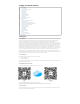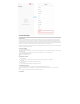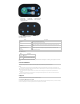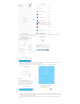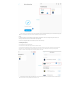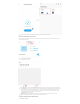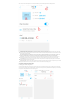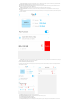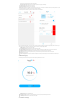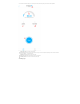User's Manual
2.6 Status indicator description
Status indicator((blue)
Status Description
Long light Connected to the cloud through the router
Off The connection with the router is disconnected
Fast flashing
Routing network distribution mode, at this time App can configure the Micropump to connect to the
router
On for 200 milliseconds, off for 2
seconds
AP network configuration mode, the App can configure the Micropump to connect to the router
Slow flashing Disconnected from the cloud
Power indicator (red)
Status Description
Long light Powered on
Off Power is not connected or power failure
Note: X1 PRO T uses red and blue two-color indicator lights. When the blue status light is on or flashing, the red light does not ne ed to
be on。。
3 Product Installation
This chapter mainly introduces how to install the X1 PRO T Micropump and the precautions during the installation process。
prompt
This Micropump is a self-priming pump. When the gap between the liquid inlet and the liquid outlet is too large, siphon or backflow may occur。
To avoid siphoning and backflow, the Micropump should be placed in a reasonable position to ensure that the height difference between the liquid
inlet and the liquid outlet is within 0.5 meters。
The connecting pipe for the liquid should be as short as possible, and the connecting pipe for the liquid should be suspended above the
container。
Please carefully check whether the connection direction of the liquid inlet and the liquid outlet is correct, and do not connect them in reverse。
Refer to the chapter on component connection。
4 App use
This chapter mainly introduces how to use App to control X1 PRO T Micropump.
4.1 Connect the Micropump to the cloud
The Micropump is powered on for the first time after unpacking, and the status indicator (blue light) flashes slowly. At this time, you need to use the App
to connect the Micropump to the cloud through a wireless router. The specific steps are as follows: