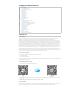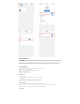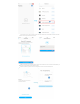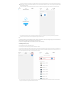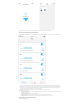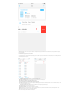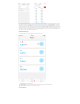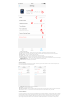User's Manual
Click on the plan in the bottom navigation bar to go to the plan details page, which includes the following features:
a.Solution bottle status setting/view::The module can view the volume set by the solution bottle, the remaining volume of the solution bottle, the
number of days the remaining volume of the solution bottle can be added, and the planned daily addition; we can click the set button to set the volume of
the solution bottle; Note: The daily addition amount displayed on the interface shows the planned addition amount of the titration day, and
doe s not include the manual titration. Actually, if the manual solution is also added, the amount of reduction of the solution bottle is also
counted. b.Cycle period:::The cycle of the planned titration is divided into two modes: weekly and per day. In weekly mode, we can choose to titrate
from any day from Monday to Sunday. We can choose every 1 day for each mode. The time range from day to day every 99 days; c.Planning Group
List::List the schedule groups and plans you set up, and as soon as you enter the interface, the app lists only the planning group, and clicking on the
drop-down arrow of the plan group lists all the plans for that group; d.Add a plan group:: Click the button to enter the Add Plan Group interface, set
the name of the group and the time range of the group in the Add Plan Group interface, click Save, a plan group is created; a channel can create up to
6 plan groups;
4.5 Plan Titration - Plan Settings
1.Plan group creation, editing, delete
The plan for the titration pump exists in the planning group. To create a plan, first create a planning group, or create a plan within an existing planning
group. The purpose of the planning group is to group the plans in a certain time period to facilitate identification. And management, you can create up to
6 groups; the following describes the creation of the plan group:
a.Create a plan group:In the channel plan details page, click the "Add button" in the upper right corner to enter the add interface of the plan
group;
b.Set the name of the plan group:Used to distinguish and identify with other planning groups;
c.Set the time range for a schedule group:Once the time period range is set, the schedules created in this group are executed during this time
period, and the maximum range of the time period is 00:00-23:59;
d.Save a plan group:After you've edited the information for the plan group, click the Save button to save the plan group.
e.Edit group information:Click on the plan group to enter the edit group information interface, and the parameters are the same as the creation
group;
f.Go to the list of plans:: Click the drop-down button of the plan group to enter the plan list of the plan group, and there is a planned creation
entry at the bottom of the plan list;