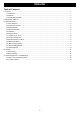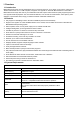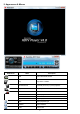Specifications
5
Capture Capture video as .bmp still image
Volume Control Drag slider bar to adjust volume
Mute Turn on/off audio
Media Type
Playback status
Display playback type
Display playback status
Signal Quality Display HDTV signal quality
Signal Strength Display HDTV signal strength
Channel/Chapter Display current HDTV channel / DVD chapter
Time Display current time of HDTV / DVD
Fast backward
Fast backward, switch between 1X, 2X, 4X, 8X,
16X at each press
Slider Bar
Drag the slider to new position for
playback.
Fast Forward
Fast forward, switch between 1X, 2X, 4X, 8X, 16X
at each press
Open Floating Panel Show Floating Panel
Show Advanced Panel Show/Hide Advanced Panel
III. Operation Guide
BlazeVideo HDTV Player features very easy usage, below we just guide you through the HDTV operation, for DVD and
medial le playback, please refer to the Help le in the software.
3.1 Scan Channels
3.1.1 Auto Scan Channels
If a HDTV device is installed or connected to your PC, and its driver has been properly installed, after launching the
BlazeVideo HDTV Player, a box will pop up to prompt whether to scan channels.
Click Yes, the “Scan” box displays to set scan options.
Advanced Setting:
Check “Advanced Scan” and click “Advanced...” to popup the “Advanced Setting” dialog box, here you
can set advanced scan properties.