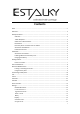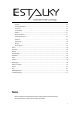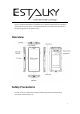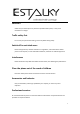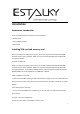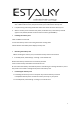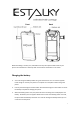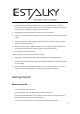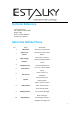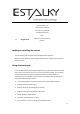Getting Started Guide
10
corresponding key.In the
input of English and
numeric states, different
characters are displayed
according to the input
state.
11
Navigation key
Adjust the menu and cursor
position
Locking or unlocking the screen
You can lock the screen to prevent any accidental phone operation.
When the screen lights up, press the Power button to lock, and then press the Power
button to unlock
Using shortcut panel
In the standby mode or while using the application, using the virtual mouse at the top
of the screen to click on the area, you can turn on the shortcut panel. You can enable
or disable other features, such as wireless connection, and access the list of
notifications such as messages, calls, activities, or processing status. To hide the list,
drag up the bottom border of the list.
The following options are available in the shortcut panel display interface:
Battery: Check the battery status.
Settings: Access to the Settings menu interface.
Brightness: Adjusts the brightness of the screen.
WLAN: Enable or disable WLAN.
Bluetooth: Turns Bluetooth on or off.
Do not disturb:Turn on or off the do not disturb function.