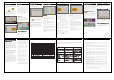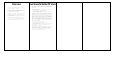Use Instructions
4-2 Recording
Users can transfer the songs they want
to store to USB through the USB drive by
recording, which is convenient for future
enjoyment。
1.To play a song, click"
",then
click "Record" to record.
2.click"
"then click the first
option on the left, then click the fourth
folder icon on the left, then click
"recording", and then click the fifth icon
below, you can transfer the recording file
to USB, and you can also listen to
it. ,delete.
4-3 Collect
You can use this feature to collect
your favorite songs for later on-demand
playback.
Operation: Click the song title for
2 seconds in the song title, singer and
other playlists, then click Favorites, and
then enter the code of my favorites (eg:
001) to save to my favorites.
View: Click "My Favorites" to enter
the My Favorite Code (eg: 001) to enter the
My Favorites list for on-demand or delete
or add to the public broadcast.
4-4 Language
My Show T multimedia player is
built-in for users of different
nationalities: Traditional Chinese,
Simplified Chinese, English and other
languages, users can change the system
language by themselves.
4-5 Function Description
Press each function icon on the home
page for 2 seconds to display the function
introduction
5 System Upgrade
5-1 System Upgrade
System upgrade, fix bugs in the previous
version, increase system stability, experience
the latest functions, etc.。
1.Local upgrade (USB flash drive): Copy the
upgrade file to the update directory in the
USB, then connect the USB to the jukebox,
select“
"-“set up"-“System
Upgrade",Upgrade file recognized auto
update and auto restart jukebox。
Online upgrade (Wifi): After entering this
page, the USB cannot be detected after that, the
online version will be automatically detected,
if there is a newer version, the online version
will be automatically detected.It will be
automatically upgraded, and the multimedia
player will be restarted automatically after
the upgrade。
5-2 system setting
Sound settings
1. The user can set the total volume of the
system, the music volume, the default public
broadcast volume, and the initial value of
the external sound volume.。
Microphone settings:
Auto pick-up: After this setting is enabled,
when using the microphone to sing,
The original voice will be
automatically muted
Volume Control: Microphone volume control
switch
Anti-wheezing switch: when it is turned on,
it can suppress Xiao's cry and protect the horn
Mic total volume: adjust the total
microphone volume
Wireless, wired microphone volume: adjust
the microphone volume
Wireless microphone CHA, CHB: frequency
band pairing
Other settings:
1. Dual-screen display settings selection
2. HDMI sound output ON/OFF selection
3. Delete song function, save HDD space
4. The original film director is preset to the
right channel
5. Device Inquiry:
Model, software version, total number of
songs, machine number, PIC version
6. System version ''' etc.Audio IN:
a. Volume adjustment of external
sound
b. Microphone volume adjustment
7. Reset Android APP: Reset the APP inside
Android
8. Display mode: This is for professional
setting, general consumption cannot use
Song Library Reorganization: Organize HDD song
database。
Add songs in batches: for placing the original
movie songs in the USB and adding songs in
batches。
Folder options:
Public broadcast: You can sort the public
broadcast order and delete the public
broadcast.
Recording: You can audition, delete, and
transfer the recording file to USB.
【network settings】:
1.The AP mode is: the mobile phone or tablet
is directly connected to the built-in wireless
network card.
2.The network card mode is: the built-in
wireless network card is set to connect to the
same wireless base station signal as the mobile
phone or tablet.
【Bluetooth settings】:
1. Off: Turn off the Bluetooth mode.
2. Sending mode: It can be paired with a
Bluetooth device (such as a Bluetooth speaker,
Bluetooth headset), and the device can play the
current sound of the jukebox
3. Receive mode: It can be paired with a mobile
phone and tablet, and the sound can be played
from the jukebox.
System Restore Options:
"Sound settings, other settings, network and
bluetooth settings can be set" to restore the
initial value.
6 Youtube and super noise cancelling
6-1 Youtube Function
Open the corresponding Youtube in Android,
select the song to play, then click the mouse in
the lower right corner to expand, click the icon
at the bottom right to eliminate the human voice
(two modes to choose), and enjoy the experience
of singing and enjoying the KTV mode.
6-2 Super noise cancelling
function
Click on the icon at the bottom right of the
mouse to expand the white point of the mouse to
provide the convenience of singing. According to
different songs, there are two modes of muting,
strong and weak.
7 network illustrate
This My Show T multimedia player has a built-in WIFI
network card and wired LAN interface. Users can
connect to the available WIFI or wired LAN
interface to connect to the Internet through the
built-in WIFI network card.
7-1 How to connect to WIFI
Click the WIFI icon of the interface tool, and
the WIFI list will pop up to search for surrounding
signals. Select the WIFI name you are currently
using -- enter the WIFI password -- the connection
is successful.
7-2 Connect to wired network
Connect the network cable connected to the
Internet to the LAN interface of the jukebox and
start the jukebox to take effect.
8 Mobile phone song instructions
8-1 Router and multimedia
player connection
There are two ways to connect the router to
the multimedia player: wired connection
and wireless connection.
A. Wired network connection settings
The connection method of the multimedia
player and the router: a standard network
cable is required, and the LAN port of the
multimedia player is connected to the LAN
port of the router. Any port on the router
LAN can be used.
B. Wireless network connection settings
Click the WIFI icon to pop up the WIFI list
to search for surrounding signals, select
the WIFI name of the wireless router you are
currently using, and enter the WIFI
password to connect successfully.
C. Web (web page) song request
Connection method by scanning the QR code:
Make sure that the mobile phone\tablet and
the multimedia player are connected to the
Internet and can access the Internet
normally, open the mobile phone Web (web
page) to order songs and scan the QR code
function, scan the QR code in the QR code
icon displayed in the upper right corner of
the jukebox, Connect to realize the song
ordering function.
9 wireless microphone
Instructions:
1. Power on: Press the function key for 1
second (press down in the middle), and the
display window lights up to power on.
2. Power off: Press the function key for 1
second (press down in the middle), the
display window will turn off and the power
will be turned off.
3. Volume adjustment (music): the function
key increases the volume up and down the
volume decreases. (Host music volume
adjustment)
4. Volume adjustment (microphone): the
function key increases the volume to the
right and decreases the volume to the
left. (Host microphone volume
adjustment)
5. Microphone mode adjustment: Short press
the function key (middle) to switch the
mode. (This function is valid only when
the host side setting is enabled)
Switching order: Beginner professional
superstar broadcast custom
Elementary (cycle).
6. Power adjustment: Short press the HI /
LO button (inside the battery tube) to
switch the transmit power.
7. Channel setting: long press the HI /
LO button (inside the battery tube) ≧ 3
seconds, the display window will flash,
that is to enter the channel setting mode。
Specifications
serial
number
name illustrate
1 Microphone input interface 2
2 External sound input interface 1
3 audio interface 1(R/L channel)
4 HDMI high-definition interface 1
5 Network RJ45 interface 1
6 USB interface 1
7 SD card interface 1
8 input power DC 12V/4.0A
9 rated power 48 W
10 Frequency response Stereo-LR 20Hz~20KHz(±1dB)
11
signal/noise
ratio(S/N)
>90dB 1KHz sine wave
12 Host size
long476㎜ × width196㎜ ×
high150㎜
13 Host weight 5.6KG
Easy Troubleshooting
When a failure occurs, please check the corresponding inspection items and adjustment methods in
order to find and solve the problem. If the fault cannot be eliminated after inspection, please
ask the dealer's maintenance personnel to deal with it.
fault phenomenon Inspection method Adjustment method
No power after plugging
in
◆ Whether the power plug is
connected well
◆Whether the socket has no power
supply
◆Insert the power plug firmly into
the socket
◆Check whether other electrical
appliances work on the plug again
No sound output
◆ Audio cable connection is
correct
◆ Check the port and connect it
correctly
Irregular sound or
occasional picture
disappearance
◆ Whether the HDMI cable is in
poor contact
◆ Whether the HDMI cable is
deformed or damaged
◆ Pull out the HDMI cable and
connect it again
◆Replace the HDMI cable
no picture
◆Whether the plug is in the HDMI
input signal port
◆Press whether the signal source
on the TV is HDMI
◆Check the power supply connected
to the TV
Warranty Regulations
Thank you very much for using the My Show T jukebox series. In order to protect your
legitimate rights, please read the product instruction manual and this warranty
policy carefully before use:
1. When you choose this product, please fill in the warranty card in detail, and
send the "User Receipt" to our company, we will log your information into the
database, and you will get the following warranty services and our other tracking
service.
2. My Show T multimedia player series products provide one-year warranty and
after-sales quality assurance service for replacement of defective products within
three months.
3. If the product has performance failure, please go to the after-sales service
station designated by our company for after-sales processing. If there is no
designated after-sales service station, the local dealer is responsible for the
warranty service. When submitting for inspection, the sales certificate and the
warranty card must be issued at the same time, otherwise, it will be handled as
follows.
4. In one of the following cases, it is not within the scope of free warranty, and
can be repaired according to customer needs, but the cost of maintenance materials
shall be charged:
a. beyond the free warranty period
b. Without "Product Maintenance Card" and valid certificate
c. The content on the "Product Maintenance Card" does not match the actual product
identification or is altered
d. Damage caused by not using, maintaining and maintaining in accordance with the
requirements of the product instruction manual (especially not to fall and other
man-made damage)
e. Dismantling without authorization at the customer service center and (specially
appointed) repair station designated by the company, and repairing and causing damage
f. Damage caused by force majeure factors such as lightning, earthquake, fire, flood,
etc.
g. The panel is scratched and the appearance is dirty is not covered by the warranty.
5. Product electromagnetic compatibility type label:
Excessive use of the LCD screen may damage your eyesight