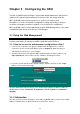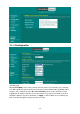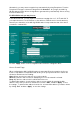User's Manual
-13
-
Wireless Mode: The default wireless operating mode of the 802.11g WLAN outdoor hotspot
is Access Point (AP) mode. To switch to Station or AP with repeating mode, select the
desired mode from the down-arrow menu. Click Apply. The board will reboot into the desired
mode.
l AP Mode: The system can be configured to work as a wireless network access point.
Note that the 802.11g WLAN outdoor hotspot acts only as a layer 2 bridge and does not
act as a DHCP server. In other words, it does not supply dynamic IP addresses and
instead relies on the network to supply them. The implementation can be shown as
below:
l Station Mode: When configuring as a station mode, the device is now acting as a
wireless client. The 802.11g WLAN outdoor hotspot will associate to an AP within its
range in infrastructure mode, or join with another device in Client mode in an ad-hoc
network.
l AP with repeating: In this mode, you can extend the range of a wireless network.
Wireless clients can associate with the repeater to communicate with each client on your
network. Note that all the Access Points’ IP address must be set in the same network and
make sure that Channel are set the same for all of your AP with repeating(s).
Enable MacClone: This feature has provided the ability to automatically clone (copy) the
MAC address of the computer or Ethernet devices to the 802.11g WLAN outdoor hotspot. In
certain circumstances you may have to use a specific non-TCP/IP device. In order to allow
the non-TCP/IP devices to connect to the particular service that requires TCP/IP protocol,
you need to clone the MAC address of the device that was original connected to the 802.11g
WLAN outdoor hotspot. Cloning your MAC address will not cause any problems with your
wireless network. Simply clicking the check box next to “Enable MacClone” and press “Apply”,
your MAC address will be cloned to the 802.11g WLAN outdoor hotspot.
Network Type: There are 2 network types for the wireless station adapter to operate. If you
need to access company network or Internet via Access Point, select “Infrastructure”. To set
up a group of wireless stations for files and printer sharing, select “Ad -Hoc” (without Access
Point). For Ad -Hoc operation, the same ESSID is required to set for the wireless stations.
ESSID: The ESSID is a unique ID used by Access Points and Stations to identify a wireless
LAN. Wireless clients associating to any Access Point must have the same ESSID. The
default ESSID is ANY. The ESSID can have up to 32 characters.