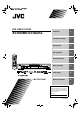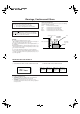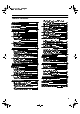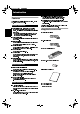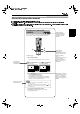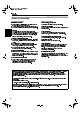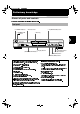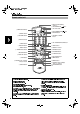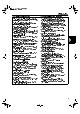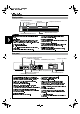6 (1* ERRN 3DJH )ULGD\ -XQH $0 DVD VIDEO PLAYER XV-S60BK/XV-S62SL TV 2 Preliminary knowledge 5 Getting started 14 Basic operations 22 Advanced operations 26 MP3 disc playback 43 Initial settings 46 Additional information 53 DVD STANDBY/ON TV DVD OPEN /COSE REPEAT Introduction 3D TV/VIDEO PHONIC CANCEL RETURN TV1 TV2 1 2 TV4 TV5 4 5 TV7 TV8 TV3 3 TV6 6 TV9 7 8 9 TV -/-- TV0 MUTING 10 0 +10 VFP ANGLE SUBTITLE AUDIO PROGRESSIVE SCAN - ZOOM +
6 (1* ERRN 3DJH )ULGD\ -XQH $0 Warnings, Cautions and Others CAUTION To reduce the risk of electrical shocks, fire, etc.: 1. Do not remove screws, covers or cabinet. 2. Do not expose this appliance to rain or moisture. Caution: Proper Ventilation To avoid risk of electric shock and fire and to protect from damage. Locate the apparatus as follows: Front: No obstructions open spacing. Sides: No obstructions in 3 cm from the sides. Top: No obstructions in 5 cm from the top.
6 (1* ERRN 3DJH )ULGD\ -XQH $0 English Table of Contents To locate a desired scene by specifying the chapter Introduction Page 2 Features...............................................................................2 Supplied accessories ..........................................................2 About this instruction manual ..........................................3 Notes on handling ..............................................................4 number [CHAP.SEARCH] ...........
6 (1* ERRN 3DJH )ULGD\ -XQH $0 Introduction Features This unit is a compatible player for DVD VIDEO, Audio CD, Video CD and SVCD discs. Picture functions Introduction 7 Progressive Scan system (NTSC only) Supports the Progressive scan system for NTSC system, as well as the conventional (current) Interlace scan system.
6 (1* ERRN 3DJH )ULGD\ -XQH $0 Introduction About this instruction manual This instruction manual is written in the following manner. This unit can playback CD-R/RW discs recorded by the MP3 format (we refer to those discs as MP3 discs in this manual). Regarding operations for MP3 discs, see MP3 disc playback on and after page 43.
(1* ERRN 3DJH )ULGD\ -XQH $0 Introduction Introduction Notes on handling Important cautions Safety precautions Installation of the unit Avoid moisture, water and dust Select a place which is level, dry and neither too hot nor too cold (between 5oC and 35oC). Do not place the unit in moist or dusty places. Leave sufficient distance between the unit and the TV. Avoid high temperatures Do not use the player in a place subject to vibrations.
6 (1* ERRN 3DJH )ULGD\ -XQH $0 Preliminary knowledge Names of parts and controls Refer to the corresponding pages indicated in () for details.
6 (1* ERRN 3DJH )ULGD\ -XQH $0 Preliminary knowledge Remote control unit ! Infrared signal-emitting window @ TV STANDBY/ON TV DVD STANDBY/ON TV DVD OPEN /CLOSE 2 REPEAT button REPEAT 3 3D PHONIC button TV1 TV2 TV3 1 2 3 TV4 TV5 TV6 4 5 6 TV7 TV8 TV9 knowledge 4 Numeric buttons 5 ANGLE button 6 SUBTITLE button 3D TV/VIDEO PHONIC CANCEL RETURN 7 8 9 TV -/-- TV0 MUTING 10 0 +10 PROGRESSIVE SCAN - ZOOM + DIGEST 7 DIGEST button 8 4/PREVIOUS button US
3 HQJ IP 3DJH )ULGD\ -XQH $0 Preliminary knowledge 4 Holding down this button for a few seconds switches Holding down this button during playback reverses the scan mode between the progressive scan and playback rapidly (except MP3 disc). interlace scan modes. See How to make the /CLEAR button (23, 25, 32, 43) Stops playback. Also used to clear all the programmed /SLOW button (24, 31) rapidly (except MP3 disc).
6 (1* ERRN 3DJH )ULGD\ -XQH $0 Preliminary knowledge Display window 1 Audio format indicators 4 Title/track/ 2 Disc indicator chapter indicators 3 3 (play)/8 (pause) indicators LPCM MPEG DOLBY DIGITAL DTS knowledge Preliminary 1 2 VCDVD 38 1 A-B TITLE TRACK CHAP PROGRAM RANDOM 7 Multi-information window 6 PROGRAM/RANDOM indicators 4 Audio format indicators Indicates the format of audio currently being played back.
6 (1* ERRN 3DJH )ULGD\ -XQH $0 Preliminary knowledge Operational Principles On-screen displays You can set preferences and perform advanced playback functions via various on-screen displays, including the Opening, Preference, Parental lock and Control displays. Basic operations of on-screen displays You can move using the CURSOR 5°23 / / / buttons TV to select items you want to work with.
6 (1* ERRN 3DJH )ULGD\ -XQH $0 Preliminary knowledge PREFERENCE (1, 2) displays (see page 46) (PREFERENCE 2) (PREFERENCE 1) You can set preferences via these displays. PREFERENCE1 To bring up the PREFERENCE 1/PREFERENCE 2 display 1 When a DVD VIDEO disc is set and stopped or no PRESS disc is inserted, press CHOICE.
6 (1* ERRN 3DJH )ULGD\ -XQH $0 Preliminary knowledge VCD CONTROL display (for Video CD/ SVCD) (for Video CD) AUDIO When a Video CD or SVCD disc is stopped, a display similar to the CD CONTROL display appears. REPEAT ALL St. End 0 10 Mb PRESS TRACK 3 TIME ENTER 4 : 58 EXECUTE A-B REPEAT St.
6 (1* ERRN 3DJH )ULGD\ -XQH $0 Preliminary knowledge On-screen guide icons During DVD VIDEO playback, you may see icons displayed over the picture. These have the following meanings. : : Displayed at the beginning of a scene recorded from multiple angles. (See page 36.) Displayed at the beginning of a scene recorded with multiple audio languages. (See page 39.) : Displayed at the beginning of a scene recorded with multiple subtitle languages. Preliminary knowledge (See page 37.
6 (1* ERRN 3DJH )ULGD\ -XQH $0 Preliminary knowledge About discs Playable disc types Playable and non-playable disc types are as follows: Playable discs DVD VIDEO Video CD SVCD Audio CD The DVD VIDEO Logo is a trademark. CD-R and CD-RW discs recorded with the Audio CD or MP3 format can be played back, though some may not be played back because of the disc characteristics or recording condition. DVD VIDEO players and DVD VIDEO discs have their own Region Code numbers.
6 (1* ERRN 3DJH )ULGD\ -XQH $0 Getting started Connections *In the following description, TV may be substituted with monitor or projector. *Before using the unit, you have to connect the unit to a TV and/or amplifier. Before making any connections Do not connect the AC power cord until all other connections have been made. Since different components often have different terminal names, carefully read the instructions supplied with the component you are going to connect.
3 HQJ IP 3DJH 7XHVGD\ -XQH $0 Getting started To connect to a TV with the component video input jacks You can enjoy high picture quality by connecting the units COMPONENT VIDEO OUT jacks to the COMPONENT VIDEO IN jacks of your TV with the video cables.
6 (1* ERRN 3DJH )ULGD\ -XQH $0 Getting started NOTES B to PB, PR to PR correctly. Connect Y to Y , P When the component video input jacks of the TV is of the BNC type, use an adapter to convert a pin jack to a BNC jack When the Progressive scan mode is selected, the VIDEO and S-VIDEO outputs do not feed the correct signals. The unit always scans a PAL disc with the Interlaced scan system regardless of the NTSC - PAL selector and the Progressive (optional).
6 (1* ERRN 3DJH )ULGD\ -XQH $0 Getting started To connect to audio equipment with a digital input You can enhance the sound quality by connecting either of the unit's DIGITAL OUT jacks to the digital input of an amplifier, MD, etc. by using an optional digital cable (OPTICAL or COAXIAL). The digital audio signal from a disc is directly transferred.
6 (1* ERRN 3DJH )ULGD\ -XQH $0 Getting started To connect the power cord When all the audio/video connections have been made, insert the smaller plug of the supplied AC power cord to the units AC IN connector, then insert the other end to the wall outlet. Make sure that plugs are inserted firmly. The STANDBY indicator lights and setup is completed. NOTE The unit automatically accommodates AC power between 110 V and 240 V.
6 (1* ERRN 3DJH )ULGD\ -XQH $0 Getting started Precautions for the safe use of batteries Observe the following precautions for the safe use of batteries. If they are used improperly their life will be shortened, they may burst or their contents may leak. . Precaution Remove the batteries from the remote control if it is not going to be used for a long period of time. Remove dead batteries and dispose of them properly.
6 (1* ERRN 3DJH )ULGD\ -XQH $0 Getting started To use the remote control unit for TV operation You can operate your TV from the remote control unit. Setting the remote control signal for operating your TV.
6 (1* ERRN 3DJH )ULGD\ -XQH $0 Getting started The following buttons can be used for operating the TV: To use the CURSOR (CH, CH+, VOL, VOL+), TV/VIDEO - CANCEL and numeric buttons for TV control, set the TV - DVD switch to TV . TV DVD TV Turns the TV on or off. TV/VIDEO CANCEL 1 TV -/-- to 10 Selects the TV channels directly.
6 (1* ERRN 3DJH )ULGD\ -XQH $0 Basic operations In the following description, the buttons on the remote control unit are mainly used, however, you may use the corresponding buttons on the front panel of the unit if available. Turning on/off the unit Press DVD STANDBY/ON TV on the remote control unit or press STANDBY/ON STANDBY/ON DVD on the front panel.
3 HQJ IP 3DJH 7XHVGD\ -XQH $0 Basic operations Basic playback Note that this section describes basic operations for playback of DVD VIDEO, Audio CD, Video CD and SVCD discs. For MP3 disc playback, see the independent chapter on and after page 43.
6 (1* ERRN 3DJH )ULGD\ -XQH $0 Basic operations To advance or reverse playback rapidly while monitoring ¦ During playback Method 1 (from the remote control unit only) 1 Á Press 1 or Á. Each press of 3 or increases the playback speed. You can select the speed among 2x, 5x, 20x and 60x the normal speed. Pressing Method 2 returns the unit to normal playback. ¢ Hold down 4 or ¢.
6 (1* ERRN 3DJH )ULGD\ -XQH $0 Basic operations Resuming playback The unit can memorize the position on a disc where you interrupt playback, and resume playback from that position later. To memorize the interrupted position ¦ During playback Press 7, or press DVD STANDBY/ON panel. on the remote control unit or STANDBY/ON on the front The unit memorizes the interrupted position. If you interrupt playback by pressing 7 and then turn off the power, the memory is not cleared.
6 (1* ERRN 3DJH )ULGD\ -XQH $0 Advanced operations 2 Use CURSOR 5/°/2/3 to select a desired Note that this section describes operations for item, then press ENTER. playback of DVD VIDEO, Audio CD, Video CD and SVCD discs. For MP3 disc playback, see the independent The unit starts playback of the selected item. chapter on and after page 43.
6 (1* ERRN 3DJH )ULGD\ -XQH $0 Advanced operations The unit starts playback of the selected item. Depending on the disc type and the unit status, You can return to the menu by pressing the what is specified differs. RETURN button. When NEXT or PREVIOUS appears on the TV ¢ 4 screen, the unit generally works as follows: Pressing Pressing Unit status advances to the next page. returns to the previous page.
6 (1* ERRN 3DJH )ULGD\ -XQH $0 Advanced operations 4 Press ENTER. The selection number appears in the display window on the front panel. ¢ 4 To skip forward chapters/tracks, press 4 many times as required. The unit starts playback from the selected chapter. as To skip to the beginning of the current track/ chapter, press once. To skip back chapters/tracks, press times required. The 10 and +10 buttons are not used in this function.
3 HQJ IP 3DJH 7XHVGD\ -XQH $0 Advanced operations 3 Use the numeric buttons (0 to 9) to enter the time. NOTES 4 Press ENTER. The unit starts playback from the specified time. Screen example (for Audio CD) MIN TRACK End TITLE 3 0 10 Mb TIME 1 : 34 : 58 GO TO 1 : 3 4 : 0 0 CHAPTER 3 ENTER appears on the TV screen in step 2: To return to the regular display: Press ON SCREEN. (for DVD VIDEO) St.
6 (1* ERRN 3DJH )ULGD\ -XQH $0 Advanced operations While a DVD VIDEO disc is stopped: The opening scene of each title appears on the TV screen. During DVD VIDEO disc playback: The opening scene of each chapter in the current title appears on the TV screen. When a Video CD/SVCD disc is loaded: The opening scene of each track appears on the TV screen. 2 Use CURSOR 5/°/2/3 to move the desired scene.
6 (1* ERRN 3DJH )ULGD\ -XQH $0 Advanced operations Pressing 8 To zoom in/out [ZOOM] when the nine still pictures are shown will advance pictures frame by frame. 8 TV1 To cancel strobe play Press and hold for more than 1 second. TV2 TV3 1 2 3 TV4 TV5 TV6 4 5 6 TV7 TV8 TV9 7 8 9 TV -/-- TV0 MUTING 10 0 +10 VFP ANGLE SUBTITLE AUDIO DIGEST S NEXT PREVIOU ¢ 4 NOTES SELECT CLEAR - The sound is muted during STROBE playback.
6 (1* ERRN 3DJH )ULGD\ -XQH $0 Advanced operations 3 Specify tracks in the desined order using the Changing the playback order numeric buttons. See page 12 for details about how to use the numeric buttons. Up to 24 tracks can be programmed. You may You can play tracks on a disc inserted in the desired select the same track more than once. order or in random order (for Audio CD/Video CD/SVCD).
6 (1* ERRN 3DJH )ULGD\ -XQH $0 Advanced operations To playback in random order [RANDOM] Repeat playback You can play tracks on an Audio CD, Video CD or SVCD disc in random order by using the Random function.
6 (1* ERRN 3DJH )ULGD\ -XQH $0 Advanced operations Method 2 Audio CD/Video CD/SVCD (for Audio CD) MIN TV TRACK DVD 8 TIME SEC 0 : 58 EACH TIME SELECT STANDBY/ON TV DVD OPEN /CLOSE (for Video CD) AUDIO REPEAT ALL ST REPEAT 3D TV/VIDEO PHONIC CANCEL RETURN REPEAT TV1 TV2 A-B REPEAT 2 3 TV5 TV6 4 5 6 TV7 TV8 TV9 RANDOM 7 8 9 TV0 MUTING 10 0 +10 3 7 TIME 34 : 58 TIME SEARCH EXECUTE PBC CALL Selected repeat mode (for SVCD) STROB E SLOW+
6 (1* ERRN 3DJH )ULGD\ -XQH $0 Advanced operations NOTES (for Audio CD) (for DVD VIDEO) When the program playback mode is active with an MIN TRACK Audio CD, Video CD or SVCD, the repeat mode changes ANGLE 1/3 in the same manner (i.e. toggles among REPEAT ALL, AUDIO 2/3 SUBTITLE 1/3 REPEAT 1 and no indication). Note that, however, in the REPEAT ALL mode the unit repeats all the programmed tracks, instead of all tracks on the disc.
6 (1* ERRN 3DJH )ULGD\ -XQH $0 Advanced operations Selecting a scene angle of DVD VIDEO NOTES disappear if you do not change the angle for several seconds. To turn off the Angle selection display manually, press When ENTER. You can enjoy a variety of scene angles if the DVD VIDEO disc contains multi-angle parts, where multiple cameras were used to shoot the same scene from different angles.
6 (1* ERRN 3DJH )ULGD\ -XQH $0 Advanced operations To select a scene angle from the angle list display [ANGLE] Changing the language and sound Some DVD VIDEO discs have more than one subtitle TV REPEAT TV2 AUDIO discs have more than one audio language/sound. You can select the disired one from them.
6 (1* ERRN 3DJH )ULGD\ -XQH $0 Advanced operations From on-screen display For SVCD An SVCD disc can have up to four subtitles.
6 (1* ERRN 3DJH )ULGD\ -XQH $0 Advanced operations 2 Use CURSOR 5/° or AUDIO to move To change the audio language or sound [AUDIO] [AUDIO]. (for DVD VIDEO) By AUDIO selection, you can choose the audio language of movies or enjoy KARAOKE with or without the vocal. From normal screen 1/3 AUDIO 2/3 SUBTITLE 1/3 AUDIO REPEAT A-B REPEAT End TITLE 3 0 10 Mb TIME 1 : 34 : 58 TIME SEARCH ENGLISH CHAP.SEARCH KEY CHAPTER 3 ST St.
6 (1* ERRN 3DJH )ULGD\ -XQH $0 Advanced operations NOTES For DVD VIDEO, the selected language may be abbreviated on the TV screen. See Appendix A: Table of languages and their abbreviations at the end of this manual. The Audio selection display will automatically Miscellaneous functions To adjust the picture character [VFP] disappear if you do not change the audio for several seconds. To turn off the Audio selection display manually, press ENTER.
6 (1* ERRN 3DJH )ULGD\ -XQH $0 Advanced operations 2 Select the desired mode by using 3D PHONIC. GAMMA Controls the brightness of neutral tints with Each time you press the 3D PHONIC button, the 3D maintaining the brightness of dark and bright PHONIC mode changes as follows: portions. ACTION TINT Controls the tint of the screen. DRAMA COLOR 3D PHONIC THEATER L H THEATER Controls the color depth of the screen.
6 (1* ERRN 3DJH )ULGD\ -XQH $0 Advanced operations To check the disc time [TIME SELECT] While stopped EACH REMAIN (recorded time of the current track) You can choose the time display mode for an Audio CD TOTAL (0:00) or Video CD/SVCD disc in the display on the front panel and in the on-screen display.
6 (1* ERRN 3DJH )ULGD\ -XQH $0 MP3 disc playback This unit can playback CD-R/RW discs recorded by the MP3 format (we refer to those discs as MP3 discs in this manual). Operations English Though available functions with MP3 discs are limited, operations for the available functions are similar to those with Audio CD discs. Basic operations What is MP3? English TV MP3 is the abbreviation of MPEG1 Audio Layer 3 .
MP3 disc playback Specifying the desired Group and Track 4 Press ENTER or 3. The unit starts playback from the specified Track. During playback, the bottom row of the display shows something like below. When loading an MP3 disc, after the disc contents are read, the MP3 CONTROL display automatically appears on the TV screen. You can specify the desired Group and Track for playback via this display.
6 (1* ERRN 3DJH )ULGD\ -XQH $0 MP3 disc playback Repeat playback English You can repeat playback of the current track or group.
6 (1* ERRN 3DJH )ULGD\ -XQH $0 Initial settings Selecting preferences NOTES To returns the normal screen: If you bring up a PREFERENCE display during DVD Press CHOICE. You can set various preferences for playback via two preference displays. VIDEO/Video CD playback, the unit memorizes the current playback position, and resumes playback from How to set preferences that position later when dismissing the PREFERENCE display.
6 (1* ERRN 3DJH )ULGD\ -XQH $0 Initial settings Pressing CURSOR 2 changes the language setting in the reverse order of the above. * Pressing CURSOR 2 changes the language setting in the reverse order of the above. If the selected language is not recorded, the discs ON SCREEN GUIDE default audio language will be played.
6 (1* ERRN 3DJH )ULGD\ -XQH $0 Initial settings 16:9 AUTO (Wide Television screen) SMART Should be selected Used to playback a disc containing both video and when you connect a film source materials. The unit recognizes the picture wide-screen TV to the type according to the current data. unit. * Normally, set the PROGRESSIVE MODE to AUTO . * Some DVD VIDEO discs may not be played back correctly with the AUTO mode.
3 HQJ IP 3DJH :HGQHVGD\ -XQH 30 Initial settings DOWN MIX To playback a DVD VIDEO disc recorded with surround multichannel audio correctly, the DOWN MIX setting must be properly made according to your audio system. Note that this setting affects only the output signal from the ANALOG AUDIO output jacks when playing back a DVD VIDEO disc recorded with surround multichannel audio. PREFERENCE1 Output Playback discs DVD with 48/44.1 kHz, 16 bit linear PCM DVD with 48/44.
6 (1* ERRN 3DJH )ULGD\ -XQH $0 Initial settings AUTO STANDBY When the unit is stopped for more than 30 minutes or 60 PREFERENCE1 DIGITAL AUDIO OUTPUT DOWN MIX COMPRESSION AUTO STANDBY SCREEN SAVER AV COMPULINK MODE minutes, the unit enters standby mode automatically. SELECT PREFERENCE2 STREAM/PCM Lo/Ro ON OFF MODE 1 DVD1 This function restricts playback of DVD VIDEO discs KEY which contain violent (and other) scenes according to the 60 level set by the user.
6 (1* ERRN 3DJH )ULGD\ -XQH $0 Initial settings 4 While points [Set Level], use CURSOR 2/3 to select the parental lock level. To change the settings [PARENTAL LOCK] PARENTAL LOCK You can change the Parental Lock settings later.
6 (1* ERRN 3DJH )ULGD\ -XQH $0 Initial settings 5 Enter the password using the numeric buttons (0 to 9) and press ENTER. moves to [EXIT]. The password entered in the above step becomes the new password. If you do not change the password, enter the same password as in the step 2. To temporarily release the Parental Lock [PARENTAL LOCK] When you set the parental level strictly, some discs may not be played back at all.
6 (1* ERRN 3DJH )ULGD\ -XQH $0 Additional information AV COMPU LINK remote control system The JVC AV COMPU LINK system allows you to enjoy video or audio with the simplest operation.
6 (1* ERRN 3DJH )ULGD\ -XQH $0 Additional information IMPORTANT! You connect the component video output to your TV: Set the DVD players AV COMPULINK setting to DVD1. Make the video/audio connection between the DVD player and your receiver using the supplied audio/video cable, and do not make the S-VIDEO connection.
6 (1* ERRN 3DJH )ULGD\ -XQH $0 Additional information Care and handling of discs How to handle discs When handling a disc, do not touch the surface of the disc. Since discs are made of plastic, they are easily damaged. If a disc gets dirty, dusty, scratched or warped, the images and sound will not be picked up correctly, and such a disc may cause the player to malfunction. Label side Do not damage the label side, stick paper to or use any adhesive on its surface.
3 HQJ IP 3DJH :HGQHVGD\ -XQH 30 Additional information Troubleshooting What appears to be a malfunction may not always be serious. Please go through the following list before requesting service. Symptom Possible case Remedy Power does not come on. Power plug is not inserted securely. Plug in securely. Too far from the unit. More closer to the unit. The tip of the remote unit is not pointed in Point the infrared light- emitting window the right direction.
6 (1* ERRN 3DJH )ULGD\ -XQH $0 Additional information Specifications General Readable discs: DVD VIDEO, Audio CD, Video CD, SVCD Video format: For NTSC discs, the scanning mode can be selected between Interlaced scan and Progressive scan. For PAL discs, only the interlaced scan mode is available. Other Power requirements: AC 110-240 V Power consumption: 17 W (POWER ON), 2.5 W (STANDBY mode) , 50/60 Hz Mass: 2.6 kg Dimensions (W x H x D): 435 mm x 68 mm x 267.
6 (1* ERRN 3DJH )ULGD\ -XQH $0 Additional information Appendix A:Table of languages and their abbreviations When you select the subtitle language or sound, the languages shown below are displayed as abbreviations. To select Additional information the desired language, select the abbreviation corresponding the language you want to.
6 (1* ERRN 3DJH )ULGD\ -XQH $0 Additional information Appendix B:Country code list for parental Lock This list is used for the parental Lock operation. For details, see page 50.
6 (1* ERRN 3DJH )ULGD\ -XQH $0 VICTOR COMPANY OF JAPAN, LIMITED EN.