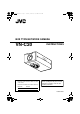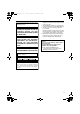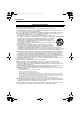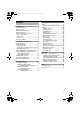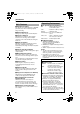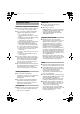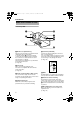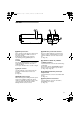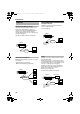VN-C20_EN.book Page 1 Tuesday, February 14, 2006 10:51 AM BOX TYPE NETWORK CAMERA VN-C20 For Customer Use: Enter below the Serial No. which is located on the body. Retain this information for future reference. Model No. INSTRUCTIONS Thank you for purchasing this JVC product. Before operating this unit, please read the instructions carefully to ensure the best possible performance. VN-C20 Serial No.
VN-C20_EN.book Page 2 Tuesday, February 14, 2006 10:51 AM Introduction Safety Precautions Information for Users on Disposal of Old Equipment [European Union] This symbol indicates that the electrical and electronic equipment should not be disposed as general household waste at its end-of-life.
VN-C20_EN.book Page 3 Tuesday, February 14, 2006 Due to design modifications, data given in this instruction book are subject to possible change without prior notice. WARNING: TO REDUCE THE RISK OF FIRE OR ELECTRIC SHOCK, DO NOT EXPOSETHIS APPLIANCE TO RAIN OR MOISTURE. AVERTISSEMENT: POUR EVITER LES RISQUES D'INCENDIE OU D'ELECTROCUTION, NE PAS EXPOSER L'APPAREIL A L'HUMIDITE OU A LA PLUIE.
VN-C20_EN.book Page 4 Tuesday, February 14, 2006 10:51 AM Introduction These are general IMPORTANT SAFEGUARDS and certain items may not apply to all appliances. IMPORTANT SAFEGUARDS 1. 2. 3. 4. Read all of these instructions. Save these instructions for later use. All warnings on the product and in the operating instructions should be adhered to. Unplug this appliance system from the wall outlet before cleaning. Do not use liquid cleaners or aerosol cleaners. Use a damp cloth for cleaning. 5.
VN-C20_EN.book Page 5 Tuesday, February 14, 2006 Contents Introduction .................................... 2 Safety Precautions ................................ 2 Main Features ....................................... 6 Operating Environment ......................... 6 Cautionary Notes .................................. 7 Name and Function of Parts ................. 8 Front / Top / Side ............................... 8 Side / Rear ........................................ 9 Features .....................
VN-C20_EN.book Page 6 Tuesday, February 14, 2006 10:51 AM ]Introduction These instructions are for VN-C20U. Main Features 䡵 High Picture Quality The camera unit of VN-C20 employs a 380,000pixel CCD (1/3") which enables high quality image monitoring. 䡵 Built-in Web Server Operating Environment 䡵 PC Specification Requirements OS : Windows XP (Professional or Home Edition) (SP2) CPU : Pentium4 1.5 GHz (or higher) Memory : 1 GB and above Setting is possible using the Internet Explorer.
VN-C20_EN.book Page 7 Tuesday, February 14, 2006 Cautionary Notes Maintenance and operating environment 䢇 This camera is intended for use indoors.Make sure to use a housing, etc. when using it outdoors. 䢇 Do not store in the following environments. It might result in malfunctions or failure. ● Hot or cold locations beyond the surrounding temperature range of -10 f to 50 f. ● Locations beyond the allowable operating humidity range of 20 % to 85 %.
VN-C20_EN.book Page 8 Tuesday, February 14, 2006 10:51 AM Introduction Name and Function of Parts Front / Top / Side A H G F E B C D A Back Focus adjustment ring E Screw hole(1/4-20UNC) This ring is used for back focus adjustment and switching the lens mount method. To operate, turn the H back focus fastening screw in the anti-clockwise direction, and turn the screw in the clockwise direction to fasten after operation is complete.
VN-C20_EN.book Page 9 Tuesday, February 14, 2006 10:51 AM Side / Rear IJ G 2 1 2 1 OUTPUT 2 INPUT AC24V 1 N CLASS 2 ONLY For USA ISOLATED POWER ONLY For EUROPE and OTHER O ALARM IRIS K PUSH PoE RESET POWER VIDEO OUT M 10BASE-T/100BASE-TX CAUTION: Do not use PoE and AC24V together DO NOT CONNECT TO THE TELEPHONE NETWORK For USA L I [RESET] Reset button L [VIDEO OUT] Coaxial Cable Terminal This is a button for rebooting the camera.
VN-C20_EN.book Page 10 Tuesday, February 14, 2006 10:51 AM Introduction Features Saving JPEG images to the FTP server at regular intervals P kL H VN-C20 ALC LE VE L VN-C20 comes with a built-in ActiveX viewer. Monitoring of VN-C20 images using the computer is possible by installing this built-in viewer on the computer. Images that are currently displayed may also be captured in the computerís hard disk..
VN-C20_EN.book Page 11 Tuesday, February 14, 2006 10:51 AM Restrictions on Clients It is possible to permit or deny image acquisition of designated IP addresses using VN-C20. (A Page 48) Control via customized application software The following uses are also possible by developing a customized application software that supports the API of VN-C20. For details, please refer to the "API Guide" in the attached CD-ROM. ● Monitoring via the computer while at the same time recording images to the HDD of PC.
VN-C20_EN.book Page 12 Tuesday, February 14, 2006 Introduction Setup Procedures Step 1 Connection / Installation(A Page 13) Mount the lens, and connect the power supply cable, LAN cable and alarm. Next, mount the camera to the ceiling. Remember also to mount the fall-prevention wire. After the camera is mounted, connect the monitor TV to the VIDEO OUT terminal at the rear of the unit, followed by adjusting the camera angle.
VN-C20_EN.book Page 13 Tuesday, February 14, 2006 10:51 AM Connection / Installation 2. Turn the lens in the clockwise direction Mounting the Lens and mount the camera firmly 1. Check the mounting method of the lens to be used before mounting ● The default method used for this camera is CS mount. To use a C mount lens, loosen the back focus fastening screw using a screwdriver, followed by turning the back focus ring using a finger or pointed object (e.g., screwdriver, etc.
VN-C20_EN.book Page 14 Tuesday, February 14, 2006 10:51 AM Connection / Installation Note: Power Connection Electricity can be supplied to this product either by using the PoE or connecting to the AC24 V power supply. 䢇 When electricity is supplied to the camera, the power indicator lights up for a moment, starts blinking during startup, and lights up when startup is complete. Caution: ● Make sure to select only one mode of electrical supply.
VN-C20_EN.book Page 15 Tuesday, February 14, 2006 10:51 AM Connecting to the AC24 V power supply Connect this product to the AC24 V power supply when not using the PoE. Caution: ● Make sure to select only one mode of electrical supply. Connecting the power cord and the LAN cable for the PoE at the same time may result in failure or malfunction of the camera. ● The unit is to be powered by an AC 24 V power supply.
VN-C20_EN.book Page 16 Tuesday, February 14, 2006 10:51 AM Connection / Installation LAN Cable Connection Connect the camera to a hub or computer using a LAN cable. Use the shielded cable for connections. Video Signal Output Terminal Connection Connect to a video monitor, etc. using a coaxial cable. 䡵 When connecting to a hub Make use of a straight cable.
VN-C20_EN.book Page 17 Tuesday, February 14, 2006 Alarm Input/Output Terminal Connection Connect the alarm input/output terminals with external devices such as a sensor, buzzer, etc. Plug/Unplug the cable by pressing the button as shown in the diagram below.
VN-C20_EN.book Page 18 Tuesday, February 14, 2006 10:51 AM Connection / Installation Mounting the Camera Use the screw hole on the camera mounting bracket when mounting this camera to a fixer or rotating platform. Camera mounting screw hole Caution: ● When mounting the camera, use screws with a length of 7 mm or shorter from the mounting surface. Screws beyond the specified length must not be used as doing so may damage the interior. Screws for the bracket (x 2: M2.6 x 6 mm) MAX.
VN-C20_EN.book Page 19 Tuesday, February 14, 2006 Back Focus Adjustment The CS mount is adjusted to the widest point of the applicable range by default. When using the zoom lens or C mount lens, or the lens is out of focus, readjustment is required using the focus ring. ● When required, follow the method below to adjust the back focus. ● In order to adjust the back focus accurately, do so according to the steps below upon opening the lens iris using the iris adjustment and ND filter.
VN-C20_EN.book Page 20 Tuesday, February 14, 2006 10:51 AM Connection / Installation Network Requirements Insufficient network bandwidth ● Ensure that there is sufficient network bandwidth for the data volume to be sent out by VN-C20. ● Data volume to be sent by VN-C20 varies with the settings and number of distributions. ● The maximum bit rate from VN-C20 is about 9 Mbps. When there is insufficient bandwidth, the number of JPEG frames (frame rate) that the client can acquire will decrease.
VN-C20_EN.book Page 21 Tuesday, February 14, 2006 10:51 AM Network Settings IP Address Settings Setting IP address with the default VNC20 settings There are 2 methods to set the IP address when VN-C20 is in its default settings. (A) Assigning an IP address to VN-C20 from the DHCP server (B) Assigning a static IP address to VN-C20 䡵 (A) Assigning an IP address from the DHCP server ● VN-C20 is set toADHCP EnableB (the DHCP client function is ON) by default.
VN-C20_EN.book Page 22 Tuesday, February 14, 2006 10:51 AM Network Settings IP Address Settings (continued) 䢇 IP Address setting at the computer Set the computer to an IP address that enables communication with VN-C20. 1. Click [Start] ● Select in the order of [Control Panel] - [Network Connections] - [Local Area]. 2. The computer with which Internet Explorer is launched automatically selects the connected network ● Right-click and select [Properties].
VN-C20_EN.book Page 23 Tuesday, February 14, 2006 10:51 AM 䢇 Changing the IP address using the Internet Explorer 1. Launch the Internet Explorer on the computer 2.
VN-C20_EN.book Page 24 Tuesday, February 14, 2006 10:51 AM Network Settings IP Address Settings (continued) 䢇 Changing the IP address using the Internet Explorer (continued) 4. Launch the Internet Explorer A Enter the IP address of the unit.(Factory setting, http:// 192.168.0.2, is available when there is no DHCP server.) B Click [Go]. Notes: ● If the proxy server settings on access to the Internet via the Internet Explorer is enabled, you may not be able to specify the IP address directly.
VN-C20_EN.book Page 25 Tuesday, February 14, 2006 10:51 AM 6. The top page of VN-C20 appears Click on [Network], followed by [Basic] on the next submenu. 7. The [Basic] page with the IP address settings appears A Set the [IP Seting] item to [DHCP Disable]. B Enter the values you wish to specify in [IP Address], [Subnet Mask] and [Default Gateway]. C Click [OK]. A confirmation screen appears. Press the [OK] button. The system restarts using the new IP address of VN-C20.
VN-C20_EN.book Page 26 Tuesday, February 14, 2006 Network Settings IP Address Settings (continued) When the IP address of VN-C20 is known When the IP address of VN-C20 is known, it can be changed by accessing the built-in web page of the Internet Explorer on the computer. See ASetting Using Internet ExplorerB (APage 27). When the IP address of VN-C20 is unknown Changing of settings by accessing via a computer is not possible when the IP address of VN-C20 is unknown.
VN-C20_EN.book Page 27 Tuesday, February 14, 2006 10:51 AM Setting Using Internet Explorer Setup Setting Up the Internet Explorer 1. Launch the Internet Explorer on the computer 2.
VN-C20_EN.book Page 28 Tuesday, February 14, 2006 10:51 AM Setting Using Internet Explorer Setup (continued) Setting Up the Internet Explorer (continued) 4. Disabling pop-up block Connection of VN-C20 cannot be established when pop-up block in the Internet Explorer is enabled. Follow the steps below to disable the pop-up block. ● [Selecting [Tools]−[Pop-up Blocker]−[Turn Off Pop-up Blocker] permits all sites.
VN-C20_EN.book Page 29 Tuesday, February 14, 2006 10:51 AM ● operator Image JPEG View Camera Encoding External Alarm Alarm Environment Motion Detection Utility Miscellaneous Status Operation Settings ● user Image JPEG View Utility Miscellaneous Notes: ● The [Security Settings] screen appears before the top page is displayed. Press the [Yes] button to proceed. If you do not want this warning screen to be displayed, change the Internet Explorer settings as follows.
VN-C20_EN.book Page 30 Tuesday, February 14, 2006 10:51 AM Setting Using Internet Explorer Setting JPEG View Page This top page is displayed upon access using any of the user name AadminB, AoperatorB or AuserB. The current image is displayed as a still image. Links to each page are found at the left end. The links displayed vary according to the user name. For example, in the case of AadminB or AoperatorB, 3 links, namely [JPEG View], [Camera] and [Encoding] will be displayed upon clicking [Image].
VN-C20_EN.book Page 31 Tuesday, February 14, 2006 10:51 AM S A Reload Press this button to refresh the JPEG image displayed. Clicking [JPEG View] or re-entering the Internet Explorer address will only display the page that is temporarily stored in the Internet Explorer, and JPEG images may not be refreshed in this case. To refresh JPEG images using the above operations, change the Internet Explorer settings as follows.
VN-C20_EN.book Page 32 Tuesday, February 14, 2006 10:51 AM Setting Using Internet Explorer Setting (continued) Camera Page This page is for setting the camera's parameters. This page can be used during access using AadminB or AoperatorB. ● Press the [OK] button to enable the new settings upon changing. ● If the [OK] button is pressed upon entering an invalid value, a warning message will appear and the entry will be denied. Press the [Cancel] button to restore the invalid entry to the current value.
VN-C20_EN.book Page 33 Tuesday, February 14, 2006 10:51 AM A Camera ID Character strings entered here will be written to the JPEG comment segment (item name: camera). Refer to the API Guide on the file formats of JPEG. B DC lris Level For adjusting the brightness when a DC iris lens is in use. Decreasing the value closes the iris (aperture) and darkens the image. [Setting values: -15 to 15] C AGC For setting AGC (Auto Gain Control).
VN-C20_EN.book Page 34 Tuesday, February 14, 2006 10:51 AM Setting Using Internet Explorer Setting (continued) Encoding Page This page is for setting JPEG encoding parameters. This page can be used during access using AadminB or AoperatorB. ● Press the [OK] button to enable the new settings upon changing. ● If the [OK] button is pressed upon entering an invalid value, a warning message will appear and the entry will be denied. Press the [Cancel] button to restore the invalid entry to the current value.
VN-C20_EN.book Page 35 Tuesday, February 14, 2006 10:51 AM A Frame Size Select either VGA (640 ⳯ 480) or QVGA (320 ⳯ 240) as the frame size. B Quality/Size For specifying the rate control mode and target file size. When AVFS1B to AVFS7B is selected, the quantization table during JPEG encoding will be maintained and the file size will increase/decrease according to the input signals. Stipulated values will be displayed for the target file size.
VN-C20_EN.book Page 36 Tuesday, February 14, 2006 10:51 AM Setting Using Internet Explorer Setting (continued) Alarm Page This page is for setting actions when there is an alarm. Up to 5 actions (No. 01 to No. 05) may be set. This page can be used during access using AadminB or AoperatorB. ● Press the [OK] button to enable the new settings upon changing.Only items that are valid under the selected action will be saved.
VN-C20_EN.book Page 37 A Action Tuesday, February 14, 2006 10:51 AM For specifying the type of action. Disable : Zero activation. Mail : Send via e-mail. Specify the recipient's mail address. The title of the mail will appear as [Alarm from VN-C20] and the sender as [Camera ID]. Enter the message to send in [Mail Text]. Input of up to 127 alphanumeric characters is allowed. To attach the latest image to the mail, set image attachment to AOnB. FTP : Send pre-/post-recorded JPEG files via FTP.
VN-C20_EN.book Page 38 Tuesday, February 14, 2006 10:51 AM Setting Using Internet Explorer Setting (continued) Alarm Environment Page This page is for setting alarm-related environments. This page can be used during access using AadminB or AoperatorB. ● Press the [OK] button to enable the new settings upon changing. ● If the [OK] button is pressed upon entering an invalid value, a warning message will appear and the entry will be denied.
VN-C20_EN.book A Mail Page 39 Tuesday, February 14, 2006 10:51 AM For setting the mail environment when [Mail] is specified as an action of the Alarm page. [SMTP] and [POP] can be used. Configure only the SMTP settings in usual circumstances. Configure the POP settings as well if [POP before SMTP] is enabled. In addition, if FQDN is set for [SMTP Server], etc., configure also the DNS server settings on the [Basic] page.
VN-C20_EN.book Page 40 Tuesday, February 14, 2006 10:51 AM Setting Using Internet Explorer Setting (continued) Alarm Environment Page (continued) C Alarm Output 40 For setting the alarm output. Output Duration For setting the output time of [Manual Output]. Manual Output For operating alarm output manually. The current output status appears on the right.
VN-C20_EN.book Page 41 Tuesday, February 14, 2006 10:51 AM Motion Detection Page Page for setting motion detection. ● The area valid for motion detection is displayed in blue. ● The area where motion is detected is displayed in red.
VN-C20_EN.book Page 42 Tuesday, February 14, 2006 10:51 AM Setting Using Internet Explorer Setting (continued) Motion Detection Page (continued) A Display Screen The screen is divided into blocks of 8 ⳯ 6. Use this to set whether to mask each block. All blocks are masked in the default setting. The block turns blue when it is clicked, indicating that it is unmasked. Click again to return to the masked state. Press the [OK] button to enable this setting. Use the [Mask All] button to mask all blocks.
VN-C20_EN.book Page 43 Tuesday, February 14, 2006 10:51 AM Basic Page This page is for performing basic setting related to the network. This page can be used during access using AadminB. ● Press the [OK] button to enable the new settings upon changing. ● If the [OK] button is pressed upon entering an invalid value, a warning message will appear and the entry will be denied. Press the [Cancel] button to restore the invalid entry to the current value.
VN-C20_EN.book Page 44 Tuesday, February 14, 2006 10:51 AM Setting Using Internet Explorer Setting (continued) Basic Page (continued) A IP Seting For setting the DHCP client function. Ensure to connect VN-C20 to a network environment with a DHCP server when enabling the DHCP settings. If the DHCP server does not exist when DHCP is set to AEnableB, VN-C20 will start running with the 192.168.0.2 IP address and 255.255.0 subnet mask in about 2 minutes after startup.
VN-C20_EN.book Page 45 Tuesday, February 14, 2006 10:51 AM Details Page This page is for performing detailed network setting. This page can be used during access using AadminB. ● Press the [OK] button to enable the new settings upon changing. ● If the [OK] button is pressed upon entering an invalid value, a warning message will appear and the entry will be denied. Press the [Cancel] button to restore the invalid entry to the current value.
VN-C20_EN.book Page 46 Tuesday, February 14, 2006 10:51 AM Setting Using Internet Explorer Setting (continued) Streaming Page This page is for setting manual multicast transmission. This page can be used during access using AadminB. ● Press the [OK] button to enable the new settings upon changing. ● If the [OK] button is pressed upon entering an invalid value, a warning message will appear and the entry will be denied. Press the [Cancel] button to restore the invalid entry to the current value.
VN-C20_EN.book Page 47 Tuesday, February 14, 2006 10:51 AM A Control For starting or stopping streaming. Parameters that are set on the Streaming page will be saved when transmission is started upon pressing the [Start] button. B Destination For specifying the destination address. Specify the multicast address. When other devices that make use of multicast transmission exist, ensure that they are set to a different multicast address.
VN-C20_EN.book Page 48 Tuesday, February 14, 2006 10:51 AM Setting Using Internet Explorer Setting (continued) Access Restrictions Page This page is for setting client restrictions. This page can be used during access using AadminB. ● Press the [OK] button to enable the new settings upon changing. ● If the [OK] button is pressed upon entering an invalid value, a warning message will appear and the entry will be denied. Press the [Cancel] button to restore the invalid entry to the current value.
VN-C20_EN.book Page 49 A Destination Address Tuesday, February 14, 2006 10:51 AM Restrictions may be imposed on clients accessing VN-C20 using the IP address. Access Restriction When AdenyB is selected, acquisition of JPEG via the IP address specified for the [IP Address] item will be denied. However, restrictions are not imposed on access to the Web Setting page. When AallowB is selected, acquisition of JPEG via the IP address specified for the [IP Address] item will be permitted.
VN-C20_EN.book Page 50 Tuesday, February 14, 2006 10:51 AM Setting Using Internet Explorer Setting (continued) Time Page This page is for setting time. This page can be used during access using AadminB. ● Press the [OK] button to enable the new settings upon changing. ● If the [OK] button is pressed upon entering an invalid value, a warning message will appear and the entry will be denied. Press the [Cancel] button to restore the invalid entry to the current value.
VN-C20_EN.book Page 51 Tuesday, February 14, 2006 10:51 AM Password Page This page is for setting the password. This page can be used during access using AadminB. ● Press the [OK] button to enable the new settings upon changing. A B C A Username Select a user name. B New Password Enter a new password. Passwords shall be at least 4 characters and not more than 16 characters. VN-C20 is case sensitive. C New Password Enter again to confirm the new password.
VN-C20_EN.book Page 52 Tuesday, February 14, 2006 10:51 AM Setting Using Internet Explorer Setting (continued) Maintenance Page This page is for maintenance purposes. This page can be used during access using AadminB. A B A All Settings "Restores all settings to their default values" Restores all setting items to their factory settings and reboots the unit. (It takes about 1 minute for the camera to initialize and reboot.) Passwords will also be initialized.
VN-C20_EN.book Page 53 Tuesday, February 14, 2006 List of Factory Settings of Each Page 10:51 AM 䡵 Alarm Environment Page Item 䡵 Camera Page Item SMTP Server Factory Settings 0.0.0.0 Factory Settings Port Number 25 Camera ID VN-C20 POP before SMTP Off DC lris Level 0 POP Server 0.0.0.
VN-C20_EN.book Page 54 Tuesday, February 14, 2006 10:51 AM Setting Using Internet Explorer 䡵 Time Page Setting (continued) Item List of Factory Settings of Each Page (continued) 䡵 Basic Page Item Factory Settings IP Seting DHCP IP Address 192.168.0.2 Subnet Mask 255.255.255.0 Default Gateway 0.0.0.0 − Host Name − Domain Name DNS Server Factory Settings Off NTP Server 0.0.0.
VN-C20_EN.book Page 55 Tuesday, February 14, 2006 10:51 AM Miscellaneous Page This page is for acquiring information. This page can be used during access using AadminB, AoperatorB and AuserB. A A Open Source Press the [Show] button to display the software information used at VN-C20.
VN-C20_EN.book Page 56 Tuesday, February 14, 2006 10:51 AM Setting Using Internet Explorer Setting (continued) Operation Page Displays the operating status of VN-C20. This page can be used during access using AadminB or AoperatorB. A B C A Total Sending Bitrate Displays the total TCP/UDP bit rate sent by VN-C20 as well as the individual bit rates. B Destination Displays the destination that VN-C20 is sending data to. C System Log Displays the following information.
VN-C20_EN.book Page 57 Tuesday, February 14, 2006 10:51 AM Settings Page This page displays the version information and settings of VN-C20. This page can be used during access using AadminB or AoperatorB.
VN-C20_EN.
VN-C20_EN.
VN-C20_EN.book Page 60 Tuesday, February 14, 2006 Operation Operation of Built-in Viewer Using the built-in viewer enables display of a series of images, one-shot recording of images and receiving of alarm information.
VN-C20_EN.book Page 61 Tuesday, February 14, 2006 10:51 AM Setting Up the Internet Explorer 1. Launch the Internet Explorer on the computer 2. When proxy settings are enabled in the Internet Explorer, follow the steps below to disable the proxy of the Internet Explorer ● Select in the order of [Tools]−[Internet Options]−[Connections]−[LAN Setting], followed by deselecting the check for AUse a proxy server for your LANB in [Proxy Server] of the [Local Area Network(LAN)Settings] window.
VN-C20_EN.book Page 62 Tuesday, February 14, 2006 10:51 AM Operation Operation of Built-in Viewer (continued) Setting Up the Internet Explorer (continued) 3. If Active scripting of the Internet Explorer is disabled, follow the steps below to enable it ● Click [Trusted sites] under [Tools]−[Internet Options]−[Security]. Upon doing so, the [Sites...] button directly below becomes active. Click on this button and deselect the check in the displayed window. Next, add the IP address of VN-C20.
VN-C20_EN.book Page 63 Tuesday, February 14, 2006 10:51 AM Installing the built-in viewer 1. Enter the URL of the built-in viewer in the address field of Internet Explorer For example, if the IP address of VN-C20 is 192.168.0.2, enter as follows: http://192.168.0.2/cgi-bin/c20viewing.cgi A Enter the URL in the built-in viewer of this camera. (The default URL is http://192.168.0.2/cgi-bin/c20viewing.cgi) B Click [Go]. http://192.168.0.2/cgi-bin/c20viewing.cgi 2.
VN-C20_EN.book Page 64 Tuesday, February 14, 2006 10:51 AM Operation Operation of Built-in Viewer (continued) Screen Configuration of Built-in Viewer ● VN-C20 is set to encode at 15 fps by default.
VN-C20_EN.book Page 65 Tuesday, February 14, 2006 10:51 AM A Alarm Appears blinking when alarm packets are sent from VN-C20 to the computer. The alarm will continue blinking until the auto clear operation of the alarm is performed. Clicking the blinking button turns the light off. B Display Size Switches the display size. (VGA or QVGA) C Pause Pauses/Resumes playback of images. D Capture Captures the currently displayed image on the computer.
VN-C20_EN.book Page 66 Tuesday, February 14, 2006 10:51 AM Operation Operation of Built-in Viewer (continued) Built-in Viewer Settings The setting window of the built-in viewer will be displayed upon clicking the [Setup] button. A B C D E F G H I J K L M A Turn Over Select AOnB to display the image upside down. When this is set to AOnB, inversion processes that are applied may increase the load on the computer.
VN-C20_EN.book Page 67 Tuesday, February 14, 2006 E Frame Rate 10:51 AM For selecting the acquisition frame rate of the viewer. In the case of a 1-to-1 connection between VN-C20 and the viewer, it is recommended that the frame rate of the viewer and VN-C20 be set to the same value. To play back multiple viewers at different frame rates, set the frame rate accordingly at the individual viewer. The frame rate set at the VN-C20 unit will be the upper limit to the acquisition frame rate of the viewer.
VN-C20_EN.book Page 68 Tuesday, February 14, 2006 10:51 AM Operation Operation of Built-in Viewer (continued) Built-in Viewer Settings (continued) I Alarm (TCP Notification) When AOnB is selected, the [Alarm] button lights up when an alarm notification is sent from VN-C20 via TCP. In order to use this feature, it is necessary to set the alarm action for sending the notification to VN-C20 via TCP.
VN-C20_EN.book Page 69 Tuesday, February 14, 2006 10:51 AM Quitting the Built-in Viewer To quit, press the [Close] button at the top right of the window. Click [Close] ● To restart the built-in viewer, launch the Internet Explorer and enter the URL of the built-in viewer in the address field. For example, if the IP address of VN-C20 is 192.168.0.2, enter as follows: http://192.168.0.2/cgi-bin/c20viewing.cgi ● After the ASecurity SettingsB screen appears, press the [OK] button to proceed.
VN-C20_EN.book Page 70 Tuesday, February 14, 2006 Operation Operation of Built-in Viewer (continued) Shortcut for Built-in Viewer Creating a shortcut for the built-in viewer on the Desktop screen of the computer saves you the trouble of having to enter the URL in the Internet Explorer. Create the shortcut using the procedures below. 1. Launch the Internet Explorer 2.
VN-C20_EN.book Page 71 Tuesday, February 14, 2006 10:51 AM Others Troubleshooting Symptom Causes and Countermeasures Reference Page IP address of VN-C20 is unknown ● This is 192.168.0.2 in the default settings, and the subnet mask is 255.255.255.0. ● When the DHCP client is set to AONB, VN-C20 will run using the IP address in the default settings when it is started up via a LAN in which a DHCP server does not exist.
VN-C20_EN.book Page 72 Tuesday, February 14, 2006 10:51 AM Others Symptom Causes and Countermeasures Reference Page Multicast images cannot be played back ● Start multicast transmission manually from the [Streaming] page of VN-C20. ● In the case of multicast reception at the built-in viewer, check that the multicast address and port number of the built-in viewer settings coincide with those on the [Streaming] page of VN-C20. Make use of a network that supports IGMP for multicast transmission.
VN-C20_EN.book Page 73 Tuesday, February 14, 2006 Specifications 10:51 AM General Alarm input : No-voltage a contact input, NPN open collector input, low level, latch/momentary (500 ms and above) (Circuit current during low level: 0.3 mA; Applied voltage during high level: 3.3 V) Alarm output : NPN open collector output (Allowable applied voltage: 12 V; Allowable inflow current: 50 mA) Camera Unit Image pickup device : 1/3 inch Interline transfer CCD Effective pixels : Approx.
VN-C20_EN.book Page 74 Tuesday, February 14, 2006 10:51 AM Others Dimension [Unit: mm] U1-32 148 138 55 70 64.5 MA C a ddre s s L OC K 35 BF 42 71 1/4 – 20UNC 41 T Specifications and appearance of this product are subject to changes for improvement without prior notice.
VN-C20_EN.
VN-C20_EN.