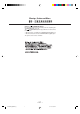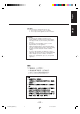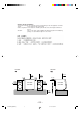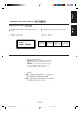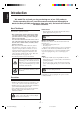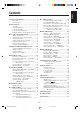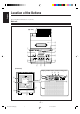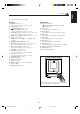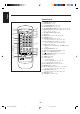MICRO COMPONENT MD SYSTEM UX-F70MD UX-F72MD COLOR DIMMER — Consists of CA-UXF70MD and SP-UXF70MD — Consists of CA-UXF72MD and SP-UXF72MD COLOR REV.MODE STANDBY/ON DIMMER REV.
Warnings, Cautions and Others Caution –– STANDBY/ON button! Disconnect the mains plug to shut the power off completely (the STANDBY/ON lamp goes off). The STANDBY/ON button in any position does not disconnect the mains line. • When the unit is on standby, the STANDBY/ON lamp lights red. • When the unit is turned on, the STANDBY/ON lamp lights green. The power can be remote controlled. – G-1 – UX-F70MD[UB]SAFETY_f 1 01.7.
English CAUTION To reduce the risk of electrical shocks, fire, etc.: 1. Do not remove screws, covers or cabinet. 2. Do not expose this appliance to rain or moisture. CAUTION • Do not block the ventilation openings or holes. (If the ventilation openings or holes are blocked by a newspaper or cloth, etc., the heat may not be able to get out.) • Do not place any naked flame sources, such as lighted candles, on the apparatus.
Caution: Proper Ventilation To avoid risk of electric shock and fire, and to prevent damage, locate the apparatus as follows: 1 Front: No obstructions and open spacing. 2 Sides/ Top/ Back: No obstructions should be placed in the areas shown by the dimensions below. 3 Bottom: Place on the level surface. Maintain an adequate air path for ventilation by placing on a stand with a height of 10 cm or more.
English IMPORTANT FOR LASER PRODUCTS / REPRODUCTION OF LABELS / 1 CLASSIFICATION LABEL, PLACED ON REAR ENCLOSURE CLASS LASER 1 PRODUCT 2 WARNING LABEL, PLACED INSIDE THE UNIT DANGER: Invisible laser radiation when open and interlock failed or defeated. AVOID DIRECT EXPOSURE TO BEAM. (e) VARNING: Osynlig laserstrålning när denna del är öppnad och spärren är urkopplad. Betrakta ej strålen. (s) ADVARSEL: Usynlig laserstråling ved åbning, når sikkerhedsafbrydere er ude af funktion.
English Introduction We would like to thank you for purchasing one of our JVC products. Before operating this unit, read this manual carefully and thoroughly to obtain the best possible performance from your unit, and retain this manual for future reference. About This Manual Power sources • When unplugging the unit from the wall outlet, always pull the plug, not the AC power cord.
Location of the Buttons .................................. 3 Recording on Tapes ...................................... 35 Main Unit ............................................................... 3 Remote Control ...................................................... 5 Before You Start Recording on a Tape ................. 36 Recording FM/AM Broadcasts ............................ 37 Recording CD — CD Synchronized Recording .... 37 Recording MD — MD Synchronized Recording ..
English Location of the Buttons Become familiar with the buttons on your unit.
See pages in the parentheses for details. Main Unit Display window 1 FM/AM button (11, 15) • Pressing this button also turns on the unit. 2 COLOR button (9, 13) STANDBY/ON button (11, 15) 3 4 CD open/close 0 button (18 – 20) • Pressing this button also turns on the unit. 5 CD 3 ¥ 8 (play/pause) button (11, 18, 19, 32, 37, 39) • Pressing this button also turns on the unit.
English Remote Control y 1 2 COLOR 3 4 5 6 7 8 9 p q w e r t DIMMER CLOCK MD GROUP /TIMER MD TITLE INPUT/EDIT REV.
Continued Unpacking To connect an outdoor FM antenna Before connecting it, disconnect the supplied FM antenna. Make sure that you have all the following items. The number in the parenthesis indicates the quantity of the pieces supplied. • • • • • • FM antenna (1) AM loop antenna (1) AC power cord (1) Remote control (1) Batteries (2) Spacers (2) Outdoor FM antenna (not supplied) ANT ENN A If anything is missing, consult your dealer immediately.
English Connecting Speakers AM antenna To attach spacers If you want to place the speakers beside the main unit, it is recommended to leave a space (1 cm) between the main unit and the right speaker for ventilation.
Connecting Other Equipment To connect speakers You can connect the speakers by following the procedure below. You can connect the following equipment which can be used as a playback device. 1 When you connect and use the equipment, refer also to its manual supplied. • DO NOT connect other equipment while the power is on. • DO NOT plug in any equipment until all connections are complete.
English NOW, you can plug the AC power cord. Putting the Batteries into the Remote Control IMPORTANT: Be sure to check all connections to be done before plugging the AC power cord into a wall outlet. R Insert the batteries — R6P(SUM-3)/AA(15F) — into the remote control, by matching the polarity (+ and –) on the batteries with the + and – marking on the battery compartment. When the remote control can no longer operate the unit, replace both batteries at the same time.
Continued The buttons emphasized in the illustration below are used and explained in this section (pages 11 to 13.) Remote control COLOR DIMMER COLOR DIMMER CLOCK MD GROUP /TIMER MD TITLE INPUT/EDIT DISPLAY /CHARA FM MODE SLEEP 1 MARK 2 3 4 5 6 MD TITLE SEARCH 7 8 9 SET 10 10 0 +10 SET STANDBY/ON REV.
English Turning On the Power Selecting the Sources and Starting Play When you press the play buttons (CD 3 / 8, MD 3 / 8, TAPE 2 3) for a particular source or the FM/AM/AUX button (or FM/AM or AUX button on the main unit), the unit automatically turns on (and starts playback if the source is ready). To select the tuner or external equipment, press FM/AM/AUX. The unit automatically turns on (when the unit is on standby) and the last selected source appears on the display.
Adjusting the Volume Reinforcing the Bass Sound You can adjust the volume level only while the unit is turned on. The volume level has no effect on recording. The richness and fullness of the bass sound is clearly maintained regardless of how low you set the volume — Active Hyper Bass Pro. The AHB PRO effect can be applied only to playback sounds, and cannot be used for recording. To increase the volume, press VOLUME + . To decrease the volume, press VOLUME – .
English Setting the Display Illumination To adjust and register the color You can adjust the color by changing the tone, whiteness, brigtness, and register into COLOR 1 to 7. • There is a time limit in doing the following steps. If the setting is canceled before you finish, start from step 1 again. You can change the color and brightness of the display illumination. To select the color pattern You can select the color pattern by your preference.
Continued The buttons emphasized in the illustration below are used and explained in this section (pages 15 and 16.) Remote control FM MODE COLOR DIMMER CLOCK MD GROUP /TIMER DISPLAY /CHARA MD TITLE INPUT/EDIT SET FM/AM /AUX REV.
English Setting the AM Tuner Interval Spacing To change the FM reception mode Some countries space AM stations 9 kHz apart, and some countries use 10 kHz spacing. When shipped, the built-in AM tuner is set to 9 kHz spacing. You can change it to 9 kHz or 10 kHz spacing. On the main unit ONLY: To set the AM tuner to the 10 kHz spacing, be sure that the unit is turned off, but is plugged into a wall outlet. STANDBY/ON.
Ex. For preset number 5, press 5. For preset number 15, press +10, then 5. For preset number 20, press +10, then 10. For preset number 30, press +10, +10, then 10. To check the clock time while listening to the tuner On the remote control ONLY: Press DISPLAY/CHARA. • Each time you press the button, the source indications and the clock time alternate on the display. • You can also select the preset number by pressing ¢ or 4. 4 Press SET again. “STORED” appears on the display for a while.
English Playing Back a CD The buttons emphasized in the illustration below are used and explained in this section (pages 18 to 21.) Remote control COLOR DIMMER REV.
Precautions on CD Playback Playing Back the Entire CD — Normal Play This unit has been designed to play back discs bearing the following logos: You can play a CD. 1 Press CD open/close 0 on the main unit. The unit automatically turns on, the electronic swing panel slides upward, then the disc tray comes out. CD ReWritable (CD-RW) CD Recordable (CD-R) Audio CD In addition to the above discs, this unit can play back audio data recorded on CD Text, CD-G (CD Graphics), and CD-Extra.
English To stop during play, press 7. The following informations appear. Programing the Playing Order of the Tracks — Program Play You can arrange the order in which the tracks play before you start playing. You can program up to 32 tracks. CD indicator On the remote control ONLY: Total track number Total playing time 1 Load a CD. 2 Press CD 3 / 8, then 7. To remove the disc, press CD open/close 0. The source is changed to “CD.
Playing at Random — Random Play To check the program contents Before playing, you can check the program contents by pressing ¢ or 4. • ¢ : Shows tracks in the programed order. • 4 : Shows the programed tracks in the reverse order. To modify the program Before or after playing, you can erase the last programed track by pressing CANCEL. Each time you press the button, the last programed track is erased from the program.
English Repeating Tracks — Repeat Play You can have all the tracks, a program or the individual track currently playing repeat as many times as you like. On the remote control ONLY: To repeat play, press REPEAT before or during play. • Each time you press the button, Repeat play mode changes as follows: REPEAT ONE REPEAT ALL REPEAT OFF (Canceled) REPEAT ALL : Repeats all the tracks on the CD (in Normal play or Random play mode), or all the tracks in the program. REPEAT ONE : Repeats one track.
Continued The buttons emphasized in the illustration below are used and explained in this section (pages 23 to 26.) Remote control COLOR DIMMER REV.
English Playing Back the Entire MD — Normal Play To stop during play, press 7. You can play an MD. To remove the MD, press MD open/close 0. • After pulling out the MD, press MD open/close 0 again to close the electric swing panel. 1 Press MD open/close 0 on the main unit. The unit automatically turns on, the electronic swing panel slides downward, so the MD loading slot appears. • If an MD is already in the MD loading slot, it will eject.
Basic MD Operations While playing an MD, you can do the following operations. Programing the Playing Order of the Tracks — Program Play You can arrange the order in which the tracks play before you start playing. You can program up to 32 tracks. To stop playback for a moment Press MD 3 / 8. The elapsed playing time start flashing on the display. To resume playback, press MD 3 / 8 again. On the remote control ONLY: 1 Insert an MD. 2 Press MD 3 / 8, then 7.
English To check the program contents Before playing, you can check the program contents by pressing 4 or ¢. • 4 : Shows the programed tracks in the reverse order. • ¢ : Shows the tracks in the programed order. 4 Press MD 3 / 8. The tracks are played at random. The current track MD indicator To modify the program Before or after playing, you can erase the last programed track by pressing CANCEL. Each time you press the button, the last programed track is erased from the program. Group No.
To exit from Repeat play mode, press REPEAT repeatedly until “REPEAT OFF” appears on the display. All the tracks in a group are played. The current track MD indicator Selected Group No. Searching by Title of the Track — MD Title Search You can playback a track by searching its title. • You cannot perform title search for the tracks without titles. • You can search a title while playing back an MD. Group title On the remote control ONLY: Play mode 1 Insert an MD.
English Playing Back a Tape The buttons emphasized in the illustration below are used and explained in this section (page 28.) Remote control COLOR DIMMER CLOCK MD GROUP /TIMER MD TITLE INPUT/EDIT DISPLAY /CHARA REV.MODE STANDBY/ON FM MODE SLEEP 1 MARK 2 3 DISPLAY /CHARA 4 5 6 MD TITLE SEARCH 7 8 9 SET 10 10 0 +10 CANCEL ENTER CD FM/AM /AUX REV.
To fast-wind to the left or to the right, press 4 or ¢. You can play back type I, II, and IV tapes. To remove the cassette, press TAPE EJECT 0. 1 Press TAPE EJECT 0. DO NOT press TAPE EJECT 0 during tape play. The cassette holder opens. Cassette holder To play both sides — Reverse Mode CT PE EJE TA 2 Put a cassette in with the exposed part of the tape in front. Cassette holder You can set the deck to play just one side of a tape, both sides once, or both sides continuously.
English Recording on MDs The buttons emphasized in the illustration below are used and explained in this section (pages 30 to 34.) For recording operations, mainly use the buttons on the main unit. Main unit (Top view) FM/AM STANDBY/ON COLOR MODE select open/close AUX TA P E REC MD GROUP REC MODE start CD VOLUME MD open/close Remote control COLOR DIMMER CLOCK MD GROUP /TIMER DISPLAY /CHARA MD TITLE INPUT/EDIT DISPLAY /CHARA SET REV.
Before You Start Recording on an MD • It may be unlawful to record or play back copyrighted material without the consent of the copyright owner. • When you record onto a partially recorded MD, its contents are not erased or overwritten. The recording starts from the point following the last recorded track of the MD. If you want to record on such an MD from the beginning, you have to erase its contents first (see “Erasing All Tracks — ALL ERASE” on page 52.
English Stereo Long-Hour Recording (MDLP) To check the remaining recording time On conventional MD recorders, 2 times long-hour recording on MDs has been possible only in monaural sound, but this unit allows for 2 times or 4 times longhour recording without losing stereo sound. With this feature, songs (tracks) can be recorded on a single MD using different recording length modes — SP: Standard Play, LP2: 2 Times Long Play, LP4: 4 Times Long Play. SP: Signifies standard-hour stereo recording.
Before recording on an MD You can form a new group easily while recording — “GROUP ON” (initial setting at factory). To cancel group recording, press MD GROUP REC MODE so that “GROUP OFF” appears on the display. (The GROUP indicator goes off.) • Each time you press the button, group recording turns on (GROUP ON) and off (GROUP OFF). GROUP ON GROUP OFF When the GROUP indicator is lit (GROUP ON), all the recorded tracks at a time will form a new group.
English On the main unit ONLY: 4 Press REC start. 1 Insert a recordable MD into the MD loading slot. Both the CD play and the recording start. • If the MD playback starts, press 7 to stop it. After the recording, both the CD player and the MD recorder stop automatically. 2 Prepare a source tape. After inserting a tape, press TAPE 2 3, then 7 before going to the next step. To stop recording, press 7. “UTOCwriting” appears on the display for a while.
To check the remaining time while recording external equipment onto an MD With this recording method, you can start recording automatically when the source sound comes into this unit through the LINE IN (AUX) jacks. Sound synchronized Recording will stop automatically if no sound comes into for more than 30 seconds. You have three methods (MODE 1/5 – 3/5) to record from external equipment onto an MD.
English Recording on Tapes The buttons emphasized in the illustration below are used and explained in this section (pages 36 to 39.) For recording operations, mainly use the buttons on the main unit. Main unit (Top view) FM/AM STANDBY/ON COLOR MODE select open/close AUX TA P E REC MD GROUP REC MODE start CD VOLUME MD open/close Remote control COLOR DIMMER CLOCK MD GROUP /TIMER MD TITLE INPUT/EDIT SET REV.
Before You Start Recording on a Tape • It may be unlawful to record or play back copyrighted material without the consent of the copyright owner. • The recording level is automatically set correctly, so it is not affected by the VOLUME control. Thus, during recording you can adjust the sound you are actually listening to without affecting the recording level. • While recording, you can hear sound mode effect and/or the Active Hyper Bass Pro effect through the speakers or headphones.
English Recording mode Recording FM/AM Broadcasts MODE 8/15 You have two methods (MODE 4/5 and 5/5) to record an FM or AM broadcast onto a tape. Recording mode Reverse mode MODE 9/15 As for MODE 1/15 to 7/15, see page 32. As for MODE 10/15 to 15/15, see page 39. Reverse mode MODE 4/5 On the main unit ONLY: MODE 5/5 1 Insert a recordable cassette into the cassette holder. 2 Prepare a CD. As for MODE 1/5 to 3/5, see page 32.
Recording MD — MD Synchronized Recording Recording the External Equipment You have two methods (MODE 1/2 and 2/2) to record an MD onto a tape. Using these synchronized recording methods, you can start and stop MD play and tape recording at the same time. Recording mode You have two methods (MODE 4/5 and 5/5) to record from external equipment onto a tape. Recording mode Reverse mode MODE 4/5 MODE 5/5 Reverse mode As for MODE 1/5 to 3/5, see page 34.
English Recording CD onto an MD and a Tape — CD Synchronized Recording To record a single track during play or pause You have six methods (MODE 10/15 – 15/15) to record a CD onto an MD and a tape at the same time. Using these synchronized recording methods, you can start and stop CD play, MD and tape recordings at the same time.
Continued The buttons emphasized in the illustration below are used and explained in this section (pages 41 to 47.) About MD Group MD group helps you to play or edit many tracks easily. You can form up to 99 groups. (A single track can form a group.) You can do that following using groups. Group Play: See page 25. Assigning the Group title: See page 54. Editing MD Groups: See this section.
English Guidance — MD Group Functions To add to the conventional MD Editing functions (called the track editing functions in this unit), MD Group functions helps you to classify the tracks by making groups on your MD. Classifying the tracks on an MD MDLP enables you to record more tracks on a single MD than usual. So, there are many tracks which have been recorded from the various sources — CD, FM, and so on — on your MD. Track No.
English Continued Introducing MD Group Editing MD tracks can be grouped in many ways. The MD group editing includes the following functions. Forming a group (FORM GR) : Page 43 This function forms a series of tracks or a track in a new group. 1 2 3 4 5 6 7 8 9 10 11 12 13 Moving a group (MOVE GR) : Page 46 This function moves the selected group by reordering the group and track numbers.
English Forming a Group — FORM GR 5 Press SET. This function allows you to form a group from a series of tracks which do not belong to the other groups. You can form a group from a single track. Once a new group is formed, the other groups are renumbered. • You can form up to 99 groups on a single MD. • To stop any time during editing process, press MD TITLE INPUT/EDIT. • “GROUP TRACK” appears when the track is already in a group. • To cancel the setting, press CANCEL, then repeat step 4.
Adding a Track to a Group — ENTRY GR 5 Press SET. This function allows you to enter a track into a group. The track will be added as the last track in the selected group. The track numbers will be renumbered. • To stop any time during editing process, press MD TITLE INPUT/EDIT. On the remote control ONLY: • To cancel the setting, press CANCEL, then repeat step 4. 6 Press ¢ or 4 to select a group. 1 Insert an MD to edit.
English 2 Press MD TITLE INPUT/EDIT repeatedly while Joining Two Groups — JOIN GR pressing MD GROUP to select “DIVIDE GR?” The source changes to “MD.” • Each time you press MD TITLE INPUT/EDIT while pressing MD GROUP, the group editing mode changes as follows: GR 1 TITLE? Canceled FORM GR? ENTRY GR? DIVIDE GR? ERASE GR? UNGR ALL? This function allows you to join two adjacent groups into a single group.
Moving a Group — MOVE GR English Continued 7 Press SET. This function allows you to move a group. Once a group is moved, the tracks and the other groups are renumbered. • To stop any time during editing process, press MD TITLE INPUT/EDIT. “” appears on the display. • To cancel the setting, press CANCEL, then repeat step 4. 8 Press ENTER to finish the editing procedure. “EDITING” then “UTOCwriting” appears on the display while the editing you have made is being recorded on the MD.
English Dissolving All Groups — UNGR ALL Erasing Tracks in a Group — ERASE GR This function allows you to dissolve all the groups. You cannot erase the tracks using this function. • To stop any time during editing process, press MD TITLE INPUT/EDIT. This function allows you to erase a group together with tracks in the group. You cannot resume the tracks in the erased group. Once a group is erased, the other tracks and groups are renumbered.
Continued The buttons emphasized in the illustration below are used and explained in this section (pages 49 to 52.) Remote control COLOR DIMMER CLOCK MD GROUP /TIMER MD TITLE INPUT/EDIT MD TITLE INPUT/EDIT 1 MARK 2 3 4 5 6 7 8 9 10 10 0 +10 REV.
English Introducing MD Track Editing MD tracks can be edited in many ways. The MD track editing includes the following functions. Dividing a track (DIVIDE) : Page 50 This function divides a track by adding a track marking(s) in the desired point(s) in the middle or where you want to search later. Erasing all tracks (ALL ERASE) : Page 52 This function erases data in a disc entirely. 2nd 1st A 3rd B C 2nd 1st 3rd C B A 4th 5th D E Track No. 4th After All Erase D Track No.
Dividing a Track — DIVIDE 6 Press = or + to adjust the dividing point precisely. When you stop pressing the buttons, the unit repeats the newly selected dividing point. • You can shift the dividing point up to ±128. This range (±128) corresponds to approximately ±8 seconds* from the original point (Position 0). This function allows you to divide one track into two separate tracks.
English 2 Press MD TITLE INPUT/EDIT repeatedly until 3 Press SET. “MOVE ?” appears on the display. The source changes to “MD.” • During playback: The current track number starts flashing. 4 Press ¢ or 4 to select the two adjacent tracks • Each time you press MD TITLE INPUT/EDIT, the edit mode changes as follows: you want to join. • You can select the track using number buttons. In this case, the selected track starts playback repeatedly.
English Erasing Tracks — ERASE Erasing All Tracks — ALL ERASE This function allows you to erase an unwanted track. Once tracks are erased, the other tracks and/or groups are renumbered. • To stop any time during editing process, press MD TITLE INPUT/EDIT. This function allows you to erase all the tracks on an MD. On the remote control ONLY: 1 Insert an MD to edit. 2 Press MD TITLE INPUT/EDIT repeatedly until On the remote control ONLY: 1 Insert an MD to edit.
English Assigning Titles to an MD The buttons emphasized in the illustration below are used and explained in this section (pages 54 and 55.) Remote control 1 MARK 2 3 4 5 6 7 8 9 10 10 0 +10 MD GROUP COLOR MD TITLE INPUT/EDIT DISPLAY /CHARA MD TITLE INPUT/EDIT MD TITLE SEARCH SET CANCEL DIMMER CLOCK MD GROUP /TIMER ENTER REV.
3 Press = or + to change the title entry mode. Assigning the Disc Title, Track Title and Group Title • Disc title and track title entry screen: Each time you press the button, the title entry mode changes as follows: You can assign a name to each MD, to each track and to each group using alphabetic characters (uppercase and lowercase), symbols and numerals. Once a title is assigned, it is displayed for your confirmation.
English 3) Repeat steps 5 – 1) and 5 – 2) to input other characters. • If the character you want to input next is assigned to the same button you have just pressed in step 5 – 2), press = first to move the character entry position to the right, then press the character entry button. • The main display can only show 15 characters at a time. If you enter the 16th character, the first character disappears from the display, and so on.
Continued The buttons emphasized in the illustration below are used and explained in this section (pages 57 to 60.) Remote control STANDBY/ON DIMMER COLOR CLOCK /TIMER MD TITLE INPUT/EDIT REV.
English There are three timers available — Recording Timer, Daily Timer, and Sleep Timer. Using Recording Timer Before using these timers, you need to set the built-in clock. With Recording Timer, you can make an unattended recording. • You can set Recording Timer whether the unit is turned on or off (on standby.) • To correct a mis-entry any time during the setting process, press CANCEL. Setting the Clock You can set the clock whether the unit is turned on or off (on standby.
4 Select the media to be recorded on. 1) Press ¢ or 4 repeatedly to select the media. TO MD TO TAPE 2) Press SET. • When you select “TO MD,” select the recording length mode from “SP,” “LP2,” or “LP4” by pressing ¢ or 4. • When you select “TO TAPE,” select the reverse or by pressing ¢ or 4. mode either To turn off the Recording Timer after its setting is done, 1 Press CLOCK/TIMER repeatedly until “REC TIMER” appears on the display. 2 Press ¢ to select “OFF” in step 2 on page 57.
English 5 Adjust the volume level. 2 Press 4 to select “ON,” then press SET. 1) Press ¢ or 4 repeatedly to adjust the volume level. • You can adjust the volume level within the range of 0 (silent) to 40 (maximum.) • When you select “VOLUME – –,” the volume is set to the current volume level. DAILY 2) Press SET. The setting you have done are shown on the display in sequence. The DAILY indicators stop flashing and remains lit on the display. 3 Select the source to play.
To sleep with the Sleep Timer and wake up with the Daily Timer With Sleep Timer, you can fall asleep to your favorite music. • You can set Sleep Timer when the unit is turned on. The unit turns off when the shut-off time comes (set by the Sleep Timer), and turns on when the timer-on time comes (set by the Daily Timer). How Sleep Timer actually works 1 2 The unit automatically turns off after the specified time length passes. 3 Set the Daily Timer as explained on pages 58 and 59.
English Maintenance To get the best performance of the unit, keep your discs, tapes, and mechanism clean. Handling MDs General Notes • Do not open the shutter. - The shutter is locked so that it will not open. Trying to force it open will break the MD. If the shutter opens accidentally, close it again quickly without touching the MD inside. In general, you will have the best performance by keeping your discs and the mechanism clean. • Store discs in their cases, and keep them in cabinets or on shelves.
Continued MD Disc Types There are two types of MDs: Premastered (prerecorded) and Recordable (blank). Premastered MDs Premastered MDs, which have been recorded at music studio, can be played back like regular CDs. On an MD of this type, data is recorded as the presence or absence of tiny pits. A laser beam focuses on the pits on the surface of the MD and reflects the detection back to the lens in the MD recorder. The MD recorder then decodes the signals and plays them back as music.
English SCMS (Serial Copy Management System) The MD recorder integrated to this unit uses the Serial Copy Management System which allows only first-generation digital copies to be made of premastered software (like CDs or prerecorded MDs.) 1st Generation OK 2nd Generation NO DIGITAL DIGITAL ABCDEFG HCMS (High-speed Copy Management System) Now onto recordable MDs (minidiscs), you can record (copy) sound at a recording speed exceeding the normal speed.
Message Continued Signification BLANK DISC Solution The disc is blank. Change the MD with another if you want to enjoy playback. CANNOT ENTRY! The track has already been in the same group. This is not a malfunction. (See “ENTRY GR” on page 44.) CANNOT FORM! You are trying to form a new group including group(s). This is not a malfunction. (See “FORM GR” on page 43.) CANNOT GROUP! There is no more space for MD group information. This is not a malfunction. (See “MD limitations” on page 63.
English Message Signification SCMS CANNOT COPY Solution Digital copy of the 2nd generation is prohibited. Use the external equipment connected to the LINE IN jacks (as the recording/ playback device.) The track has been protected. This unit can not unprotect it. To unprotect it, use the equipment with which it was protected. X4 SPEED CANNOT COPY LOW TEMP The room temperature is too low to record using x4 speed-recording. This is not a malfunction.
English Specifications Amplifier Speaker Section Output Power (IEC 268-3/DIN): 32 W (16 W + 16 W) at 4 Ω (MAX.) 30 W (15 W + 15 W) at 4 Ω (10 % THD) Audio input sensitivity/Impedance (at 1 kHz) LINE IN (AUX): 500 mV/47 kΩ Speaker Terminals: 4 Ω — 16 Ω Speakers: Woofer 10 cm, Tweeter 4 cm Impedance: 4Ω Dimensions (approx.): 140 mm x 200 mm x 249 mm (W/H/D) (51/2 in. x 77/8 in. x 97/8 in.) Mass (approx.):2.0 kg (4.5 lbs) Tuner General FM tuning range: 87.50 MHz — 108.
VICTOR COMPANY OF JAPAN, LIMITED V EN, CH UX-F70MD[UB]COVER_f J 2 01.7.