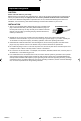Color Monitor/Receiver Users Guide For Model TM-2003U Illustration of TM-2003U and RM-C205 Important Note: In the spaces below, enter the model and serial number of your television (located at the rear of the television cabinet). Staple your sales receipt or invoice to the inside cover of this guide. Keep this user's guide in a convenient place for future reference. Keep the carton and original packaging for future use.
Important Safety Precautions CAUTION RISK OF ELECTRICAL SHOCK DO NOT OPEN CAUTION: To reduce the risk of electric shock. Do not remove cover (or back). No user serviceable parts inside. Refer servicing to qualified service personnel. The lightning flash with arrowhead symbol, within an equilateral triangle is intended to alert the user to the presence of uninsulated “dangerous voltage” within the product’s enclosure that may be of sufficient magnitude to constitute a risk of electric shock to persons.
Important Safeguards CAUTION: Please read and retain for your safety. Electrical energy can perform many useful functions. This TV set has been engineered and manufactured to assure your personal safety. But improper use can result in potential electrical shock or fire hazards. In order not to defeat the safeguards incorporated in this TV set, observe the following basic rules for its installation, use and servicing. Also follow all warnings and instructions marked on your TV set.
7 An outside antenna system should not be located in the vicinity of overhead power lines or other electric light or power circuits, or where it can fall into such power lines or circuits. When installing an outside antenna system, extreme care should be taken to keep from touching such power lines or circuits as contact with them might be fatal.
PORTABLE CART WARNING (Symbol provided by RETAC) 13 For added protection of the TV set during a lightning storm or when the TV set is to be left unattended for an extended period of time, unplug it from the wall outlet and disconnect the antenna. This will prevent damage to product due to lightning storms or power line surges. 14 A TV set and cart combination should be moved with care. Quick stops, excessive force, and uneven surfaces may cause the TV set and cart combination to overturn.
Table of Contents Quick Setup . . . . . . . . . . . 7 Initial Setup . . . . . . . . . . 33 Unpacking your TV . . . . . . . . . . . . 7 Diagrams . . . . . . . . . . . . . . . . 8 Remote Control . . . . . . . . . . . 9 Getting Started . . . . . . . . . . . . . 10 The Remote Control . . . . . . . . . . 10 Connecting Your Devices . . . . . . . . 11 Auto Tuner Setup . . . . . . . . . . . . 15 Language . . . . . . . . . . . . . . 33 Closed Caption . . . . . . . . . . . 33 Background . . . . . . . . . . . .
Quick Setup Unpacking Your TV Thank you for your purchase of a JVC Color Television. Before you begin setting up your new television, please check to make sure you have all of the following items.
Quick Setup Diagrams NOTE: Before you connect your television to another device, please refer to the proper diagrams for your specific TV and remote. These will help assist you in understanding how to connect your television to another device, as well as use the remote to set up your television.
Quick Setup Remote Control ������� ����� ����� ����� ������ ����� ������� ����� � � � � � � � � ���� � � ������� ������� ������ � �� ��� � ��� �� ���� ���� ����������� ������� ��� ��� ����� ������ ���� �� ���� ����� ������� RM-C205 • For information on remote control buttons, see pages 35 - 37.
Quick Setup Getting Started Getting Started These quick setup pages will provide you, in three easy steps, with the basic information you need to begin using your new television right away. If you have questions, or for more detailed information on any of these steps, please consult other sections of this manual. Step 1 – The Remote Control Before you can operate your remote control, you first need to install the batteries (included). Raise the latch on the remote's back cover to remove.
������� Quick Setup Connections Basic Operation ����� ����� ����� ������ ����� Turn the television on and off by pressing the POWER button at the top right corner of the remote. ������� � Step 2 – Connecting Your Devices ����� � � Please follow the flow chart below to determine which connection setup � is right for � you. Then,� refer to the appropriate diagrams to connect your television to other devices that you may have.
Quick Setup Connections ���������������� ������ Diagram #1 ����� ������������� ������ ������ ��� ��������� ������� � ����� � � � �� � ������������� ����������� Note: • If you do not have a cable box, connect the cable wire directly from the wall outlet into the back of the TV. ��������� Diagram #2 Before connecting any video devices to the Monitor/Receiver, you must connect the BNC Connector Box in order for those devices to work.
Quick Setup Connections Diagram #3 ���������������� ������ ������������� ����������������� ������������� ����� ������ �� ������ ��� ������� � ����� � � ��� ��������� � � ��� �������������� ��� �� ��� ��������������� �� Connecting to A DVD Player You can connect a DVD player instead of a VCR as illustrated in Diagram #2 on page 12 or Diagram #3 above.
Quick Setup Connections Connecting to an External Amplifier ������������� ����� ������ ������ ��� ��������� ������� ������� ��������� � ������� � ����� � � � 1) Connect a white composite cable from the LEFT AUDIO OUTPUT on the back of the TV to the LEFT AUDIO INPUT on the amplifier. 2) Connect a red composite cable from the RIGHT AUDIO OUTPUT on the back of the TV to the RIGHT AUDIO INPUT on the amplifier. Notes: • Refer to your amplifier’s manual for more information.
Quick Setup Auto Tuner Setup Step 3 – Auto Tuner Setup JVC’s onscreen menu system lets you set your television up to meet your own personal viewing preferences. The menu screens and their features are discussed in detail in this book. The menu settings are optional, you can set as many or as few of them as you wish. But to begin watching your television right away you will need to run the Auto Tuner Setup. This lets your television learn the channels it is able to receive.
Onscreen Menus Using the Guide Certain symbols are used throughout this guide to help you learn about the features of your new television. The ones you will see most frequently are: π† Up and Down arrows mean press the CH+ or CH– buttons.
Initial Setup Auto Tuner Setup If you have already run the Auto Tuner as part of the quick setup earlier in this guide, please skip ahead to “Channel Summary” to continue setting up your television. In Auto Tuner Setup, the TV automatically scans through all available channels, memorizing the active ones and skipping over blank ones or channels with weak signals. This means when you scan (using the CHANNEL +/– buttons) you will receive only clear, active channels.
Initial Setup Channel Summary Channel Summary allows you to customize the line-up of channels received by your TV. You can add or delete channels from the line-up or prevent any unauthorized viewers from watching any or all 181 channels. Press the MENU button π† �� √® �� To CHANNEL SUMMARY To operate The Channel Summary screen (right) will now be displayed with the channels set to scan marked with an “X”. You can delete channels from the scan by removing the “X”.
Initial Setup V-Chip TV TV TV TV TV TV Your TV is equipped with V-Chip technology which enables TV Parental �� Guidelines � � (for��United �� �� States and Canada) and Movie (MPAA) Guideline controls. V-Chip technology allows you to program your TV to receive, or not to receive, programs based on content according to the ����be blocked. When a viewer guidelines.
Initial Setup US V-Chip Ratings U.S. PARENTAL RATING SYSTEMS Programs with the following ratings are appropriate for children. TV Y is Appropriate for All Children Programs are created for very young viewers and should be suitable for all ages, including children ages 2 - 6. TV Y7 is for Older Children Most parents would find such programs suitable for children 7 and above. These programs may contain some mild fantasy violence or comedic violence, which children should be able to discern from reality.
� � � ������ Initial Setup ��������� �� ���������� ��� �������������� Setting US V-Chip Ratings Press the MENU button π† √® To V-CHIP To operate (lock icon appears) Press ZERO to access the V-Chip menu √® π† √® To turn V-Chip ON or OFF To move to SET US TV RATINGS To operate ������������������� ������������������ ����������������� ������������������������ ������������������������ ���������������������� ����������������� ������������� ��������� �� ���������� ��� �������������� Directions to set
Initial Setup Setting Ratings with the V-Chip Button To access Rating information about a certain program, press the V-CHIP button while viewing that program. A display like this will appear: PROGRAM IS RATED : TV-PG - V If you decide you want to block this category of viewing, press “0” while the above screen is visible, and all programs from that category will be blocked.
Initial Setup Movies Ratings NR – Not Rated This is a film which has no rating. In many cases these films were imported from countries which do not use the MPAA ratings system. Other NR films may be from amateur producers who didn’t intend to have their film widely released. NR (Not Rated) Programming may contain all types of programming including children’s programming, foreign programs, or adult material.
Initial Setup Canadian V-Chip Ratings E – Exempt Exempt programming includes: news, sports, documentaries and other information programming, talk shows, music videos, and variety programming. C – Programming Intended for Children Violence Guidelines: There will be no realistic scenes of violence. Depictions of aggressive behavior will be infrequent and limited to portrayals that are clearly imaginary, comedic or unrealistic in nature.
Initial Setup Unrated Programs Unrated programming refers to any programming which does not contain a rating signal. Programming on television stations which do not broadcast rating signals will be placed in the “Unrated Programming” category.
Initial Setup Set Lock Code Channel guard and V-Chip settings are protected by a four-digit lock code. Your TV comes preset with a lock code of “0000”. You may change the code to any four-digit number you wish. To change the lock code, follow the steps below.
Picture Adjust Picture Settings These settings allow you to change and adjust the way the picture appears on your television. TINT Tint allows you to adjust the levels of red and green in your TV picture. COLOR The color function lets you make all the colors in the TV picture appear either more vivid or subtle. PICTURE Picture allows you to adjust the levels of black and white on the TV screen, giving you a darker or brighter picture overall.
Picture Adjust Set Video Status With Set Video Status, you can save your own set of picture quality adjustments as “Choice” and have access to them at the touch of a button. Press the MENU button π† To SET VIDEO STATUS √® √® To operate π† To move to the next option To set the TINT levels Repeat these steps until all levels are set.
Sound Adjust Sound Settings These settings allow you to change and adjust the sound preferences on your television. BASS – You can increase or decrease the level of low-frequency sound in the TV’s audio with the bass adjustment. TREBLE – Use treble to adjust the level of high-frequency sound in your TV’s audio. BALANCE – Adjust the level of sound between the TV’s left and right speakers with the balance setting.
Sound Adjust TV Speaker If your TV is connected to a stereo system, you can turn off the TV speakers and listen to the audio through your stereo. Press the MENU button π† To TV SPEAKER TV SPEAKER √® ON OFF To turn the TV’s speakers ON or OFF EXIT when finished • Before you turn the TV Speaker setting from OFF to ON, make sure that the TV volume level is low! If the TV volume is set too high, the sound level will be extremely loud.
Clock/Timers Set Clock Before you use any of your TV’s timer functions, you must first set the clock. You may precisely set your clock using the XDS time signal broadcast by most public broadcasting stations. If you do not have this in your area, you will have to set the clock manually. See manual clock set below.
Clock/Timers On/Off Timer The on/off timer lets you program your television to turn itself on or off. You can use it as an alarm to wake up, to help you remember important programs, or as a decoy when you’re not home. Press the MENU button π† To ON/OFF TIMER √® √® To operate (begins with ON TIME) To set the hour (AM/PM) you want the TV to turn on † To move to minutes √® To set the minutes † To accept ON TIME and move to OFF TIME (the time the TV will turn off).
Initial Setup Language You can choose to view your onscreen menus in three languages: English, French (Français) or Spanish (Español). Press the MENU button π† √® To LANGUAGE To choose a language ������� ������ ������� EXIT when finished Closed Caption Many broadcasts now include an onscreen display of dialog called CLOSED CAPTIONS. Some broadcasts may also include displays of additional information in text form.
Initial Setup Background This feature inserts either a black or clear background behind the onscreen menu displays.
Button Functions Menu The MENU button allows you to access JVC’s onscreen menu system. Press MENU to activate the onscreen menu system. • See individual topics like “Sound Adjust” for specific information on using menus. Exit Use this button to enter or exit the TV’s onscreen menus. Display The display screen shows the current status of timers and inputs.
Button Functions Video Status The Video status button gives you a choice of three TV picture display settings, including a display of your own preferences. STANDARD - Resets the picture display to the factory settings. CHOICE - Displays the setting levels you specified on the “Set Video Status” Menu (see page 28). GAME - Used for when you are playing video games connected to your TV. Press the VIDEO STATUS button By every press of the video status button, you change the mode.
Button Functions Return + The return+ button has two functions: Return - Returns to the channel viewed just before the channel currently onscreen. Return+ - Lets you program a specific channel to return to while scanning through the channels using the CH+ and CH– buttons. RETURN+ and hold for three seconds RETURN CHANNEL PROGRAMMED ! The channel currently active has been programmed as your return+ channel. Now scan through the channels using the CHANNEL+/– buttons.
Troubleshooting �������� ����� ����������������� ����������������������������������������� �������������������������������������������������������������� ������������������� �������� ������������������������������������ ������������������������������������������������������ �������������������������������������������������������������������� ���������������������������������������������������������������������������������������� ��������������������� ���������������������������������������������������
Specifications ����� �������� ������������������ ��������������������� ���������������� ������������������������� ������������������������������������������ ������������������������������������������ ��������������� ������������ ������������� ����� ����������� ���������� ����������� ��������������� ������������������� ����������� ������������ ������� ������������������ �������� �������� ���������������� ������������������������������������� �������������� ����� ���������������������� ������
JVC PROFESSIONAL PRODUCTS COMPANY Division of JVC Americas Corp.