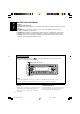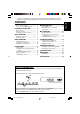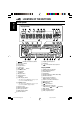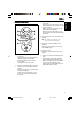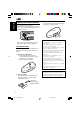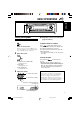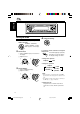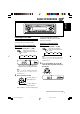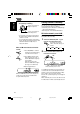CD KD-S895 ‡§√◊ËÕ߇≈Ëπ CD KD-S895 ENGLISH KD-S895 ‰∑¬ CD RECEIVER SOUND ATT U R SOURCE F D VOL VOL For installation and connections, refer to the separate manual. °√ÿ≥“¥Ÿ§ŸË¡◊Õ∑’Ë·¬°µË“ßÀ“° „π°“√µ‘¥µ—Èß·≈–°“√‡™◊ËÕ¡µËÕ INSTRUCTIONS §”·π–π” GET0134-001A [U] Cover001AKD-S895[U]3.
ENGLISH IMPORTANT FOR LASER PRODUCTS Precautions: 1. CLASS 1 LASER PRODUCT 2. CAUTION: Invisible laser radiation when open and interlock failed or defeated. Avoid direct exposure to beam. 3. CAUTION: Do not open the top cover. There are no user-serviceable parts inside. Leave all servicing to qualified service personnel. 4. CAUTION: This CD player uses invisible laser radiation, however, is equipped with safety switches to prevent radiation emission when unloading CDs.
Thank you for purchasing a JVC product. Please read all instructions carefully before operation, to ensure your complete understanding and to obtain the best possible performance from the unit. How to reset your unit ............................... How to use the M (MODE) button ............. 2 3 LOCATION OF THE BUTTONS ............ 4 Control panel ............................................. Remote controller ...................................... Preparing the remote controller ................
LOCATION OF THE BUTTONS ENGLISH Control panel Display window 1 2 3 4 5 6 7 8 9 p q w e r t y u (standby/on/attenuator) button SEL (select) button Control dial Display window Loading slot 4 /¢ buttons FM/AM button 5 (up) button +10 button 0 (eject) button ∞ (down) button –10 button DISP (display) button • Also functions as SSM buttons when pressed together with M (MODE) button. M (MODE) button • Also functions as SSM buttons when pressed together with DISP (display) button.
Remote controller SOUND ATT U 4 Functions the same as the control dial on the main unit. Note: These buttons do not function for the preferred setting mode adjustment. R SOURCE F D VOL ENGLISH 3 • Selects the preset stations while listening to the radio. Each time you press the button, the preset station number increases, and the selected station is tuned in. • Skips to the first file of the previous folder while listening to an MP3 disc.
ENGLISH Preparing the remote controller Before using the remote controller: • Aim the remote controller directly at the remote sensor on the main unit. Make sure there is no obstacle in between. 3. Return the battery holder. Insert again the battery holder by pushing it until you hear a clicking sound. (back side) Remote sensor • Do not expose the remote sensor to strong light (direct sunlight or artificial lighting).
ENGLISH BASIC OPERATIONS 1 2 3 Turning on the power 1 4 Adjust the sound as you want. (See pages 22 and 23.) Turn on the power. To drop the volume in a moment Note on One-Touch Operation: When you select a source in step 2 below, the power automatically comes on. You do not have to press this button to turn on the power. 2 Select the source. Press briefly while listening to any source. “ATT” starts flashing on the display, and the volume level will drop in a moment.
ENGLISH 4 Setting the clock 1 Finish the setting. Press and hold SEL (select) for more than 2 seconds. “CLOCK H,” “CLOCK M,” “LEVEL,” “SCROLL,” or “TAG DISP” appears on the display. 2 Set the hour. 1 Select “CLOCK H” (hour) if not shown on the display. 2 Adjust the hour. 1 2 To check the current clock time or change the display mode Press DISP (display) repeatedly. Each time you press the button, the display changes as follows.
ENGLISH RADIO OPERATIONS Listening to the radio You can use either automatic searching or manual searching to tune in to a particular station. Searching a station automatically: Auto search 1 To stop searching before a station is received, press the same button you have pressed for searching. Searching a station manually: Manual search 1 Select the band (FM 1 – 3, AM). Each time you press the button, the band changes as follows: Select the band (FM 1 – 3, AM).
ENGLISH 3 Tune in to a station you want while “M” (manual) is flashing. To tune in to stations of higher frequencies To tune in to stations of lower frequencies • If you release your finger from the button, the manual mode will automatically turns off after 5 seconds. • If you hold down the button, the frequency keeps changing (in 50 kHz intervals for FM and 9 kHz intervals for AM) until you release the button.
You can preset up to 6 stations in each band (FM1, FM2, FM3, and AM) manually. Ex.: Storing FM station of 88.3 MHz into the preset number 1 of the FM1 band. 1 Select the band (FM1 – 3, AM) you want to store stations into (in this example, FM1). Each time you press the button, the band changes as follows: FM1 2 FM2 FM3 AM Tune in to a station (in this example, of 88.3 MHz). Notes: • A previously preset station is erased when a new station is stored in the same preset number.
ENGLISH CD OPERATIONS Refer to “MP3 OPERATIONS” on pages 18 to 21 for operating MP3 discs. All tracks will be played repeatedly until you stop playback. Playing a CD Note: When a CD is inserted upside down, “EJECT” and the CD–in indicator flash on the display and the CD automatically ejects. Insert a CD into the loading slot. The unit turns on, draws the CD and starts playback automatically.
To go to a track quickly (+10 and –10 buttons) 1 Press M (MODE) to enter the functions mode while playing a CD. To fast-forward or reverse the track Press and hold ¢ , while playing a CD, to fastforward the track. ENGLISH Locating a track or a particular portion on a CD 2 Press +10 or –10. To skip 10 tracks* forwards to the last track Press and hold 4 , while playing a CD, to reverse the track.
ENGLISH Selecting CD playback modes To play back tracks at random (Disc Random Play) To play back tracks repeatedly (Track Repeat Play) You can play back the current track repeatedly. 1 Press M (MODE) to enter the You can play back all tracks on the CD at random. 1 Press M (MODE) to enter the functions mode while playing a CD. 2 Press RND (random), while still in the functions mode, so that “DISC RND” appears on the display.
Prohibiting disc ejection In a CD Text, some information about the disc (its disc title, performer, and track title) is recorded. This CD Text information will be shown automatically when you play a CD Text. You can prohibit disc ejection and can lock a disc in the loading slot. ENGLISH Playing a CD Text While pressing CD, press and hold 0 for more than 2 seconds. To change the CD Text information manually, select text display mode while playing a CD Text.
ENGLISH MP3 INTRODUCTION What is MP3? Precautions when recording MP3 files on a CD-R or CD-RW MP3 is an abbreviation of Motion Picture Experts Group (or MPEG) Audio Layer 3. MP3 is simply a file format with a data compression ratio of 1:10 (128 Kbps*). That means, by using MP3 format, one CD-R or CD-RW can contain 10 times as much data volume as a regular CD can. * Bit rate is the average number of bits that one second of audio data will consume. The unit used is Kbps (1024 bits/second).
01 02 04 03 05 10 5 6 09 11 20 06 7 Level 6 01 08 1 2 3 4 Level 4 Level 3 Level 2 ROOT Level 5 Hierarchy ROOT ENGLISH Level 1 MP3 folder/file configuration 8 9 12 21 07 22 13 14 15 16 17 23 24 18 19 : Root : Folders : MP3 files Note: There is no limit on the number of the hierarchy levels (nested folders). However, up to 8 hierarchy levels is recommended for stable operations.
ENGLISH MP3 OPERATIONS Refer also to “CD OPERATIONS” on pages 12 to 15. All files will be played repeatedly until you stop playback. Playing an MP3 disc Notes: • MP3 discs require a longer readout time. (It differs due to the complexity of the folder/file configuration.) • When playback starts, folder and file names (or ID3 tags) will automatically appears. (See also page 19.) • If you change the source or turn the power off, disc playback stops (without ejecting the disc).
While playing back an MP3 file, you can change the MP3 disc information shown on the display.
ENGLISH 2 Press +10 or –10. To skip 10 files* forwards to the last file Press the number button corresponding to the folder number to start playing the first file in the selected folder. To skip 10 files* backwards to the first file * The first time you press +10 or –10 button, the file skips to the nearest higher or lower file with a file number of multiple ten (ex. 10th, 20th, 30th). Then each time you press the button, you can skip 10 files (see “How to use the +10 and –10 buttons” below).
To play back files at random (Folder Random/Disc Random Play) To play back files repeatedly (Track Repeat/Folder Repeat Play) You can play back the current file or all the files in the current folder repeatedly. You can play back all files of the current folder or all files on the MP3 disc at random. 1 Press M (MODE) to enter the functions mode while playing an MP3 disc. 1 Press M (MODE) to enter the functions mode while playing an MP3 disc.
ENGLISH SOUND ADJUSTMENTS Selecting preset sound modes (C-EQ: custom equalizer) You can select a preset sound mode (C-EQ: custom equalizer) suitable to the music genre. Select the sound mode you want. When you press the button once, the last selected sound mode is recalled and applied to the current source. Ex.
2 Adjust the setting. You can adjust the sound characteristics to your preference. To increase the level or turn on the loudness 1 To decrease the level or turn off the loudness Select the item you want to adjust. Each time you press the button, the adjustable items change as follows: TRE (treble) FAD VOL LOUD BAL (loudness) (balance) To do: Adjust the bass. Equalization pattern changes as you adjust the bass or treble.
ENGLISH OTHER MAIN FUNCTIONS Changing the general settings (PSM) You can change the level display, scroll mode, and tag display by using the PSM (Preferred Setting Mode) control. Basic Procedure 1 Press and hold SEL (select) for more than 2 seconds. “CLOCK H,” “CLOCK M,” “LEVEL,” “SCROLL,” or “TAG DISP” appears on the display. 2 Select the item you want to adjust. To select the level meter—LEVEL You can select the level display according to your preference.
You can detach the control panel when leaving the car. When detaching or attaching the control panel, be careful not to damage the connectors on the back of the control panel and on the panel holder. Attaching the control panel 1 Insert the left side of the control panel into the groove on the panel holder. ENGLISH Detaching the control panel Detaching the control panel Before detaching the control panel, be sure to turn off the power. 1 2 3 Unlock the control panel.
What appears to be trouble is not always serious. Check the following points before calling a service center. Symptoms Causes • Sound cannot be heard from the speakers. Disc Playback FM/AM General ENGLISH TROUBLESHOOTING Remedies The volume level is set to the minimum level. Adjust it to the optimum level. Connections are incorrect. Check the cords and connections. • This unit does not work at all. The built-in microcomputer may have functioned incorrectly due to noise, etc.
• Disc cannot be played back. No MP3 files are recorded on the disc. Change the disc. MP3 files do not have the extension code—mp3 in their file names. Add the extension code —mp3 to their file names. MP3 files are not recorded in the format compliant with ISO 9660 Level 1, Level 2, or Joliet. Change the disc. (Record MP3 files using a compliant application.) • Noise is generated. The file played back is not an MP3 file (although it has the extension code—mp3).
ENGLISH MAINTENANCE Handling discs When playing a CD-R or CD-RW This unit has been designed to reproduce CDs, CD-Rs (Recordable), CD-RWs (Rewritable), and CD Texts. • This unit is also compatible with MP3 discs. How to handle discs When removing a disc Center holder from its case, press down the center holder of the case and lift the disc out, holding it by the edges. • Always hold the disc by the edges. Do not touch its recording surface.
AUDIO AMPLIFIER SECTION CD PLAYER SECTION Maximum Power Output: Front: 50 W per channel Rear: 50 W per channel Continuous Power Output (RMS): Front: 19 W per channel into 4 Ω, 40 Hz to 20 000 Hz at no more than 0.8% total harmonic distortion. Rear: 19 W per channel into 4 Ω, 40 Hz to 20 000 Hz at no more than 0.8% total harmonic distortion.
KD-S895/KD-SX745/KD-SX695 Installation/Connection Manual !"#$ °“√µ‘¥µ—Èß/§ŸË¡◊Õ°“√µ‘¥µ—Èß qO u² «ØVO d² « ULOKFð VÒO² GET0133-003A V J [U] ENGLISH C 1202KKSMDTJEIN EN, CH, TH, AR ‰∑¬ wÐdŽ • This unit is designed to operate only on 12 V DC, NEGATIVE ground electrical systems. • !"#$% 12V !"#$%&'( • INSTALLATION (IN-DASH MOUNTING) uKÐUð ‡ qš«œ ® “UN'« VO dð °“√µ‘¥µ—ßÈ (°“√ª√–°Õ∫·ºßÀπÈ“ª—∑¡Ï‡¢È“) ©…—UO « • The following illustration shows a typical installation.
• When using the optional stay • !"# • ‡¡◊ËÕ„™Èµ—«¬÷¥·∫∫‡≈◊Õ°‰¥È (“¡“√∂‡≈◊Õ°‡ª‘¥§È“߉«È ‰¥È) XO³¦²K w;U{« bM + «bX²Ý« bMŽ • Washer • When installing the unit without using the sleeve • !"#$%&'($ • ‡¡◊ËÕµ‘¥µ—Èß™ÿ¥ª√–°Õ∫‚¥¬‰¡Ë „™Èª≈Õ°ÀÿÈ¡ w%«u « qJON « «bX²Ý« ÊËbÐ “UN'« V dð U+bMŽ • Fire wall ª√–‡°Áπ«ß·À«π ºπ—ß°—π‰ø qO u² « ÂUJŠ« WIKŠ o¹d(« s+ W¹UL(« —«bł Stay (option) !"#$% In a Toyota for example, first remove the car radio and install the unit in its place.
ENGLISH ELECTRICAL CONNECTIONS To prevent short circuits, we recommend that you disconnect the battery’s negative terminal and make all electrical connections before installing the unit. If you are not sure how to install this unit correctly, have it installed by a qualified technician. Note: This unit is designed to operate only on 12 V DC, NEGATIVE ground electrical systems.
PRECAUTIONS on power supply and speaker connections: • DO NOT connect the speaker leads of the power cord to the car battery; otherwise, the unit will be seriously damaged. • Connect the black lead (ground), yellow lead (to car battery, constant 12 V), and red lead (to an accessory terminal) correctly. • BEFORE connecting the speaker leads of the power cord to the speakers, check the speaker wiring in your car. – If the speaker wiring in your car is as illustrated in Fig. 1 and Fig.