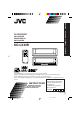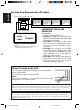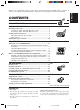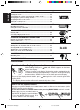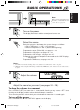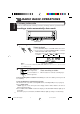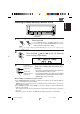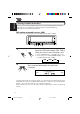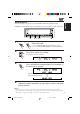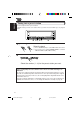ENGLISH DEUTSCH CD RECEIVER FRANÇAIS CD-RECEIVER RECEPTEUR CD CD-RECEIVER NEDERLANDS KD-LX30R SCM SEL 7 MONO 8 LOCAL 9 MODE BAND S S M DISP ATT SOURCE TP RDS PTY INT 10 RPT 11 RND 12 OFF KD-LX30R For installation and connections, refer to the separate manual. Angaben zu Einbau und Verkabelung entnehmen Sie bitte der gesonderten Anleitung. Pour l’installation et les raccordements, se référer au manuel séparé.
ENGLISH Position And Reproduction Of Labels Bottom panel of the main unit DANGER: Invisible laser radiation when open and interlock failed or defeated. AVOID DIRECTEXPOSURE TO BEAM. (e) Name/Rating plate CLASS LASER 1 PRODUCT Caution: This product contains a laser component of higher laser class than Class 1. ADVARSEL: Usynlig laserstråling ved åbning, når sikkerhedsafbrydere er ude af funktion. Undgåudsættelse for stråling.
ENGLISH Thank you for purchasing a JVC product. Please read all instructions carefully before operation, to ensure your complete understanding and to obtain the best possible performance from the unit. CONTENTS How to reset your unit .................................................................... 2 BASIC OPERATIONS .................................................... 5 RADIO BASIC OPERATIONS ......................................... 6 Listening to the radio ..........................................
ENGLISH OTHER MAIN FUNCTIONS ......................................... 29 Setting the clock ............................................................................ 29 Controlling the volume automatically (Audio Cruise) .............. 30 Changing the general settings (PSM) ......................................... 32 Assigning names to the sources ................................................... 36 Using the security lock .................................................................
ENGLISH BASIC OPERATIONS Note: When you use this unit for the first time, set the built-in clock correctly, see page 29. 3 1 1 2 Turn on the power. The display illuminates and the control panel comes out. 2 Select the source. Each time you press the button, the source changes as follows: = FM = DAB tuner** = CD* = CD changer** = External component = AM = (back to the beginning) To operate the tuner (FM or AM), see pages 6 – 18. To operate the CD player, see pages 19 – 23.
ENGLISH RADIO BASIC OPERATIONS Listening to the radio You can use either automatic searching or manual searching to tune into a particular station. Searching a station automatically: Auto search LOCAL 1- 2 1- 1 2 MODE BAND 1 2 1 Select the band. 1 Press SOURCE (ATT) to select AM or FM as the source. 2 If necessary, press and hold MODE BAND to select the FM band number (FM1, FM2 or FM3.) Each time you press the button, the FM band changes as follows: FM1 FM2 FM3 Selected band appears.
MONO 1- 2 1- 1 MODE BAND 1 ENGLISH Searching a station manually: Manual search 2,3 2 1 Select the band. 1 Press SOURCE (ATT) to select AM or FM as the source. 2 If necessary, press and hold MODE BAND to select the FM band number (FM1, FM2 or FM3.) Note: This receiver has three FM bands (FM1, FM2, FM3). You can use any one of them to listen to an FM broadcast. 2 3 Press and hold ¢ or 4 starts flashing on the display.
ENGLISH Storing stations in memory You can use one of the following two methods to store broadcasting stations in memory. • Automatic preset of FM stations: SSM (Strong-station Sequential Memory) • Manual preset of both FM and AM stations FM station automatic preset: SSM You can preset 6 local FM stations in each FM band (FM1, FM2 and FM3). 1- 2 2 1- 1 11 2 Select the FM band number (FM1, FM2 or FM3) you want to store FM stations into. 1 Press SOURCE (ATT) to select FM as the source.
ENGLISH Manual preset You can preset up to 6 stations in each band (FM1, FM2, FM3 and AM) manually. EXAMPLE: Storing an FM station of 88.3 MHz into the preset number 1 of the FM1 band 3 1 2 1 1- 2 1- 1 2 Select the band. 1 Press SOURCE (ATT) to select FM as the source. 2 Press and hold MODE BAND to select the FM1 band. 2 Tune into a station of 88.3 MHz. See page 6 to tune into a station. 3 Press and hold the number button (in this example, 1) for more than 2 seconds.
ENGLISH Tuning into a preset station You can easily tune into a preset station. Remember that you must store stations first. If you have not stored them yet, see pages 8 and 9. 2 1 1- 2 1- 1 2 2 1 Select the band. 1 Press SOURCE (ATT) to select AM or FM as the source. 2 If necessary, press and hold MODE BAND to select the FM band number (FM1, FM2 or FM3.) 2 Select the number (1 – 6) for the preset station you want.
What you can do with RDS EON RDS (Radio Data System) allows FM stations to send an additional signal along with their regular programme signals. For example, the stations send their station names, as well as information about what type of programme they broadcast, such as sports or music, etc. Another advantage of RDS function is called “EON (Enhanced Other Networks).” The EON indicator lights up while receiving an FM station with the EON data.
ENGLISH Mode 1 The AF indicator lights up but the REG indicator does not. Network-Tracking is activated with Regionalization set to “off.” Switches to another station within the same network when the receiving signals from the current station become weak. Note: In this mode, the programme may differ from the one currently received. Mode 2 Both the AF indicator and the REG indicator light up. Network-Tracking is activated with Regionalization set to “on.
Standby Reception allows the unit to switch temporarily to your favorite programme (PTY: Programme Type) and Traffic Announcement (TA) from the current source (another FM station, CD and other connected components). Note: Standby Reception will not work if you are listening to an AM station.
ENGLISH Selecting Your Favorite Programme for PTY Standby Reception You can select your favorite programme for PTY Standby Reception to store in memory. When shipped from the factory, “NEWS” is stored as the programme type for PTY Standby Reception. 3 1,4 1 2 Press and hold SEL (select) for more than 2 seconds to call up the Preferred Setting Mode (PSM: see page 32). 2 Select “PTY STANDBY” if not shown on the display. 3 Select one of twenty-nine PTY codes. (See page 17.
ENGLISH To store your favorite programme types 3 1 1,5 4 4 2 Press and hold SEL (select) for more than 2 seconds to call up the Preferred Setting Mode (PSM: see page 32). 2 Select “PTY SEARCH” if not shown on the display. 3 Select one of twenty-nine PTY codes. (See page 17.) Selected code name appears on the display. • If the code already stored in memory is selected, it will flash on the display.
ENGLISH To search your favorite programme type 1 2 1 2 Press and hold PTY (programme type) for more than 1 second while listening to an FM station. The last selected PTY code and preset number appear. 2 Select one of PTY codes stored in preset number buttons (1 to 6). Ex. When “ROCK M” is stored in preset number button 2. PTY search for your favorite programme starts after 5 seconds. • If there is a station broadcasting a programme of the same PTY code you selected, that station is tuned in.
Automatic selection of the station when using the number buttons ENGLISH Other convenient RDS functions and adjustments Usually when you press the number button, the preset station is tuned in. However, when the preset station is an RDS station, something different will happen. If the signals from that preset station are not sufficient for good reception, this unit, using the AF data, tunes in another frequency broadcasting the same programme as the original preset station is broadcasting.
ENGLISH Changing the display mode while listening to an FM station You can change the initial indication on the display to either station name (PS NAME) or to station frequency (FREQUENCY), while listening to an FM RDS station. • See also “Changing the general settings (PSM)” on page 32. 1. Press and hold SEL (select) for more than 2 seconds so that one of the PSM items appears on the display. ¢ or 4 to select “TUNER DISP (display).” 2. Press 3.
Playing a CD ¢ 4 ENGLISH CD OPERATIONS 1 1 Open the loading slot. The display panel moves down, and the loading slot appears. 2 Insert a disc into the loading slot. The unit draws a CD, the display panel moves up, and CD play starts automatically. Total track number Total playing time of of the inserted disc the inserted disc Current track Elapsed playing time Notes: • When a CD is in the loading slot, selecting “CD” as the source by pressing SOURCE (ATT) starts CD play.
ENGLISH Playing a CD Text In a CD Text, some information about the disc (its disc title, performer and track title) is recorded. You can show these disc information on the display. DISP Select text display mode while playing a CD Text. Each time you press the button, the display changes as follows: Disc Title / Performer Track Title Current track no. and Elapsed playing time Notes: • The display shows up to 12 characters at one time and scrolls if there are more than 12 characters.
¢ 4 ENGLISH Locating a track or a particular portion on a CD Number buttons 4 (10) to 6 (12) Number buttons 1(7) to 3 (9) To fast-forward or reverse the track Press and hold ¢, while playing a CD, to fast-forward the track. Press and hold 4 , while playing a CD, to reverse the track. To go to the next tracks or the previous tracks Press ¢ briefly, while playing a CD, to go ahead to the beginning of the next track.
ENGLISH Selecting CD playback modes MODE BAND INT RPT RND To play back tracks at random (Random Play) You can play back all tracks on the CD at random. 1 Press MODE BAND while playing a CD. “MODE” appears on the lower part of the display, and the number buttons can work as different function buttons. 2 Press RND (Random), while “MODE” is still on the display, so that the RND indicator lights up on the display. Each time you press the button, CD random play mode turns on and off alternately.
You can play back the first 15 seconds of each track sequentially. 1 Press MODE BAND while playing a CD. “MODE” appears on the lower part of the display, and the number buttons can work as different function buttons. 2 Press INT (Intro), while “MODE” is still on the display. Each time you press the button, CD intro scan mode turns on and off alternately. When the intro scan mode is turned on, “INTRO” appears on the display for 5 seconds and the track number flashes.
ENGLISH SOUND ADJUSTMENTS Adjusting the sound You can adjust the sound characteristics to your preference. 2 1 1 Select the item you want to adjust. Each time you press the button, the adjustable items change as follows: BAS (bass) TRE VOLUME Indication FADER BALANCE (treble) BBE WOOFER To do: Range BAS Adjust the bass. –06 (min.) — +06 (max.) TRE Adjust the treble. –06 (min.) — +06 (max.) FADER* Adjust the front and rear speaker balance.
The BBEII* function restores the brilliance and clarity of the original live sound in recording, broadcasts, etc. When a speaker reproduces sound, it introduces frequency-dependent phase shifting, causing high-frequency sounds to take longer to reach the ear than low frequency sounds.
ENGLISH Using the Sound Control Memory You can select and store a preset sound adjustment suitable for each playback source. (Advanced SCM) Selecting and storing the sound modes Once you select a sound mode, it is stored in memory, and will be recalled every time you select the same source. A sound mode can be stored for each of the following sources — FM1, FM2, FM3, AM, CD and external components.
ENGLISH Recalling the sound modes SOURCE (ATT) Select the source while the “Link” indicator is lit on the display. The “Link” indicator starts flashing, and the sound mode stored in memory for the selected source is recalled (and appears on the display for a while). Notes: • You can adjust each sound mode to your preference, and store it in memory. If you want to adjust and store your original sound mode, see “Storing your own sound adjustments” on page 28.
ENGLISH Storing your own sound adjustments You can adjust the sound modes (BEAT, SOFT, POP: see page 26) to your preference and store your own adjustments in memory. 4 1 3 2,5 1 Light “MODE” on the lower part of the display. The number buttons can work as different function buttons. REMEMBER you must finish the following steps while “MODE” is still on the display. Otherwise, the setting will be canceled. 2 Select the sound mode you want. For details, see page 26.
OTHER MAIN FUNCTIONS ENGLISH Setting the clock You can also set the clock system either 24 hours or 12 hours. 1,5 1 2 2,3,4 2,3,4 Press and hold SEL (Select) for more than 2 seconds so that one of the PSM items appears on the display. 1 2 Set the hour. 1 Select “CLOCK HOUR” if not shown on the display. 2 Adjust the hour. 3 1 2 Set the minute. 1 Select “CLOCK MINUTE.” 2 Adjust the minute. 4 1 2 Set the clock system. 1 Select “CLOCK24H/12H.” 2 Select “CLOCK 24HOUR” or “CLOCK 12HOUR.
ENGLISH Controlling the volume automatically (Audio Cruise) You can select the proper cruise mode for your car. This unit changes the volume level automatically (at 3 possible levels) based on the driving speed of your car by detecting the alternator’s generating frequency (Audio Cruise). If you want to use this mode, follow the procedure below. When shipped from the factory, this mode is set to “CRUISE OFF.” • CRUISE 1: Select this if your car is relatively quiet.
When the driving speed increases. ENGLISH When this function is turned on (the CRUISE indicator lights up on the display), the proper volume level is automatically selected among the 3 possible levels according to the driving speed, and the selected level is shown on the display. When the driving speed decreases.
ENGLISH Changing the general settings (PSM) You can change the items listed on the next page by using the PSM (Preferred Setting Mode) control. Basic Procedure 1,4 1 2 3 4 3 2 Press and hold SEL (Select) for more than 2 seconds so that one of the PSM items appears on the display. Select the PSM item you want to adjust. (See page 33.) Adjust the PSM item selected above. Finish the setting. 32 EN29-38.KD-LX30R[E]/1 32 00.1.
Set. Factory-preset settings See page 0:00 29 Select.
ENGLISH To cancel Advanced SCM You can cancel the Advanced SCM (Sound Control Memory), and unlink the sound modes and the playback sources. When shipped from the factory, a different sound mode can be stored in memory for each source so that you can change the sound modes simply by changing the sources.
You can deactivate the key-touch tone if you do not want it to beep each time you press a button. When shipped from the factory, the key-touch tone is activated. • BEEP ON: Activates the key-touch tone. • BEEP OFF: Deactivates the key-touch tone. ENGLISH To turn on/off the key-touch tone To adjust the display contrast level You can adjust the display contrast level among 01 (dark) to 10 (bright). When shipped from the factory, the display contrast level is set at level 05.
ENGLISH Assigning names to the sources You can assign names to CDs and the external component connected to the LINE IN plugs. After assigning a name, it will appear on the display when you select the source. Sources Maximum number of the characters CD* and CD changer* up to 32 characters (up to 40 discs) External component up to 12 characters * You cannot assign a name to a CD Text. 4 1 2,3 2,7 5 Select a source you want to assign a name to.
Select the character set you want while “ ” is flashing. Each time you press the button, the character set changes as follows: Capital letter ( ) Small letter ( Numbers and symbols ( 4 ENGLISH 3 ) ) Select a character. About the available characters, see page 38. 5 6 Move the cursor to the next (or previous) character position. Repeat steps 3 to 5 until you finish inputting the name. 7 Press the button while the last selected character is flashing. The input name is stored in memory.
ENGLISH Available characters Capital letters A B C D E F G H I J K L M N O P Q R S T U V W X Y Z space Small letters a b c d e f g h i j k l m n o p q r s t u v w x y z space Numbers and symbols 0 1 2 3 4 5 6 7 8 9 ! ” # $ % & ’ ( ) + , – . / : ; < = * > ? @ _ ` space Notes: • When you try to assign a name to the 41st disc, “NAME FULL” appears on the display. (In this case, delete unwanted names before assignment.
You can prohibit the unauthorized use of this unit by the others. To use the security lock, you need to set the password first. Once you set the password, the unit will ask you to enter the password when you turn on the unit for the first time after reinstallation (or after recovering the car battery exhaustion). ENGLISH Using the security lock CAUTION: Be careful not to forget the password you have entered; otherwise, you cannot use this unit.
ENGLISH 3 Select a letter. 4 5 Move the character entry position to the next. Repeat steps 2 to 4 until you enter all 4 characters. 6 Finish the setting. The password flashes on the display for a while, then the unit returns to the normal operation mode. How to Use the Provided CODE Sticker Attach the provided CODE sticker in a conspicuous position on your car to notify would-be unauthorized users that the security lock function is provided for this unit and, therefore, will foil their efforts.
Once you register the password, “ ” appears on the display, and the unit will ask you to enter the password in the following cases: • When you turn on the unit for the first time after re-installing the unit. • When you turn on the unit for the first time after replacing the car battery – because it is completely used up. ENGLISH When Security Lock works? To use this unit, you must enter the correct password by following the procedure below. 1 2 3 4 Press DISP to select the character set you want.
REMOTE OPERATIONS ENGLISH Remote sensor Before using the remote controller: • Aim the remote controller directly at the remote sensor on the main unit. Make sure there is no obstacle in between. • Do not expose the remote sensor to strong light (direct sunlight or artificial lighting). Installing the battery When the controllable range or effectiveness of the remote controller decreases, replace the battery. (back side) 1) 2) Lithium coin battery (product number: CR2025) 1. Remove the battery holder.
1 2 3 4 1 • Turns on the unit if pressed briefly. • Turns off the unit if pressed and held until “SEE YOU” appears on the display. • Drops the volume level for a moment if pressed briefly. Press again to resume the volume. 7 2 • Functions as the BAND button while listening to the radio (or the DAB tuner). Each time you press the button, the band changes. • Functions as the DISC + button while listening to the CD changer.
ENGLISH CD CHANGER OPERATIONS We recommend that you use one of the CH-X series (ex: CH-X1200) with your unit. If you have another CD automatic changer, consult your JVC IN-CAR ENTERTAINMENT for connections. • For example, if your CD automatic changer is one of the KD-MK series, you need a cord (KS-U15K) for connecting it to this unit. Before operating your CD automatic changer: • Refer also to the Instructions supplied with your CD changer.
Press and hold ¢, while playing a CD, to fast-forward the track. Press and hold 4 , while playing a CD, to reverse the track. ENGLISH To fast-forward or reverse the track To go to the next tracks or the previous tracks Press ¢ briefly, while playing a CD, to go ahead to the beginning of the next track. Each time you press the button consecutively, the beginning of the next tracks is located and played back. Press 4 briefly, while playing a CD, to go back to the beginning of the current track.
ENGLISH Selecting CD playback modes MODE BAND INT RPT RND To play back tracks at random (Random Play) 1 Press MODE BAND while playing a CD. “MODE” appears on the lower part of the display, and the number buttons can work as different function buttons. 2 Press RND (Random), while “MODE” is still on the display, so that the RND indicator lights up on the display.
1 Press MODE BAND while playing a CD. “MODE” appears on the lower part of the display, and the number buttons can work as different function buttons. 2 Press INT (Intro), while “MODE” is still on the display. Each time you press the button, CD intro scan mode changes as follows: ENGLISH To play back only intros (Intro Scan) INTRO 1 INTRO 2 Canceled Mode Indication Plays the beginnings (15 seconds) INTRO 1 Track number flashes Of all tracks on all inserted discs.
ENGLISH EXTERNAL COMPONENT OPERATIONS Playing an external component When connecting an external component to the LINE IN plugs on the rear, you can select the component as the sound source. 1 1 Select the external component. Each time you press the button, the source changes as described on page 5. 2 Operate the external component. Notes: • For the external component connection, see the Installation/Connection Manual (separate volume).
We recommend that you use DAB (Digital Audio Broadcasting) tuner KT-DB1500 with your unit. If you have another DAB tuner, consult your JVC IN-CAR ENTERTAINMENT dealer. • Refer also to the Instructions supplied with your DAB tuner. What is DAB system? DAB is one of the digital radio broadcasting systems available today. It can deliver CD quality sound without any annoying interference and signal distortion. Furthermore, it can carry text, pictures and data.
ENGLISH 3 To search ensembles of higher frequencies. Start searching an ensemble. When an ensemble is received, searching stops. To search ensembles of lower frequencies. 4 1 2 Select an service you want to listen to. 1 Press MODE BAND. “MODE” appears on the lower part of the display. 2 Press ¢ or 4 to select a service you want, while “MODE” is still on the display. To stop searching before an ensemble is received, press the same button you have pressed for searching.
You can preset up to 6 DAB services in each DAB band (DAB1, DAB2 and DAB3) manually. 5 2,4- 1 1 1 5 ENGLISH Storing DAB services in memory 3,4- 2 Select the DAB tuner. Each time you press the button, the source changes as described on page 5. 2 Select the DAB band (DAB1, DAB2, or DAB3) you want. Each time you press and hold the button, the DAB band changes as follows: 3 DB 1 DB 2 DB 3 (DAB 1) (DAB 2) (DAB 3) Tune into an ensemble you want. 4 1 Select a service of the ensemble you want.
ENGLISH 5 Press and hold the number button you want to store the selected service into for more than 2 seconds. Band number and “MEMO” flash alternately for a while. 6 Repeat the above procedure to store other DAB services into other preset numbers. Notes: • A previously preset DAB service is erased when a new DAB service is stored in the same preset number. • Preset DAB services are erased when the power supply to the memory circuit is interrupted (for example, during battery replacement).
You can easily tune into a preset DAB service. Remember that you must store services first. If you have not stored them yet, see pages 51 and 52. 3 1 2 1 ENGLISH Tuning into a preset DAB service 3 Select the DAB tuner. Each time you press the button, the source changes as described on page 5. 2 Select the DAB band (DAB1, DAB2, or DAB3) you want.
ENGLISH What you can do more with DAB Tracing the same program automatically (Alternative Reception) You can keep listening to the same program • While receiving a DAB service: When driving in an area where a service cannot be received, this unit automatically tunes in another ensemble or FM RDS station, broadcasting the same program.
Handling CDs COMPACT This unit has been designed only to reproduce the CDs bearing the Other discs cannot be played back. and marks. DIGITAL AUDIO How to handle CDs When removing a CD from its case, press down the center holder of the case and lift the CD out, holding it by the edges. • Always hold the CD by the edges. Do not touch its recording surface.
ENGLISH TROUBLESHOOTING What appears to be trouble is not always serious. Check the following points before calling a service centre. Symptoms Causes Remedies • CD cannot be played back. CD is inserted upside down. Insert the CD correctly. • CD sound is sometimes interrupted. You are driving on rough roads. Stop CD play while driving on rough roads. CD is scratched. Change the CD. Connections are incorrect. Check the cords and connections. The volume level is set to the minimum level.
AUDIO AMPLIFIER SECTION CD PLAYER SECTION Maximum Power Output: Front: 45 W per channel Rear: 45 W per channel Continuous Power Output (RMS): Front: 17 W per channel into 4 Ω, 40 Hz to 20,000 Hz at no more than 0.8 % total harmonic distortion. Rear: 17 W per channel into 4 Ω, 40 Hz to 20,000 Hz at no more than 0.8 % total harmonic distortion.
Having TROUBLE with operation? Please reset your unit Refer to page of How to reset your unit Haben Sie PROBLEME mit dem Betrieb? Bitte setzen Sie Ihr Gerät zurück Siehe Seite Zurücksetzen des Geräts Vous avez des PROBLÈMES de fonctionnement? Réinitialisez votre appareil Référez-vous à la page intitulée Comment réinitialiser votre appareil Hebt u PROBLEMEN met de bediening? Stel het apparaat terug Zie de pagina met de paragraaf Het apparaat terugstellen VICTOR COMPANY OF JAPAN, LIMITED EN, GE, FR, NL