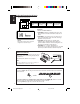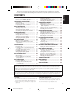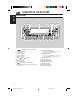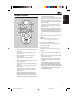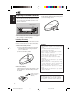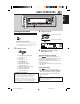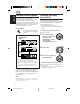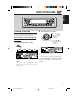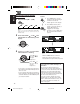ENGLISH CD RECEIVER DEUTSCH CD-RECEIVER RECEPTEUR CD CD-RECEIVER FRANÇAIS KD-LH2000R Detachable SOUND D 2000 U NEDERLANDS R SOURCE F D VOL VOL This unit is equipped with the display demonstration. To cancel it, see page 8. Dieses Gerät ist mit einer Demonstrationsfunktion für das Display ausgestattet. Auf Seite 8 wird beschrieben, wie Sie diese Demonstrationsfunktion deaktivieren können. Cet appareil est équipé d’une démonstration des affichages. Pour l’annuler, référezvous à la page 8.
ENGLISH Position And Reproduction Of Labels Bottom panel of the main unit CAUTION: Invisible laser ADVARSEL: Usynlig laserradiation when open and stråling ved åbning, når interlock failedor defeated. sikkerhedsafbrydere er ude AVOID DIRECT EXPOSURE af funktion. Undgåudsæt(d) TO BEAM. (e) telse for stråling. VARNING: Osynlig laserstrålning när denna del är öppnad och spärren är urkopplad. Betrakta ej strålen. (s) VARO: Avattaessa ja suojalukitus ohitettaessa olet alttiina näkymättömälle lasersäteilylle.
Thank you for purchasing a JVC product. Please read all instructions carefully before operation, to ensure your complete understanding and to obtain the best possible performance from the unit. How to reset your unit ............................... How to use the MODE (M) button ............ 2 2 LOCATION OF THE BUTTONS ............ 4 Selecting a directory ................................. 27 Selecting MP3 playback modes ............... 28 Changing the display pattern ....................
ENGLISH LOCATION OF THE BUTTONS Control panel 1 2 3 4 5 678 D q w e r 1 2 3 4 5 6 7 8 9 p q w t y (standby/on/attenuator) button SEL (select) button Control dial Display window Number buttons Remote sensor 4 /¢ buttons 5 (up) button 0 (eject) button ∞ (down) button (control panel release) button TP/PTY (T) (traffic programme/programme type) button u i o 4 p 2000 ; a e DISP (D) (display) button • Also functions as SSM buttons when pressed together with MODE (M) button.
SOUND ATT 1 5 6 2 U R SOURCE F 7 D 3 4 VOL 3 • Selects the preset stations while listening to the radio (or the DAB tuner). Each time you press the button, the preset station (or service) number increases, and the selected station(or service) is tuned in. • Skips to the previous disc while listening to the CD changer. Each time you press the button, the disc number decreases, and the selected disc starts playing. • Skips to the first file of the previous directory while listening to an MP3 disc.
ENGLISH Preparing the remote controller Before using the remote controller: • Aim the remote controller directly at the remote sensor on the main unit. Make sure there is no obstacle in between. Remote sensor D 3. Return the battery holder. Insert again the battery holder pushing it until you hear a clicking sound. (back side) 2000 • Do not expose the remote sensor to strong light (direct sunlight or artificial lighting).
D 2000 2 1 3 Turning on the power 1 ENGLISH BASIC OPERATIONS 3 Adjust the volume. To increase the volume. Turn on the power. To decrease the volume. Note on One-Touch Operation: When you select a source in step 2 below, the power automatically comes on. You do not have to press this button to turn on the power. 2 Select the source. Volume level appears 4 To operate the tuner (FM or AM), see pages 9 – 19. To play a CD, see pages 20 – 23 . To play an MP3 disc, see pages 26 – 30.
ENGLISH Changing the display pattern You can change the display pattern. The number of the selectable display patterns varies according to the playback sources. However, the unit basically provides three main display patterns for each source, and once one of these three patterns is selected, the same pattern is used for all the sources. Press DISP (D).
D 2 Listening to the radio 2000 Start searching for a station. Press ¢ to search for stations of higher frequencies. You can use either automatic searching or manual searching to tune in to a particular station. Searching for a station automatically: Auto search 1 Press 4 to search for stations of lower frequencies. Select the band (FM1 – 3, AM). FM1 FM2 FM3 ENGLISH RADIO OPERATIONS AM Ex.: When the band is FM When a station is received, searching stops.
ENGLISH Searching for a station manually: Manual search 1 When an FM stereo broadcast is hard to receive: 1 Press MODE (M) to enter the functions mode while listening to an FM stereo broadcast. “Mode” appears on the display. Select the band (FM1 – 3, AM). 2 Press MO (monaural), while FM1 FM2 FM3 AM Note: This receiver has three FM bands (FM1, FM2, FM3). You can use any one of them to listen to an FM broadcast.
You can use one of the following two methods to store broadcasting stations in memory. • Automatic preset of FM stations: SSM (Strongstation Sequential Memory) • Manual preset of both FM and AM stations Manual preset You can preset up to 6 stations in each band (FM1, FM2, FM3 and AM) manually. Ex.: Storing an FM station of 88.3 MHz into the preset number 1 of the FM1 band. 1 FM station automatic preset: SSM Select the band (FM1 – 3, AM) you want to store stations into (in this example, FM1).
ENGLISH 4 Repeat the above procedure to store other stations into other preset numbers. Note: A previously preset station is erased when a new station is stored in the same preset number. Selecting a preset station using the preset station list If you forget what stations are stored in what preset numbers, you can check the preset station list, then select your desired station on the list. 1 Select the band (FM1 – 3, AM). Tuning in to a preset station FM1 You can easily tune in to a preset station.
ENGLISH Changing the display pattern By pressing DISP (D), you can change the information shown on the display. Each time you press the button, the display patterns change as follows: • When receiving an AM or FM non-RDS station • When receiving an FM RDS station (see the following pages) Large animation display Large animation display Small animation display PS name Small animation displays PTY code appears Clock time display Clock time display 13 EN09-13LH2000R[E]f.pm5 13 02.3.
ENGLISH RDS OPERATIONS What you can do with RDS RDS (Radio Data System) allows FM stations to send an additional signal along with their regular programme signals. For example, the stations send their station names, as well as information about what type of programme they broadcast, such as sports or music, etc. Another advantage of RDS function is called “Enhanced Other Networks.
REG indicator AF indicator Note: If a DAB tuner is connected and Alternative Reception (for DAB services) is activated, Network-Tracking Reception is also activated (“AF”) automatically. On the other hand, Network-Tracking Reception cannot be deactivated without deactivating Alternative Reception. (See page 52.) 1 2 3 4 5 TA Standby Reception allows the unit to switch temporarily to Traffic Announcement (TA) from the current source (another FM station or CD and other connected components).
ENGLISH Using PTY Standby Reception 5 Finish the setting. PTY Standby Reception allows the unit to switch temporarily to your favourite programme (PTY: Programme Type) from the current source (another FM station, CD or other connected components). • PTY Standby Reception will not work if you are listening to an AM station. You can select your favourite programme type for PTY Standby Reception. When shipped from the factory, PTY Standby Reception is turned off.
To search for your favorite programme type You can search for any one of the PTY codes. In addition, you can store your 6 favourite programme types in the number buttons. When shipped from the factory, the following 6 programme types have been stored in the number buttons (1 to 6). 1 1 POP M 2 Rock M 3 Easy M 4 Classics 5 Affairs 6 Varied Press and hold TP/PTY (T) for more than 2 seconds while listening to an FM station.
ENGLISH 3 Automatic selection of the station when using the number buttons Start PTY search for your favorite programme. • If there is a station broadcasting a programme of the same PTY code as you selected, that station is tuned in. • If there is no station broadcasting a programme of the same PTY code as you selected, the station will not change. Note: In some areas, the PTY search will not work correctly.
When shipped from the factory, the clock built in this unit is set to be readjusted automatically using the CT (Clock Time) data in the RDS signal. If you do not want to use automatic clock adjustment, follow the procedure below. • See also “Changing the general settings (PSM)” on page 35. 1 Press and hold SEL (select) for more than 2 To reactivate clock adjustment, repeat the same procedure and select “On” in step 4 by turning the control dial clockwise.
ENGLISH CD OPERATIONS D Playing a CD 1 Open the control panel. 2 Insert a disc into the loading slot. The unit turns on, draws a disc and starts playback automatically. 3 Close the control panel by hand. The opening display then source name display appears first.... Total track number/Total playing time 2000 Notes: • When a disc is already in the loading slot, selecting “CD” as the source starts CD play.
To fast-forward or reverse the track You can play back all tracks on the disc at random. Press and hold ¢ , while playing a disc, to fast-forward the track. 1 Press MODE (M) to enter the Press and hold 4 , while playing a disc, to reverse the track. 2 Press RND (random), while To go to the next or previous tracks briefly, Press ¢ while playing a disc, to go ahead to the beginning of the next track.
ENGLISH To play back tracks repeatedly (Repeat Play) To play back only intros (Intro Scan) You can play back the current track repeatedly. You can play back the first 15 seconds of each track sequentially. 1 Press MODE (M) to enter the functions mode while playing a disc. “Mode” appears on the display. 1 Press MODE (M) to enter the functions mode while playing a disc. “Mode” appears on the display.
ENGLISH Changing the display pattern By pressing DISP (D), you can change the information shown on the display. Each time you press the button, the display patterns change as follows: Large animation display Small animation display 1 iEQ mode (see page 32) Small animation display 2 Clock time Small animation display 3 Clock time display Small animation display 4 Notes: • When the disc title/performer is shown, the DISC indicator lights up. When the track title is shown, the TR indicator lights up.
ENGLISH MP3 INTRODUCTION What is MP3? MP3 is an abbreviation of Motion Picture Experts Group (or MPEG) Audio Layer 3. MP3 is simply a file format with a data compression ratio of 1:10 (128 Kbps*). That means, by using MP3 format, one CD-R or CD-RW can contain 10 times as much data volume as a regular CD can. * Bit rate is the average number of bits that one second of audio data will consume. The unit used is Kbps (1000 bits/second). To get a better audio quality, choose a higher bit rate.
01 02 04 08 1 2 3 4 Level 4 Level 3 Level 2 ROOT 03 01 09 11 20 06 8 7 Level 6 ROOT 05 10 5 6 Level 5 Hierarchy ENGLISH Level 1 MP3 directory/file configuration 9 12 21 07 22 13 14 15 16 17 23 24 18 19 : Root Note: There is no limit on the number of the hierarchy levels (nested directories). However, it is recommended to limit the numbers of hierarchy levels up to 8 for stable operations.
ENGLISH MP3 OPERATIONS D Refer also to “CD OPERATIONS” on pages 20 to 23. 2000 The display changes to show the following: Playing an MP3 disc 1 Open the control panel. 2 Insert an MP3 disc into the loading slot. The unit draws the disc. Playback starts automatically from the first file of the first directory once disc check is completed. 3 EX.:When the disc contains 13 directories and 125 MP3 files. Close the control panel by hand.
Selecting a directory Press 0. Playback stops, the control panel moves down, and the disc automatically ejects from the loading slot. You can select a directory or skip to another directory easily. Locating a file or particular portion on an MP3 disc To fast-forward or reverse the file Press and hold ¢ while playing an MP3 disc, to fast-forward the file. Press and hold 4 while playing an MP3 disc, to reverse the file. Note: During this operation, you can only hear intermittent sounds.
ENGLISH To skip to the next directory Press 5 (up) briefly while playing an MP3 disc. Each time you press the button consecutively, the next directory is located (and the first file in the directory starts playing, if recorded). (See “MP3 playback/search order” on page 25.) To skip to the previous directory Press ∞ (down) briefly while playing an MP3 disc. Each time you press the button consecutively, the previous directory is located (and the first file in the directory starts playing, if recorded).
RND indicator (See the following table.) Ex.: When you select “Random 1.” RANDOM indicator RND Indicator Random Highlighted 1 Mode Random Flashes 2 Plays at randam All files of the current directory, then the files of the next directory and so on. All files on the disc. Repeat 1 Repeat 2 RPT Indicator Highlighted Flashes Plays repeatedly The current file (or specified file). All files of the current directory (or specified directory).
ENGLISH Changing the display pattern By pressing DISP (D), you can change the information shown on the display. Each time you press the button, the display patterns change as follows : Small animation display1 Large animation display iEQ mode (see page 32) Small animation display 2 Clock time Small animation display 3 Clock time display Small animation display 4 The above diagram shows the examples of the display when “ID3 Tag” is set to “Off.
2 Adjusting the sound Adjust the level. You can adjust the sound characteristics to your preference. 1 To increase the level. Select the item you want to adjust. ENGLISH SOUND ADJUSTMENTS To decrease the level. Each time you press the button, the adjustable items change as follows: Fad Bal (Fader) (Canceled) Indication Fad* 1 (Balance) S.Bass (Super Bass) Sub Out Vol Adj (Volume Adjustment) (Subwoofer Output) To do: Adjust the front and rear speaker balance.
ENGLISH Selecting preset sound modes (iEQ: i-equalizer) Storing your own sound adjustments You can select a preset sound mode suitable to the music genre. • There is a time limit in doing the following procedure. If the setting is canceled before you finish, start from step 1 again. You can adjust the sound modes to your preference and store your own adjustments in memory (User 1, User 2 and User 3). • There is a time limit in doing the following procedure.
Make adjustments as you like, referring to the table “Sound adjustment items.” 7 Select one of the user sound modes (User 1, User 2, User 3). ENGLISH 5 Buttons used for adjustments 1) Press ¢ or 4 to select the frequency band—Low, Mid, or High. 8 Store the adjustment in the selected user sound mode. 2) Turn the control dial to select the center frequency for the selected band. 3) Press 5 (up) or ∞ (down) to adjust the level of the selected band.
ENGLISH Activating the level meter Level Meter 1: The audio level meter fluctuates vertically. You can show the level meters on the display while playing any source. This unit is equipped with three level meter patterns. • There is a time limit in doing the following procedure. If the setting is canceled before you finish, start from step 1 again. 1 Level Meter 2: Press MODE (M). “Mode” appears on the display. 2 The speaker on the display vibrates as input audio level changes.
Changing the general settings 4 (PSM) Adjust the PSM item selected. You can change the items listed on the next page by using the PSM (Preferred Setting Mode) control. • The PSM items are grouped into five categories—“Disp (display),” “Clock,” “Tuner,” “Color,” and “Audio.” 5 Basic Procedure 1 2 ENGLISH OTHER MAIN FUNCTIONS Repeat steps 2 to 4 to adjust the other PSM items if necessary. Press and hold SEL (select) for more than 2 seconds so that one of the PSM items appears on the display.
ENGLISH Preferred Setting Mode (PSM) items The PSM items are grouped into five categories—“Disp (display),” “Clock,” “Tuner,” “Color,” and “Audio.” To select a desired item, first select the category where the desired item is listed.
Source Color mode Source* 3 Source color selection 4 Color AllSource* (Selected source) User*5 User color selection Red*5 Source 39 See page 39 for details AllSource 39 See page 39 for details Every 39 Day 41 Day Night Red 0 — +11 Day:+7 / Night:+5 41 Green* Green 0 — +11 Day:+7 / Night:+5 41 Blue*5 Blue 0 — +11 Day:+7 / Night:+5 41 5 Audio User See page Beep Key-touch tone Ext Input*6 External component Telephone Telephone muting On Off On 38 Changer Line I
ENGLISH To adjust the display contrast level— Contrast • Auto: You can adjust the display contrast level among 1 (dark) to 10 (bright). To select the display illumination pattern—LCD Type You can select the display illumination patterns according to your preference. • Auto: • Positive: • Negative: Positive pattern will be selected during the day time (while the headlights are turned off); on the other hand, negative pattern will be used during the night time (while the headlights are turned on.
3 Select “Mode.” ENGLISH Changing the display color You can set the display color using the PSM control. By selecting “Source” as the “Mode” (color mode) setting, you can select your favorite color for each source (or for all sources). Note: When selecting “User” as the “Mode” setting, you can adjust and store your own colors as you like. See page 40.
ENGLISH 6 Select the source that you want to set the display color for. As you turn the control dial, the source names change as follows: 1 AllSource* DAB *2 CD Changer* (Line In) AM FM Enter the color selecting mode. 8 Select the display color. Repeat steps 5 to 8 to select the color for each source (except when selecting “AllSource” in step 6). 10 Finish the setting. 2 *1 When you select “AllSource,” you can use the same color for all sources.
4 Select “Mode.” • If you want to select the user color, but do not need to adjust the color, go to step 9 to finish the setting. • If you want to adjust the user color, go to the next step. 7 Select “User” as the “Mode” (color mode) setting. ENGLISH 3 Adjust the user color. 1) Press ¢ or 4 to select one of three primary colors— “Red” “Green,” and “Blue.” Red User Green (Back to step 5 above) Blue Mode (Back to step 3 above) 2) Turn the control dial to adjust the selected primary color.
ENGLISH Assigning names to the sources 4 • About the available characters, see page 57. You can assign names to discs (both in this unit and in the CD changer) and the external component. After assigning a name, it will appear on the display when you select the source. Sources Maximum number of characters CDs* up to 32 characters (up to 40 discs) External component up to 8 characters Select a character. 5 Move the cursor to the next (or previous) character position.
You can detach the control panel when leaving the car. When detaching or attaching the control panel, be careful not to damage the connectors on the back of the control panel and on the panel holder. Attaching the control panel 1 Insert the right side of the control panel into the groove on the panel holder. ENGLISH Detaching the control panel Detaching the control panel Before detaching the control panel, be sure to turn off the power. 2 1 Unlock the control panel.
CD CHANGER OPERATIONS ENGLISH ” D We recommend that you use one of the CH-X series with your unit. If you have another JVC CD automatic changer, consult your JVC IN-CAR ENTERTAINMENT dealer for connections. • For example, if your CD automatic changer is one of the KD-MK series, you need a cord (KS-U15K) for connecting it to this unit. Before operating your CD automatic changer: • Refer also to the Instructions supplied with your CD changer.
To fast-forward or reverse the track Press and hold ¢ , while playing a disc, to fast-forward the track. Press and hold 4 while playing a disc, to reverse the track. Press the number button corresponding to the disc number to start its playback (while the CD changer is playing).
ENGLISH To select a disc using the disc lists If you forget what discs are loaded in the CD changer, you can show the disc title list and select a disc on the list shown on the display. • The display can show only six disc names at a time. 1 Selecting CD playback modes To play back tracks at random (Random Play) You can play back the tracks at random. 1 Press MODE (M) to enter the functions mode while playing a disc. “Mode” appears on the display.
To play back only intros (Intro Scan) You can play back the current track or the tracks on the current disc repeatedly. You can play back the first 15 seconds of each track sequentially. 1 Press MODE (M) to enter the 1 Press MODE (M) to enter the functions mode while playing a disc. “Mode” appears on the display. functions mode while playing a disc. “Mode” appears on the display.
ENGLISH EXTERNAL COMPONENT OPERATIONS D 2000 Aux input Playing an external component 2 You can connect the external component to the CD changer jack on the rear using the Line Input Adaptor KS-U57 (not supplied). 3 Preparations: • For connecting the Line Input Adaptor KS-U57 and the external component, refer to the Installation/ Connection Manual (separate volume). • Before operating the external component using the following procedure, select the external input correctly.
D We recommend that you use DAB (Digital Audio Broadcasting) tuner KT-DB1500 with your unit. If you have another DAB tuner, consult your JVC IN-CAR ENTERTAINMENT dealer. • Refer also to the Instructions supplied with your DAB tuner. What is DAB system? DAB is one of the digital radio broadcasting systems available today. It can deliver CD quality sound without any annoying interference and signal distortion. Furthermore, it can carry text, pictures and data.
ENGLISH 3 Start searching for an ensemble. Press ¢ to search for ensembles of higher frequencies. Press 4 to search for ensembles of lower frequencies. When an ensemble is received, searching stops. To restore the FM/AM tuner Press and hold FM/AM DAB again. Storing DAB services in memory You can preset up to 6 DAB services in each DAB band (DAB1, DAB2 and DAB3) manually. 1 Select the DAB tuner. Each time you press and hold the button, the DAB tuner and the FM/AM tuner are alternately selected.
Press and hold the number button (in this example, 1) you want to store the selected service into for more than 2 seconds. Tuning in to a preset DAB service You can easily tune in to a preset DAB service. Remember that you must store services first. If you have not stored them yet, see page 50. ENGLISH 5 Selecting a preset service directly 1 Select the DAB tuner. Each time you press and hold the button, the DAB tuner and the FM/AM tuner are alternately selected.
ENGLISH Selecting a preset service using the preset service list If you forget what services are stored in what preset number, you can check the preset service list, then select your desired service on the list. 1 Select the DAB tuner. Each time you press and hold the button, the DAB tuner and the FM/AM tuner are alternately selected. 2 DAB FM/AM Select the DAB band (DAB1, DAB2 or DAB3) you want.
ENGLISH Changing the display pattern By pressing DISP (D), you can change the information shown on the display. Each time you press the button, the display patterns change as follows: Display patten 1 (Large animation display) *1 TEXT indicator: implies the current service received is providing DLS (Dynamic Label Segment—DAB radio text information). *2 Primary/Secondary indicators: implies the current service received is either primary or secondary service.
ENGLISH TROUBLESHOOTING What appears to be trouble is not always serious. Check the following points before calling a service center. Symptoms Causes You are driving on rough roads. Stop playback while driving on rough roads. Disc is scratched. Change the disc. Connections are incorrect. Check the cords and connections. The volume level is set to the minimum level. Adjust it to the optimum level. Connections are incorrect. Check the cords and connections. • CD cannot be played back.
Remedies • “No Disc” flashes on the display . No disc in the magazine. Insert a disc. • “Reset 8” flashes on the display . This unit is not connected to a CD changer correctly. Connect this unit and the CD changer correctly and press the reset button of the CD changer. • “Reset 1” – “Reset 7” flashes on the display. • Disc cannot be played back. ENGLISH Causes CD Changer Symptoms Press the reset button of the CD changer. MP3 files do not have the extension code—mp3 in their file names.
ENGLISH MAINTENANCE Moisture condensation Handling discs This unit has been designed to play back CDs, CD-Rs, CD-RWs, CD Texts, and MP3 discs. How to handle discs When removing a disc from Center holder its case, press down the center holder of the case and lift the disc out, holding it by the edges. • Always hold the disc by the edges. Do not touch its recording surface. When storing a disc into its case, gently insert the disc around the center holder (with the printed surface facing up).
AUDIO AMPLIFIER SECTION GENERAL Maximum Power Output: Front: 50 W per channel Rear: 50 W per channel Continuous Power Output (RMS): Front: 19 W per channel into 4 Ω, 40 Hz to 20 000 Hz at no more than 0.8% total harmonic distortion. Rear: 19 W per channel into 4 Ω, 40 Hz to 20 000 Hz at no more than 0.8% total harmonic distortion.
Having TROUBLE with operation? Please reset your unit Refer to page of How to reset your unit Haben Sie PROBLEME mit dem Betrieb? Bitte setzen Sie Ihr Gerät zurück Siehe Seite Zurücksetzen des Geräts Vous avez des PROBLÈMES de fonctionnement? Réinitialisez votre appareil Référez-vous à la page intitulée Comment réinitialiser votre appareil Hebt u PROBLEMEN met de bediening? Stel het apparaat terug Zie de pagina met de paragraaf Het apparaat terugstellen VICTOR COMPANY OF JAPAN, LIMITED EN, GE, FR, NL