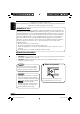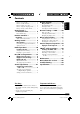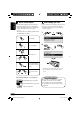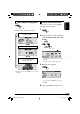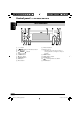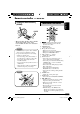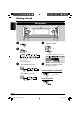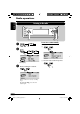RECEPTOR CON CD/SD KD-AR960/KD-LH910 RECEPTEUR CD/SD KD-AR960/KD-LH910 ENGLISH KD-AR960/KD-LH910 FRANÇAIS ESPAÑOL CD/SD RECEIVER For canceling the display demonstration, see page 9. Para cancelar la demostración en pantalla, consulte la página 9. Pour annuler la démonstration des affichages, référez-vous à la page 9. For installation and connections, refer to the separate manual. Para la instalación y las conexiones, refiérase al manual separado.
ENGLISH Thank you for purchasing a JVC product. Please read all instructions carefully before operation, to ensure your complete understanding and to obtain the best possible performance from the unit. INFORMATION (For U.S.A.) This equipment has been tested and found to comply with the limits for a Class B digital device, pursuant to Part 15 of the FCC Rules. These limits are designed to provide reasonable protection against harmful interference in a residential installation.
How to reset your unit ........................... How to read this manual ........................ How to forcibly eject a disc ................... How to change the display pattern ........ How to enter the various menus ............ 2 4 4 5 5 Control panel — KD-AR960/KD-LH910 ................. 6 Parts identification ................................. 6 Remote controller — RM-RK300 ............................. 7 Main elements and features ................... 7 Getting started .....................
ENGLISH How to read this manual The following methods are used to made the explanations simple and easy-to-understand: • Some related tips and notes are explained in “More about this receiver” (see pages 46 – 48). • Button operations are mainly explained with the illustrations as follows: How to forcibly eject a disc If a disc cannot be recognized by the receiver or cannot be ejected, eject the disc as follows. • If an SD card is inserted, eject the SD card first (see page 15). 1 Press briefly.
How to enter the various menus The main menu contains six menus (MODE, PSM, SEL, PICT, EQ, TITLE). Ex.: When tuner is selected as the source Source display pattern / Audio level meters 1 ENGLISH How to change the display pattern 2 Move the cursor to select a menu you want (MODE, PSM, SEL, PICT, EQ, TITLE). Clock display pattern * Graphic screen appears only after you have downloaded a file, (see pages 25 – 29). • To go back to the previous screen, press BACK. * Works as time countdown indicator.
ENGLISH Control panel — KD-AR960/KD-LH910 Parts identification 1 2 3 4 5 6 7 8 9 p + / – button (standby/on attenuator) button 5 (up) button 4/¢ buttons Display window ANGLE button 0 (eject) button SOURCE button OK button Reset button q ∞ (down) button w Remote sensor • DO NOT expose the remote sensor to strong light (direct sunlight or artificial lighting). e MENU button r DISP (display) button t BACK button y (control panel release) button u BAND button 6 EN02-07_KD-AR960[J]4.
RM-RK300 Installing the lithium coin battery (CR2025) • When operating, aim the remote controller directly at the remote sensor on the receiver. Make sure there is no obstacle in between. Warning: • Store the battery in a place where children cannot reach to avoid risk of accident. • To prevent the battery from over-heating, cracking, or starting a fire: – Do not recharge, short, disassemble, or heat the battery or dispose of it in a fire. – Do not leave the battery with other metallic materials.
ENGLISH Getting started Basic operations ~ ⁄ Adjust the volume. Ÿ To show the level meter (see page 32). You cannot select some sources if they are not ready. * Only for KD-AR960. ! • For FM/AM tuner only @ Adjust the sound as you want. (See pages 21 – 24.) To drop the volume in a moment (ATT) • For SIRIUS® radio only To restore the sound, press it again. To turn off the power 8 EN08-13_KD-AR960[J]4.
If no operations are done for about 20 seconds, display demonstration starts. [Initial: Demo]—see page 30. 1 Enter the PSM menu (see page 5). 2 Select “Off.” • Make sure “Demo/Link” is shown on the display. If not, press 5 or ∞. 3 Exit from the setting. To activate the display demonstration In step 2 above, select “Demo” or “Image Link.” For more details, see page 30. Setting the clock 1 Enter the PSM menu (see page 5).
ENGLISH Radio operations Listening to the radio To tune in to a station manually ~ In step ! on the left... 1 Ÿ 2 Select the desired station frequencies. Clock display ! Start searching for a station. When a station is received, searching stops. To stop searching, press the same button again. 10 EN08-13_KD-AR960[J]4.
1 Enter the MODE menu (see page 5). Storing stations in memory You can preset six stations for each band. 2 Select “Mono.” ENGLISH When an FM stereo broadcast is hard to receive FM station automatic presetting— SSM (Strong-station Sequential Memory) 1 2 Select the FM band (FM1 – FM3) 3 Select “On.” you want to store into. 3 Enter the MODE menu (see page 5). 4 Select “SSM.” Reception improves, but stereo effect will be lost. 4 Exit from the setting.
ENGLISH Manual presetting 8 Store the station. Ex.: Storing FM station of 92.5 MHz into preset number 4 of the FM1 band. 1 2 Listening to a preset station 3 1 • By holding 5/∞, the Preset Station List will also appears (see step 7 below). 2 4 Enter the MODE menu (see page 5). 5 Select “List.” 3 Perform steps 4 to 7 (on left column) to enter the Preset Station List. 4 6 7 Select a preset number. • If the current band is FM, you can move to the lists of the other FM bands by pressing 4/¢.
ENGLISH Disc/SD card operations Playing a disc in the receiver All tracks will be played repeatedly until you change the source or eject the disc. About MP3 and WMA discs MP3 and WMA (Windows Media® Audio) “tracks” (words “file” and “track” are used interchangeably) are recorded in “folders.” • When an MP3 or a WMA folder includes an image file edited by Image Converter (Wide Ver 1.
ENGLISH Playing discs in the CD changer About the CD changer • When the current disc is an MP3 disc: It is recommended to use the JVC MP3compatible CD changer with your receiver. • You can also connect other CH-X series CD changers (except CH-X99 and CH-X100). However, they are not compatible with MP3 discs, so you cannot play back MP3 discs. • You cannot use the KD-MK series CD changers with this receiver.
ENGLISH Playing an SD card About the SD card You can play back MP3/WMA tracks recorded on the SD card and show the stored image on the display during playback— Image Link. (See pages 13, 30, and 48 for details.) The required SD recording format is FAT 12/16 and the recommended storage type is 8 MB to 512 MB. • You cannot use MMC or mini SD with this receiver. Before detaching the control panel, turn off the power. ~ Ÿ SD loading slot SD card Detach the control panel.
ENGLISH ! If an SD Card has been loaded.... Attach the control panel. 1 2 Current folder number ⁄ Current Elapsed playing track number time • The control panel goes back to the previous position (see page 38). Track name* Folder name* * The album name/performer with indicator and the track title with indicator will appear if “ID3 Tag” is set to “On” (see page 32).
Fast-forwards. Other main functions Selecting a disc/folder/track on the list ENGLISH To fast-forward or reverse the track 1 Enter the MODE menu (see page 5). 2 Select “List.” Reverses. To go to the next or previous tracks To the following tracks. To the beginning of the current track, then the previous tracks. 3 Select the list type—“Disc,”*1 “Folder,”*2 or “File.”*2 To go to the next or previous folders (only for MP3 and WMA tracks) For MP3 tracks: *1 Selectable only when the source is “CD-CH.
ENGLISH To start playback. When using the remote controller.... • If you select the current MP3 disc (highlighted on the display), its Folder List appears. • To directly select a disc in the CD changer • To directly select a track of an audio CD or a CD Text • To directly select a folder of an MP3/WMA disc or an SD card 2 When “Folder” is selected: To select a number from 1 – 6: Folder List appears. • You can move to the other lists by pressing 4/¢ (5/∞).
You can lock a disc in the loading slot. Selecting the playback modes 1 ENGLISH Prohibiting disc ejection You can use only one of the following playback modes at a time. 1 Enter the MODE menu (see page 5). 2 Select one of the playback modes— 2 Select “No Eject ?.” “No Eject” flashes, and the disc cannot be ejected. To cancel the prohibition Repeat the same procedure, press OK in step 2 after making sure that “Eject OK ?” is selected (highlighted). “Eject OK” flashes. “Intro,” “Repeat,” or “Random.
ENGLISH Intro play Ex.: When “Track Intro” is selected while playing an MP3 disc in the receiver Mode Plays the beginning 15 seconds of... Track: Off: All tracks of the current disc or the SD card. • While playing, lights up. First tracks of all folders of the current disc or the SD card. • While playing, lights up. First tracks of all the inserted discs. • While playing, lights up. Cancels. Mode Plays repeatedly Track: Off: The current track. • While playing, lights up.
ENGLISH Sound adjustments Setting the basic sound selection menu — SEL You can adjust the sound characteristics to your preference. ! Adjust the selected setting item. A Fad/Bal ~ Ÿ Enter the SEL menu (see page 5). Select a setting item—“Fad/Bal,” “Subwoofer,” “VolAdjust,” or “Loudness.” 1 To adjust the speaker output balance between the front and rear speakers—Front to Rear. 2 To adjust the speaker output balance between the left and right speakers—Left to Right.
ENGLISH B Subwoofer C VolAdjust 1 To select the cutoff frequency to the subwoofer. 55Hz: Frequencies higher than 55 Hz are cut off to the subwoofer. 85Hz: Frequencies higher than 85 Hz are cut off to the subwoofer. To adjust the input level of each source (except FM). Adjust to match the input level to the FM sound level. –5 (min.) to +5 (max.) D Loudness 115Hz: Frequencies higher than 115 Hz are cut off to the subwoofer.
You can select a preset sound mode suitable to the music genre. Available sound modes 3 4 Select the sound elements to adjust. A Adjust the enchancement level ENGLISH Selecting preset sound modes (i-EQ: intelligent equalizer) 1 Select “Low,” “Mid,” or “High.” Flat (No sound mode is applied), Hard Rock, R&B (Rhythm&Blues), Pop, Jazz, Dance, Country, Reggae, Classic, User 1, User 2, User 3 1 Enter the EQ menu (see page 5). 2 Select a sound mode. Ex.
ENGLISH 5 Repeat step 4 to adjust the other C Select a band width frequency bands. 6 Store the adjustments. 1 Indication Preset values Mid High –06 (min.) to +06 (max.) –06 (min.) to +06 (max.) Center 60Hz frequency 80Hz 100Hz 120Hz Fix 8kHz 10kHz 12kHz 15kHz Q (Band width) Q 1.0 Fix Q 1.85 Level Low –06 (min.) to +06 (max.) Q 0.5 Q 0.75 Q 1.0 Q 1.25 2 Ex.: When “User 1” is selected • Pressing OK button, will go back to the beginning display.
ENGLISH Graphic displays Basic procedure Before starting the following procedure, prepare a CD-R or an SD card including still images (pictures) and animations (movies). • With Image Converter (Wide Ver 1.2) included in the supplied CD-ROM, you can create your own images and animations. (Samples are included in the CD-ROM.) ~ Insert a CD-R, an SD card, or supplied CD-ROM. • CD-R/supplied CD-ROM • SD card Ÿ ! Select the item. Ex.
ENGLISH IMPORTANT: • Refer also to Image Converter PDF files included in the “Manual” folder of the supplied CD-ROM. • Still images (pictures) should have , and animations (movies) should have as their extension code in their file names. • Before you download or delete the files, observe the following: – Do not download a file while driving. – Do not turn off the ignition key of the car while downloading or deleting a file.* – Do not detach the control panel while downloading or deleting a file.
Deleting the files 1 Deleting the stored pictures and animation ENGLISH 4 Select a file. 1 In step ! on page 25, select “Delete.” 2 Select the screen type—“Picture,” “Movie,” “Opening,” or “Ending.” • You can move to the other lists by pressing 4/¢. 2 3 3 • When download is complete, the file list appears again. 5 • To download more pictures from the same folder, repeat step 4. • To download more pictures from another folder, press BACK. Then, repeat steps 3 and 4. Ex.
ENGLISH 2 Select “Picture.” 3 • When a file is deleted, the File List appears again. 4 Repeat step 2 to delete more pictures. 3 • To delete the stored animation 1 4 Select “All Delete.” 2 5 5 Exit from the setting. 6 Deleting all the stored pictures and animation To delete all the stored pictures 1 In step ! on page 25, select “Delete.” • When all pictures are deleted, the PICT menu appears again. 7 Exit from the setting. 28 EN26-31_KD-AR960[J]4.
3 ENGLISH To delete all the stored files 1 In step ! on page 25, select “All Delete.” 2 * * If there is no still images or animation downloaded, “No Picture,” “No Movie,” or “No Slide” will appear. 3 4 Picture: One of your edited still images stored in “Picture” is activated. \ Go to step 5. Movie: Your edited animation stored in “Movie” is activated. \ Go to step 6. • When all files are deleted, the PICT menu appears again. 4 Exit from the setting.
ENGLISH General settings — PSM Basic procedure 3 Adjust the setting. You can change PSM (Preferred Setting Mode) items listed in the table that follows. 1 Enter the PSM menu (see page 5). 4 Repeat steps 2 and 3 to adjust the other PSM items if necessary. 2 Select a PSM item. 5 Finish the procedure. Ex.
Opening*1 Opening screen Ending*1 Ending screen ENGLISH Indications Selectable settings, [reference page] Default: [Initial]; Factory-preset animation is used, [26]. User: Your own user animation is used.
ENGLISH Indications Selectable settings, [reference page] Contrast Contrast 1 – 10: Adjust the display contrast to make the display indications clear and legible. [Initial: 5] LCD Type Display type Auto: [Initial]; Positive pattern will be selected during the day time*1; while negative pattern will be used during the night time*1. Positive: Positive pattern of the display. Negative: Negative pattern of the display (except still images and animations).
Telephone*4 Telephone muting Selectable settings, [reference page] Muting1/Muting2: Select either one which mutes the sounds while using the cellular phone. Off: [Initial]; Cancels. • If CD or CD changer has been selected as the source, playback pauses during telephone muting. ENGLISH Indications Amp Gain You can change the maximum volume level of this receiver.
ENGLISH Selecting the dimmer mode 4 Enter the Time Set screen. You can dim the display at night or as you set the timer. 1 Enter the PSM menu (see page 5). 2 Select “Dimmer.” 5 Adjust the dimmer time. 1 Set the dimmer start time. 3 Select a setting. 2 Set the dimmer end time. Auto: Dims the display when you turn on the headlights. \ Go to step 6. Off: Cancels. \ Go to step 6. On: Always dims the display. \ Go to step 6. 6 Finish the procedure. Time Set: Set the timer for dimmer.
4 Select the color. ENGLISH Changing the display color You can select your favorite display color for each source (or for all sources). Setting the display color 1 Enter the PSM menu (see page 5). 2 Select “Color Sel.” 1 Every*5 O Aqua O Sky O Sea O Leaves O Grass O Apple O Rose O Amber O Honey O Violet O Grape O Pale O User*6 O (back to the beginning) *5 The color changes every 2 seconds. *6 The user-edited colors—“Day Color” and “NightColor” will be applied (see page 36 for details).
ENGLISH Creating your own color—User You can create your own colors—“Day Color” and “NightColor.” 5 Adjust the level (00 – 11) of the selected primary color. 1 Enter the PSM menu (see page 5). 2 Select “Color Set.” 6 Repeat step 4 and 5 to adjust the other primary colors. 7 Finish the procedure. 3 Select “Day Color” or “NightColor.” Ex.: When “Day Color” is selected 4 Select the primary colors—“Red,” “Green,” or “Blue.” 36 EN32-37_KD-AR960[J]4.
Assigning titles to the sources You can assign titles to station frequencies, CDs (both in this receiver and in the CD changer), and the external components. Ex.: When you assign a title to a CD ENGLISH Other main functions 2 Select a character.
ENGLISH Changing the control panel angle Detaching the control panel When detaching or attaching the control panel, be careful not to damage the connectors on the back of the control panel and on the panel holder. The control panel changes its angle as follows: Detaching the control panel Before detaching the control panel, be sure to turn off the power. When using the remote controller.... Attaching the control panel Caution: Do not insert your finger behind the control panel.
ENGLISH External component operations Playing an external component For KD-AR960: You can connect an external component to the LINE IN plugs on the rear. For KD-LH910: For KD-AR960/KD-LH910: You can connect an external component to the CD changer jack on the rear using the Line Input Adapter KS-U57 (not supplied). Before operating the external component, select the external input correctly (see page 32). • For connection, see Installation/Connection Manual (separate volume).
ENGLISH SIRIUS® radio operations About SIRIUS radio SIRIUS is a satellite radio that can deliver digital-quality sound. SIRIUS has 65 music channels which are all commercial-free and 50 channels of sports, news, and entertainment programs.
ENGLISH Listening to the SIRIUS® radio ~ ! Ÿ Select a category. You can tune in to all the channels of every category by selecting “ALL.” Selecting a particular category (SPORTS, ENTERTAINMENT, etc.) allows you to enjoy only the channels from the selected category. • Holding these buttons can display the category list (see page 43). * * Signal strength bar increases as the receiving signal improves. If no signal is received, it disappear. ⁄ Select a channel for listening.
ENGLISH Storing channels in memory 7 Store the channel. You can preset six channels for each band. Ex.: Storing a channel into preset number 4. 1 • You can also add/skip the Preset Channel List following the procedure of “Selecting your favorite from the list” on pages 43 and 44. 2 • Holding this button you can directly select the Preset Channel List (see step 6 below). 3 Enter the MODE menu (see page 5). 4 Select “Preset.
ENGLISH 2 Selecting a category/channel on the list 1 Enter the MODE Menu (see page 5). • You can move to the other lists by pressing 4/¢ (5/∞). 2 • To select a category. 1 Selecting your favorite from the list While displaying the channel list or preset list (see page 42 and left column).... 1 Enter the list information mode. • You will hear a beep sound before proceeding. 2 2 • You can move to the other lists by pressing 4/¢ (5/∞). The first channel of the selected category is tuned in.
ENGLISH 3 Select an item. Ex.: To select a favorite song • You can move to the other lists by pressing 4/¢. Skipping channels 3 Listed item 6 will be skipped when you press 4/¢ or 5/∞ to search for a channel. • The skipped channel (in this example, item 6) cannot be selected from the channel list. • If all channels in a category are skipped, the category will also be skipped. While displaying the channel list (see pages 42 and 43).... To add (restore) skipped channels, repeat the same procedure.
How to clean the connectors Frequent detachment will deteriorate the connectors. To minimize this possibility, periodically wipe the connectors with a cotton swab or cloth moistened with alcohol, being careful not to damage the connectors. To keep discs clean A dirty disc may not play correctly. If a disc does become dirty, wipe it with a soft cloth in a straight line from center to edge. • Do not use any solvent (for example, conventional record cleaner, spray, thinner, benzine, etc.) to clean discs.
ENGLISH More about this receiver Basic operations General Turning on the power • This receiver has been designed to reproduce CDs/CD Texts, and CD-Rs (Recordable)/ CD-RWs (Rewritable) in audio CD (CD-DA), MP3 and WMA format and MP3/WMA files recorded in an SD card. • When a disc or an SD card has been loaded, selecting “CD” or “SD” for the playback source starts playback.
Playing an MP3/WMA track • This receiver can play back MP3/WMA files with the extension code <.mp3> or <.wma> (regardless of the letter case—upper/lower). • This receiver can show the names of albums, artists (performer), and ID3 Tag (Version 1.0, 1.1, 2.2, 2.3, or 2.4) for MP3 files and for WMA files. • This receiver can display only one-byte characters. No other characters can be correctly displayed (see page 45).
ENGLISH Changing the source • If you change the source, playback also stops (without ejecting the disc). Next time you select “CD,” “SD,” or “CD-CH” for the playback source, playback starts from where it has been stopped previously. Image Link • Image Link will not work in the following cases: – If no file is included in an MP3/WMA folder. – If Intro play is activated. – If the source is changed to another from “CD” or “SD.
What appears to be trouble is not always serious. Check the following points before calling a service center. Symptoms Disc playback FM/AM General • Sound cannot be heard from the speakers. Causes Remedies The volume level is set to the minimum level. Adjust it to the optimum level. Connections are incorrect. Check the cords and connections. • The receiver does not work at all. The built-in microcomputer may have functioned incorrectly due to noise, etc. Reset the receiver (see page 2).
ENGLISH Symptoms • “No Files” appears for a while, then the disc ejects. MP3/WMA disc/SD card playback • Noise is generated. Causes Remedies No MP3/WMA tracks are recorded. Change the disc or the SD card. MP3/WMA tracks do not have the extension code <.mp3> or <.wma> in their file names. Add the extension code <.mp3> or <.wma> to their file names. MP3/WMA tracks are not recorded in the format compliant with ISO 9660 Level 1, Level 2, Romeo, or Joliet. Change the disc or the SD card.
CD changer Preferred setting modes—PSM Graphics Causes ENGLISH Symptoms Remedies • Download does not seem to finish. It takes quite a long time to download an animation of many frames (see page 48). • Opening and ending animation does not appear. “KeyIn CFM” is set to “Off.” • Animation does not move. Temperature inside the car is Wait until the operating below 0°C (32°F)— temperature resumes. appears on the display. • The entire animation has not been downloaded.
ENGLISH SIRIUS Symptoms Causes Remedies • “CALL 1-888-539SIRIUS TO SUBCRIBE” scrolls on the display. Subscription has not been done. Starts subscribing (see page 40). • “No Signal” appears on the display Signals are too weak. Move to an area with stronger signals. • “No Antenna” appears on the display. The antenna is not connected Connect the antenna firmly. firmly. • “Invalid Channel” appears on the display for about 5 seconds, then returns to the previous display.
Specifications Power Output: 20 W RMS × 4 Channels at 4 Ω and ≤ 1% THD+N Signal to Noise Ratio: 80 dBA (reference: 1 W into 4 Ω) Load Impedance: 4 Ω (4 Ω to 8 Ω allowance) Equalizer Control Range: Low: ±12 dB (60 Hz, 80 Hz, 100 Hz, 120 Hz) Mid: ±12 dB (Fix) High: ±12 dB (8 kHz, 10 kHz, 12 kHz, 15 kHz) Frequency Response: 40 Hz to 20 000 Hz Line-In Level/Impedance: KD-AR960: 1.5 V/20 kΩ load Line-Out Level/Impedance: KD-AR960: 5.0 V/20 kΩ load (full scale) KD-LH910: 4.
Having TROUBLE with operation? Please reset your unit Refer to page of How to reset your unit Still having trouble?? USA ONLY Call 1-800-252-5722 http://www.jvc.com We can help you! EN, SP, FR © 2004 Victor Company of Japan, Limited Rear_KD-AR960[J]4.
KD-AR960/KD-LH910 KD-AR860/KD-LH810 GET0271-002A [J] Installation/Connection Manual Manual de instalación/conexión Manuel d’installation/raccordement ENGLISH 1204DTSMDTJEIN EN, SP, FR ESPAÑOL FRANÇAIS Esta unidad está diseñada para funcionar con 12 V de CC, con sistemas eléctricos de masa NEGATIVA. Si su vehículo no posee este sistema, será necesario un inversor de tensión, que puede ser adquirido en los concesionarios de JVC de equipos de audio para automóviles.
When using the optional stay / Cuando emplea un soporte opcional / Lors de l’utilisation du hauban en option Fire wall Tabique a prueba de incendios Cloison Dashboard Tablero de instrumentos Tableau de bord When installing the receiver without using the sleeve / Instalación de la unidad sin utilizar la cubierta / Lors de l’installation de l’appareil scans utiliser de manchon In a Toyota for example, first remove the car radio and install the receiver in its place.
ENGLISH A ESPAÑOL FRANÇAIS Typical Connections / Conexiones tipicas / Raccordements typiques Before connecting: Check the wiring in the vehicle carefully. Incorrect connection may cause serious damage to this receiver. The leads of the power cord and those of the connector from the car body may be different in color. 1 Connect the colored leads of the power cord in the order specified in the illustration below. 2 Connect the antenna cord. 3 Finally connect the wiring harness to the receiver.
B Connecting the external amplifiers / Conexión de los amplificadores externos / Connexion d’amplificateurs extérieurs You can connect amplifiers to upgrade your car stereo system. • Connect the remote lead (blue with white stripe) to the remote lead of the other equipment so that it can be controlled through this receiver. • For amplifier only: Disconnect the speakers from this receiver, connect them to the amplifier. Leave the speaker leads of this receiver unused.