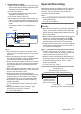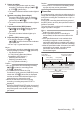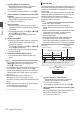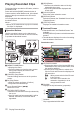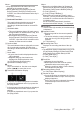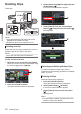INSTRUCTIONS
Table Of Contents
- Introduction
- Preparations
- Shooting
- Basic Shooting Procedures
- Selecting System Definition, File Format and Video Format
- Zoom Operation
- Focus Operation
- Adjusting the Focusing by Face Detection
- Using Scene Select
- Adjusting the Brightness
- Adjusting the Iris
- Setting the Gain
- Setting the Electronic Shutter
- Adjusting the White Balance
- Adjusting the Camera Image
- Using the Image Stabilizer
- Audio Recording
- Monitoring Audio Sound During Recording Using a Headphone
- Time Code and User’s Bit
- Setting Time Code Generator
- Setting the User’s Bit
- Synchronizing Time Code on Another Camera
- Setting Zebra Pattern
- Viewing Recorded Videos Immediately (Clip Review)
- Splitting the Clips Freely (Clip Cutter Trig)
- Series Rec
- Dual Rec
- Backup Rec
- Special Recording
- Playback
- Menu Display and Detailed Settings
- Display/Status Screen
- Camera Features
- Connecting External Devices
- Others
Detailed screen
* Items that are common with the Standard screen
will not be described. Refer to “
[Standard
screen] (A P 76)”.
.
Jan 1, 2016 00:00:19
C
B
A
A
Thumbnail
Thumbnail of the clip selected by the cursor.
Use the cross-shaped button (HI) to move the
cursor.
B
Scroll Mark (DE)
0
If there are previous clips, D appears on the
left.
0
If there
are more clips, E appears on the right.
0
The marks will not be displayed if there are
no clips before and after the current clip.
C
Metadata
Metadata of the clip pointed by the cursor.
You can use the cross-shaped button (JK) to
scroll.
Actions
The action selection screen is displayed when the
User 3 ([LOLUX/3]) button is pressed.
You can perform the following operations.
Item Description
Select All Clips Selects all clips.
Select OK
Marked
Selects all clips appended with
OK mark.
Select Range Specifies the range when
selecting multiple clips.
(A P
82 [Selecting Multiple
Clips Randomly] )
Deselect All
Clears all clip selections.
Item Description
Add OK Mark Appends an OK mark.
0
This Clip:
Appends an OK mark to the
clip pointed by the cursor.
0
Selected Clips:
Appends an OK mark to the
clips selected (appended
with check mark).
0
All Clips:
Appends an OK mark to all
clips.
Delete OK Mark Deletes the OK mark.
0
This Clip:
Deletes the OK mark of the
clip pointed by the cursor.
0
Selected Clips:
Deletes the OK mark of the
clips selected (appended
with check mark).
0
All Clips:
Deletes the OK mark of all
clips.
Delete Clips Deletes clip. However, clips with
OK mark cannot be deleted.
0
This Clip:
Deletes the clip pointed by
the cursor.
0
Selected Clips:
Deletes the clips selected
(appended with check
mark).
0
All Clips:
Deletes all clips.
Trim This Clip Trims the clip pointed by the
cursor.
78
Playing Recorded Clips
Playback