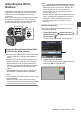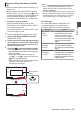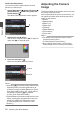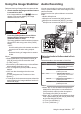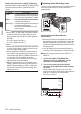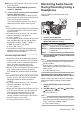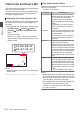INSTRUCTIONS
Table Of Contents
- Introduction
- Preparations
- Shooting
- Basic Shooting Procedures
- Selecting System Definition, File Format and Video Format
- Zoom Operation
- Focus Operation
- Adjusting the Focusing by Face Detection
- Using Scene Select
- Adjusting the Brightness
- Adjusting the Iris
- Setting the Gain
- Setting the Electronic Shutter
- Adjusting the White Balance
- Adjusting the Camera Image
- Using the Image Stabilizer
- Audio Recording
- Monitoring Audio Sound During Recording Using a Headphone
- Time Code and User’s Bit
- Setting Time Code Generator
- Setting the User’s Bit
- Synchronizing Time Code on Another Camera
- Setting Zebra Pattern
- Viewing Recorded Videos Immediately (Clip Review)
- Splitting the Clips Freely (Clip Cutter Trig)
- Series Rec
- Dual Rec
- Backup Rec
- Special Recording
- Playback
- Menu Display and Detailed Settings
- Display/Status Screen
- Camera Features
- Connecting External Devices
- Others
White Paint Adjustment
You can fine-tune the white balance saved in
Memory A or Memory B.
1
Select [Main Menu] B [
Camera Process
] B
[White Balance] B [AWB Paint] and press
the Set button (R).
The White Paint Adjustment screen appears.
.
1
2
Adjust the R and B values.
Use the cross-shaped button (JK) to adjust R
value and (HI) to adjust B value.
.
3
Press the Set button (R).
Returns to the [White Balance] screen.
.
B Value
R Value
Memo :
0
Selecting [y] will
usually clear the White Paint
Adjustment value. But when [Main Menu] B
[Camera Process] B [White Balance] B [Clear
Paint After AWB] is set to “Off”, values will not
be cleared even when [y] is selected.
(A P94 [ Clear Paint After AWB ] )
0
If [White
Balance
] has been assigned to the user
button, pressing the assigned user button will
display the AWB Paint Adjustment screen.
(A P34 [Assignment of Functions to User
Buttons] )
Adjusting the Camera
Image
The picture quality of the camera can be set using
the [Camera Process]
menu.
As the adjustments are shown on the screen, you
can adjust the values while checking the picture
quality on the camera.
0
[Detail]
0
[Master Black
]
0
[Black Toe]
0
[White Clip]
0
[Gamma]
0
[White Balance]
0
[Color Matrix]
0
[Color Gain
]
Memo :
0
For details of the respective items, see the
[Camera Process]
menu.
(A P92 [Camera Process Menu] )
0
During Scene Select mode, use the Scene
Select setting menu to set the picture quality.
56
Adjusting the White Balance
Shooting