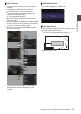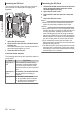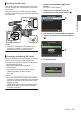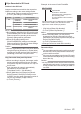INSTRUCTIONS
Table Of Contents
- Introduction
- Preparations
- Shooting
- Basic Shooting Procedures
- Selecting System Definition, File Format and Video Format
- Zoom Operation
- Focus Operation
- Adjusting the Focusing by Face Detection
- Using Scene Select
- Adjusting the Brightness
- Adjusting the Iris
- Setting the Gain
- Setting the Electronic Shutter
- Adjusting the White Balance
- Adjusting the Camera Image
- Using the Image Stabilizer
- Audio Recording
- Monitoring Audio Sound During Recording Using a Headphone
- Time Code and User’s Bit
- Setting Time Code Generator
- Setting the User’s Bit
- Synchronizing Time Code on Another Camera
- Setting Zebra Pattern
- Viewing Recorded Videos Immediately (Clip Review)
- Splitting the Clips Freely (Clip Cutter Trig)
- Series Rec
- Dual Rec
- Backup Rec
- Special Recording
- Playback
- Menu Display and Detailed Settings
- Display/Status Screen
- Camera Features
- Connecting External Devices
- Others
Adjusting the Contour
Use the [PEAKING +/-] button to adjust the
contour of the LCD monitor.
(The contour of the viewfinder screen will also
be adjusted at the same time.)
0
The [
+] button increases contour correction
and the [-] button decreases contour
correction.
0
Press the [+] and [-] buttons simultaneously
to return to standard settings.
0
During adjustment, the contour level is
displayed on the LCD monitor.
.
P13000K
1/100
F1. 6
0
dB
AE+6
4030 20 10 0
PEAKING
0
Adjusting the Contrast
Use the [LCD Contrast] menu to adjust the
contrast of the LCD monitor.
0
Adjust using [Main Menu] B [LCD/VF]
B
[LCD Contrast].
0
Increasing the value increases the contrast.
[Setting
Values:
+10 to -10] (Default value: 0)
Adjusting the Viewfinder
You can change the brightness and peaking of the
viewfinder screen according to your usage
conditions.
Changing the brightness of the screen will not
affect the recorded images.
.
PEAKING
1
2
Caution :
0
A high-definition viewfinder is used on this
camera recorder
in order to provide an accurate
focusing environment. Due to the characteristic
of the display device, colors may appear on the
images when you blink your eyes. This is not a
malfunction. It does not affect the recorded
images, VIDEO output, or HDMI output.
1
Incline the viewfinder vertically to a
position that enables easy viewing.
2
Turn the visibility adjustment lever to
adjust the visibility.
Turn the visibility adjustment lever to sharpen
the image on the viewfinder screen.
3
Adjust the brightness, contour, and
contrast of the viewfinder screen.
Adjusting the Brightness
Use the [VF Bright] menu to adjust the
brightness of the viewfinder screen.
0
Adjust using
[Main Menu] B [LCD/VF] B [VF
Bright].
0
Increasing the value increases the
brightness. [Setting Values: +10 to -10]
(Default value: 0)
Adjusting the Contour
Use the [PEAKING +/-] button to adjust the
contour of the viewfinder screen.
The contour of the LCD monitor will also be
adjusted at the same time.
(A P
33 [Adjusting the Contour] )
Memo :
0
When [Main
Menu]
B [LCD/VF] B [LCD + VF] is
set to “Off”, operate after switching to the
viewfinder display by pressing the [DISPLAY]
button for 2 seconds or longer.
Adjusting the Contrast
Use the [VF Contrast] menu to adjust the
contrast of the viewfinder screen.
0
Adjust using
[Main Menu] B [LCD/VF] B [VF
Contrast].
0
Increasing the value increases the contrast.
[Setting
Values:
+10 to -10] (Default value: 0)
Adjusting the LCD Monitor and Viewfinder
33
Preparations