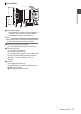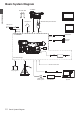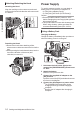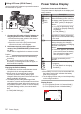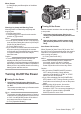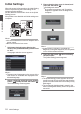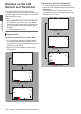INSTRUCTIONS
Table Of Contents
- Introduction
- Preparations
- Shooting
- Basic Shooting Procedures
- Selecting System Definition, File Format and Video Format
- Zoom Operation
- Focus Operation
- Adjusting the Focusing by Face Detection
- Using Scene Select
- Adjusting the Brightness
- Adjusting the Iris
- Setting the Gain
- Setting the Electronic Shutter
- Adjusting the White Balance
- Adjusting the Camera Image
- Using the Image Stabilizer
- Audio Recording
- Monitoring Audio Sound During Recording Using a Headphone
- Time Code and User’s Bit
- Setting Time Code Generator
- Setting the User’s Bit
- Synchronizing Time Code on Another Camera
- Setting Zebra Pattern
- Viewing Recorded Videos Immediately (Clip Review)
- Splitting the Clips Freely (Clip Cutter Trig)
- Series Rec
- Dual Rec
- Backup Rec
- Special Recording
- Playback
- Menu Display and Detailed Settings
- Display/Status Screen
- Camera Features
- Connecting External Devices
- Others
Displays on the LCD
Monitor and Viewfinder
You can display the camera status, media
information, zebra pattern, and various markers in
the video
image on the LCD monitor and viewfinder
screen during shooting.
Memo :
0
When [Main Menu] B [A/V Set] B [Video Set
]
B [Display On TV] is set to “On”, the display
screen and menu screen are also displayed in
the video image from the video signal output
terminal.
(A P
100 [ Display On TV ] )
Display Screen
Display Screen (VF/LCD) in Camera Mode
(A P112 [Display Screen in Camera Mode] )
0
The display switches between three screen
types with
every press of the [DISPLAY] button.
(Display 0 B 1 B 2 B 0)
0
Press the [
STATUS] button to switch to the
status screen.
.
Display 2 screen
Display 1 screen
Display 0 screen
100min
50min
282min
P13000K
1/100
F1. 6
0
dB
AE+6
12 :34 :56
Jan 12, 2016
00:00:00.00
1920x1080
60 i HQ
4030 20 10 0
5 . 6 f t
P13000K
1/100
F1. 6
0
dB
AE+6
12 :34 :56
Jan 12, 2016
00:00:00.00
40 30 20 10 0
5 . 6 f t
Display Screen (VF/LCD) in Media Mode
(A P116 [Display Screen in Media Mode] )
0
This is
the screen display during clip playback in
Media Mode.
0
The display switches between three screen
types with every press of the [DISPLAY] button.
(Display 0 B 1 B 2 B 0)
.
1000/ 2000
12 :34 :56
Jan 12,2016
00: 00:00.00
1920x1080
60 i HQ
4030 20 10 0
1000/ 2000
282min
12 :34 :56
Jan 1 2,2016
00: 00:00.00
1920x1080
60 i HQ
4030 20 10 0
1000/ 2000
x5
SELECT
x5
Display 2 screen
Display 1 screen
Display 0 screen
30
Displays on the LCD Monitor and Viewfinder
Preparations