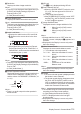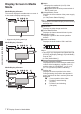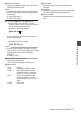INSTRUCTIONS
Table Of Contents
- Introduction
- Preparations
- Shooting
- Basic Shooting Procedures
- Selecting System Definition, File Format and Video Format
- Zoom Operation
- Focus Operation
- Adjusting the Focusing by Face Detection
- Using Scene Select
- Adjusting the Brightness
- Adjusting the Iris
- Setting the Gain
- Setting the Electronic Shutter
- Adjusting the White Balance
- Adjusting the Camera Image
- Using the Image Stabilizer
- Audio Recording
- Monitoring Audio Sound During Recording Using a Headphone
- Time Code and User’s Bit
- Setting Time Code Generator
- Setting the User’s Bit
- Synchronizing Time Code on Another Camera
- Setting Zebra Pattern
- Viewing Recorded Videos Immediately (Clip Review)
- Splitting the Clips Freely (Clip Cutter Trig)
- Series Rec
- Dual Rec
- Backup Rec
- Special Recording
- Playback
- Menu Display and Detailed Settings
- Display/Status Screen
- Camera Features
- Connecting External Devices
- Others
Marker and Safety Zone
Displays (Camera Mode
Only)
The marker and safety zone displays are useful in
helping you determine the angle of view for the
image according to the shooting purpose.
The marker
is displayed only in the Camera mode.
Displaying the Grid Marker
1
Set [LCD/VF] B [Marker Settings
]
B [Grid
Marker] to “On”.
(A P
97 [ Grid Marker ] )
A grid that divides the screen into 3x3 is
displayed.
.
Memo :
0
When [Grid Marker] is set to “On
”, [Aspect
Ratio], [Aspect Marker], and [Safety Zone] do
not function.
0
Example of display when [Aspect Ratio] = “4:3”,
[Aspect Marker] = “Line+Halftone”, and [Center
Mark] = “On”
.
Aspect Marker
Center MarkSafety Zone
Memo :
0
You can turn On/Off the safety zone and center
mark displays using [LCD/VF]
B [Marker
Settings] B [Aspect Ratio], [Safety Zone], and
[Center Mark].
(A P
98 [ Safety Zone ] )
Beautifying the Skin Tone
(Beautiful Skin Mode)
With Beautiful
Skin mode, you can beautify the skin
tone to make it look dewy and smooth.
1
Assign the “Beautiful Skin” function to any
of the user buttons.
(A P
34 [Assignment of Functions to User
Buttons] )
2
Press
the user button that is assigned with
the “Beautiful Skin”
function.
0
e appears when Beautiful Skin is in
operation.
The Beautiful Skin mode toggles On and Off
each time the button is pressed.
Color Bar Output
Color bars can be output on this camera recorder.
Memo :
0
The audio test signals (1 kHz) can be output
simultaneously with the color bar output.
(A P102 [ Test Tone ] )
To Output the Color Bar Using the Menu
To output color bars, follow the setting procedure
below.
1
Set [Camera Function] B [
Bars]
to “On”.
(A P89 [ Bars ] )
Color bars are output.
To
Output the Color Bar Using the User Button
1
Assign the “Bars” function to any of the
user buttons.
(A P
34 [Assignment of Functions to User
Buttons] )
2
Press
the user button that is assigned with
“Bars”.
Color bars are output.
Marker and Safety Zone Displays (Camera Mode Only)
119
Camera Features