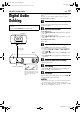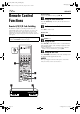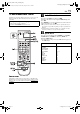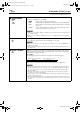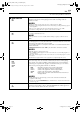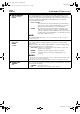DVD Player & Video Cassette Recorder Instructions
Masterpage:Right
EN
71
Filename [XVC33UM_09Editing.fm]
Page 71 4 August 2003 6:50 pm
EDITING (DVD DECK)
Digital Audio
Dubbing
You can dub selected audio from the DVD or Audio CD disc to a
MD etc.
However, it is not possible to dub the copy-protected disc.
Example: Dubbing to a MD
A
Make connections.
Connect the optical cable between the unit and the
digital audio device.
B
Place a disc and load a MD.
For the DVD deck
A
Press
OPEN/CLOSE
(
x
) on the DVD deck to open the
disc tray.
B
Place the disc in the disc tray.
C
Press
OPEN/CLOSE
(
x
) on the DVD deck to close the
disc tray.
For the digital audio device
Insert a MD.
C
Prepare the DVD deck for dubbing.
A
Press
DVD
and select the audio to be dubbed.
B
Search for the point where you want to start dubbing
by pressing
PLAY
(
4
),
FF
(
5
) or
REW
(
3
) then
press
STOP
(
8
).
C
Press
REW
(
3
) a little, then press
PLAY
(
4
) to start
playback.
D
Press
PAUSE
(
9
) to pause playback a little before the
start point.
D
Prepare the audio device for dubbing.
Select the input mode.
E
Start dubbing.
A
Press
PLAY
(
4
) to start playback on the DVD deck.
B
Start recording on the audio device.
F
End dubbing.
Stop recording on the audio device. Then press
STOP
(
8
)
to stop playback on the DVD deck.
NOTES:
●
There may be a discrepancy of several seconds between where
you intend editing to start, and where it actually starts.
●
You can also dub a Video CD or SVCD. Set “DIGITAL AUDIO
OUTPUT” to “PCM ONLY”. (
墌
pg. 79)
●
Turn on the TV and select the VCR channel (or AV
mode).
●
Slide the
TV/VCR/DVD
switch to the right.
Rear of unit
Note for connection:
Remove the connector cover
from the unit and remove the
protection cap from the
cable.
Digital audio device
(MD deck etc.)
Optical cable
(not supplied)
DIGITAL AUDIO OUT
Player
Recorder
XVC33UM_01.book Page 71 Monday, August 4, 2003 7:24 PM