Operation Manual
Table Of Contents
- Beginner’s Guide
- Useful Shooting Techniques
- Getting Started
- Recording
- Playback
- Editing
- Copying
- Menu Settings
- Name of Parts
- Indications on the LCD Monitor
- Troubleshooting
- Battery Pack
- Recording
- Card
- Playback
- PC
- Screen/Image
- Other Problems
- Error Message?
- CHECK LENS COVER
- COMMUNICATION ERROR
- FORMAT ERROR!
- MEMORY CARD ERROR!
- NOT FORMATTED
- RECORDING FAILURE
- VIDEO MANAGEMENT FILE IS DAMAGED, RECOVERY IS REQUIRED TO RECORD/PLAYBACK, RECOVER?
- UNSUPPORTED SCENE!
- THIS FILE IS PROTECTED
- CHECK CARD’S WRITE PROTECTION SWITCH
- INSUFFICIENT AVAILABLE SPACE
- MAXIMUM QUANTITY RECORDING FOLDERS/FILES HAS BEEN REACHED
- NUMBER OF FOLDERS OVERFLOW
- FILE QUANTITY LIMIT EXCEEDED
- Maintenance
- Specifications
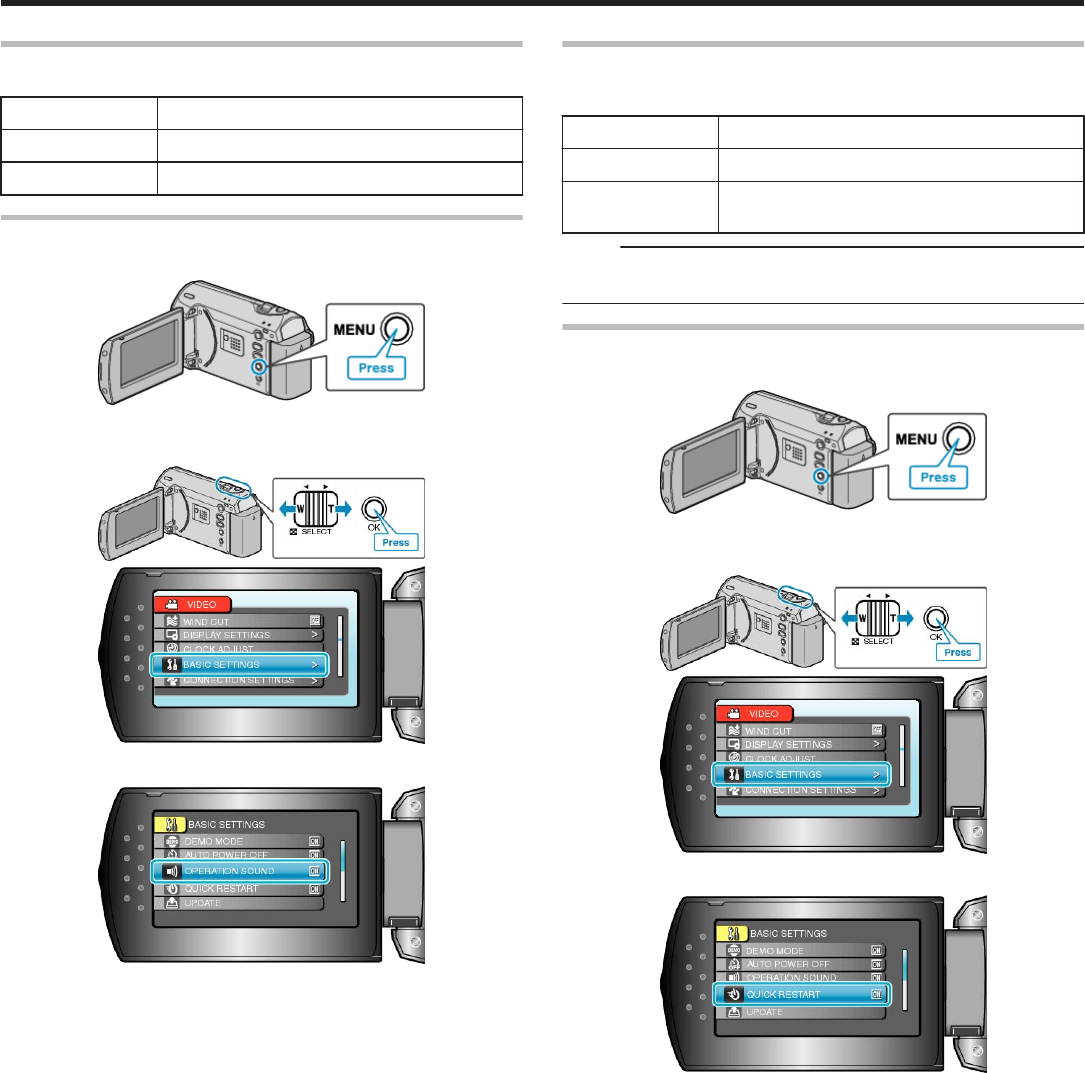
OPERATION SOUND
Turns on or off the operation sound.
Setting Details
OFF Turns off the operation sound.
ON Turns on the operation sound.
Displaying the Item
1
Press MENU to display the menu.
.
2
Select “BASIC SETTINGS” with the ZOOM/SELECT lever and press
OK.
.
.
3
Select “OPERATION SOUND” and press OK.
.
QUICK RESTART
Enables recording to be performed immediately when the LCD monitor is
opened.
Setting Details
OFF Deactivates the function.
ON Enables the power to turn on quickly when the
LCD monitor is opened again within 5 minutes.
Memo:
●
The power consumption within 5 minutes after the LCD monitor is
closed is reduced to 1/3 of that used during recording.
Displaying the Item
1
Press MENU to display the menu.
.
2
Select “BASIC SETTINGS” with the ZOOM/SELECT lever and press
OK.
.
.
3
Select “QUICK RESTART” and press OK.
.
Menu Settings
56










