Operation Manual
Table Of Contents
- Beginner’s Guide
- Useful Shooting Techniques
- Getting Started
- Recording
- Playback
- Editing
- Copying
- Menu Settings
- Name of Parts
- Indications on the LCD Monitor
- Troubleshooting
- Battery Pack
- Recording
- Card
- Playback
- PC
- Screen/Image
- Other Problems
- Error Message?
- CHECK LENS COVER
- COMMUNICATION ERROR
- FORMAT ERROR!
- MEMORY CARD ERROR!
- NOT FORMATTED
- RECORDING FAILURE
- VIDEO MANAGEMENT FILE IS DAMAGED, RECOVERY IS REQUIRED TO RECORD/PLAYBACK, RECOVER?
- UNSUPPORTED SCENE!
- THIS FILE IS PROTECTED
- CHECK CARD’S WRITE PROTECTION SWITCH
- INSUFFICIENT AVAILABLE SPACE
- MAXIMUM QUANTITY RECORDING FOLDERS/FILES HAS BEEN REACHED
- NUMBER OF FOLDERS OVERFLOW
- FILE QUANTITY LIMIT EXCEEDED
- Maintenance
- Specifications
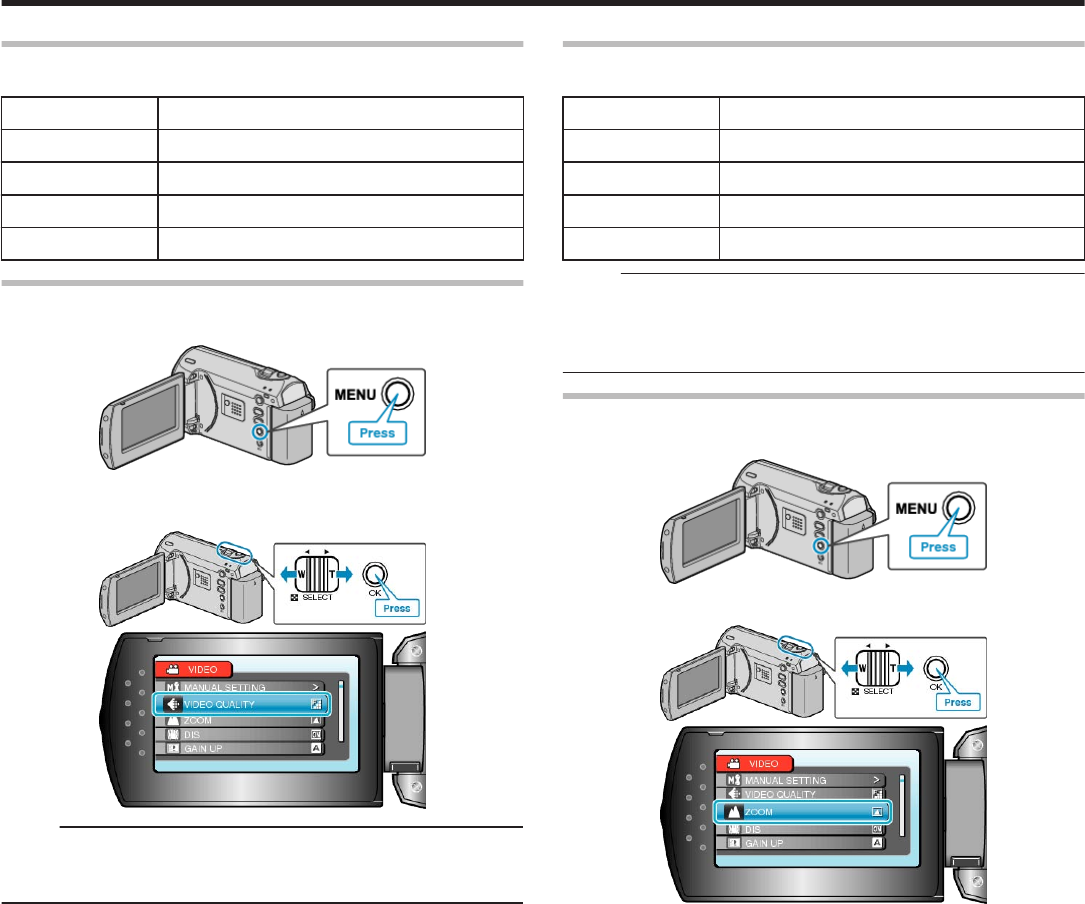
VIDEO QUALITY
Sets the video quality.
Setting Details
ULTRA FINE Enables recording in the best picture quality.
FINE Enables recording in high picture quality.
NORMAL Enables recording in standard quality.
ECONOMY Enables long recordings.
Displaying the Item
1
Press MENU to display the menu.
.
2
Select “VIDEO QUALITY” with the ZOOM/SELECT lever and press
OK.
.
.
Memo:
●
You can also change the video quality from the remaining recording
time display.
Select the video quality with the slider and press OK.
ZOOM
Sets the maximum zoom ratio.
Setting Details
39x/OPTICAL Enables zooming up to 39x.
45x/DYNAMIC Enables zooming up to 45x.
90x/DIGITAL Enables zooming up to 90x.
800x/DIGITAL Enables zooming up to 800x.
Memo:
●
You can expand the zoom area without degrading the image quality by
using dynamic zoom.
●
When digital zoom is used, the image becomes grainy as it is digitally
enlarged.
Displaying the Item
1
Press MENU to display the menu.
.
2
Select “ZOOM” with the ZOOM/SELECT lever and press OK.
.
.
Menu Settings
47










