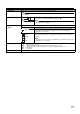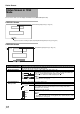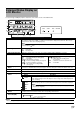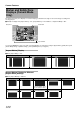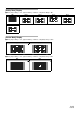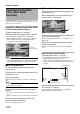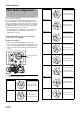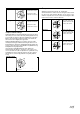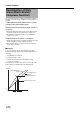HD Memory Card Camera Recorder Instruction Manual
102
Camera Features
The Skin Detail function can be used to reduce the contour
enhancement of video signals for only the skin areas so as to
produce a smoother skin tone.
Preparations Before Using the Skin Detail
Function (Skin Adjust Function)
1 Adjust the white balance. (A Page 40)
2 Display the [Skin Color Adjust] screen. (A Page 78)
●
Select [Main Menu...]
B
[Camera Process]
B
[Detail]/
[Adjust...]
B
[Skin Color Adjust...], and press the Set button.
●
The entire image switches to black-and-white display,
leaving only the detected skin areas in color.
Memo :
●
The displays for [Bars], [Zebra], markers ([Aspect Marker]/
[Safety Zone]/[Center Mark]), [Focus Assist] mode, and [B & W]
mode in the [VF Display] menu are temporarily turned
A
Off
B
.
䡵Hue Range Detection
1 Project the detected object inside the skin color
detection frame.
2 Place the cursor at [Skin Color Detect] with the cross-
shaped button (
J, K).
3 Press the Set button.
Display switches from AStopB to AExecuteB, and detection
starts.
Memo :
●
A
Error
B
is displayed if the object inside the frame is not
within the preset color range.
4 Press the Set button after the desired hue range is
detected.
●
If no
A
Error
B
is displayed, the data is saved and the process
ends.
●
If
A
Error
B
appears, the process ends without saving the data.
5 Place the cursor at [Back] after the hue range is
detected, and press the Set button.
Returns to the [Detail] menu screen.
䡵Color Range Setting
1 Place the cursor at [Skin Color Range] with the cross-
shaped button (
J, K).
2 Press the Set button or cross-shaped button (I) to
move the cursor to a setting value.
3 Select a setting value using the cross-shaped button
(
J, K), and press the Set button.
Select a setting within the [Narrow, -1 to -9, Normal, 9 to 1,
Wide] range.
4 Place the cursor at [Back] after setting is complete,
and press the Set button.
The data is saved, and the screen returns to the [Detail]
menu.
Using the Skin Detail Function
1 Set [Skin Detect] to AOnB. (A Page 78)
●
Select [Main Menu...]
B
[Camera Process]
B
[Detail]/
[Adjust...]
B
[Skin Detect] and set to
A
On
B
.
●
A
S.DTL
B
appears on the STATUS 0 and 1 Screens of the
LCD monitor and viewfinder when the Skin Detail function is
activated.
2 Set the adjustment level for the contour enhancement
of the skin tone. (A Page 78)
Set using [Main Menu...]B[Camera Process]B[Detail]/
[Adjust...]B[Skin Color Detect]/[Level].
Smoothening the Skin
Color (Skin Detail
Function)
Skin Color
Detection Frame
2
00:00:00:00
MAX 123%
MIN 45%
SKIN AREA
S.DTL
B -3
ND1/16 A<3200K>
STBY
100min
100min
1280x720
24p HQ
OK
B
A
282min
30/24 fps
AS.DTLB appears
STATUS 1 Screen