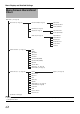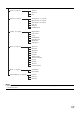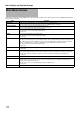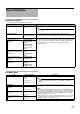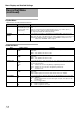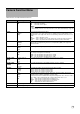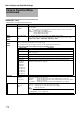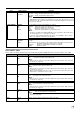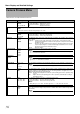HD Memory Card Camera Recorder Instruction Manual
67
䡵Changing Setting Values
Text Input with Software Keyboard
Use the software keyboard to enter the [Scene File]/[Picture
File] subname and [Clip Name Prefix].
䡵[Scene File]/[Picture File](A Page 109)
䡵[Clip Name Prefix]
Name Description
A Menu Item to
Change
Menu item to be changed.
A list of setting values C appears in
a pop-up.
B Operation Guide
Guide for the current operation
buttons.
C List of Setting
Values
A pop-up displaying a list of setting
values for selection.
The height of the pop-up depends
on the number of settings available.
Use the scroll bar D to confirm the
current display status.
D Scroll Bar
Indicates the scroll position.
E Cursor
Indicates the selected item. Use the
cross-shaped button (JK) to move
the cursor.
F Setting Values
Before Change
Setting values before changing. R is
displayed at the first item.
D
C
E
A
F
B
G
A
B
D
E
H
F
C
Name Description
A Character Entry
Field
Field for entering the title.
You can enter up to 8 characters for
the [Scene File]/[Picture File]
subname or up to 4 characters for
the [Clip Name Prefix].
B Character Cursor
Select a character using the key
cursor D, and press the Set button
to input the selected character at the
position of the character cursor. The
character cursor moves to the next
position on the right each time a
character is input.
The cursor can be moved using the
arrow keys F.
C Character Keys
Use the cross-shaped button
(JKHI) to move the key cursor D
to the character you want to enter.
D Key Cursor
Indicates the currently selected
character or item. Use the cross-
shaped button (JKHI) to move the
cursor.
E Confirmation
Buttons
Select [Set]/[Store] and press the
Set button to confirm the title.
Select [Cancel] and press the Set
button on the side control panel of
the camera recorder to abort
character input and return to the
previous screen.
F Arrow Keys
Moves the position of the character
cursor B.
G [BS] Backspace Key
Select [BS] and press the Set button
on the side control panel to delete
the character on the left of the
character cursor B.
H [SP] Space Key
Select [SP] and press the Set button
on the side control panel to enter a
space at the current position of the
character cursor B.
A
B
D
E
F